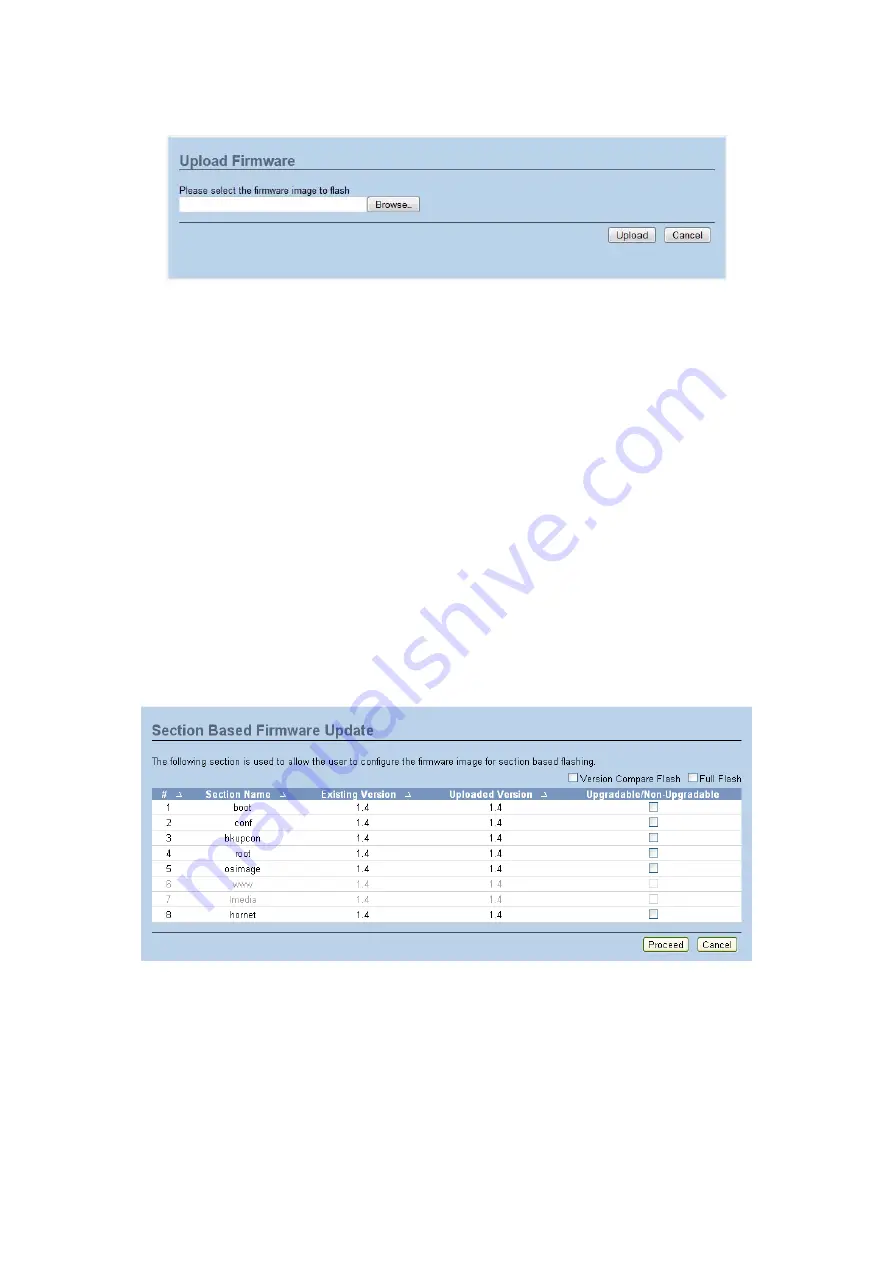
BMC
F
IRMWARE
U
PDATE
3-95
d. Browse and select the Firmware image to flash and click
Upload
.
e. Verifying Firmware Image
In Section Based Firmware Update, you can configure the firmware image for section
based flashing. Check the required sections and click
Proceed
to update the firmware.
If flashing is required for all images, select the option
Full Flash
.
If you select
Version Compare Flash
option from web, the current and uploaded
module versions, FMHlocation, size will be compared.
If the modules differ in size and location, proceed with force firmware upgrade.
If all the module versions are same, restart BMC by saying all the module versions are
similar.
If only few module versions are differ, those module will be flashed.
Note:
Only selected sections of the firmware will be updated. Other sections are
skipped. Before starting flash operation, you are advised to verify the compat-
ibility between image sections.
f.
Flashing Firmware Image
g. Resetting Device
Note:
You will not be able to perform any other tasks until firmware upgrade is com-
plete and the device is rebooted. You can now follow the instructions pre-
sented in the subsequent pages to suc-cessfully update the card’s firmware.





















