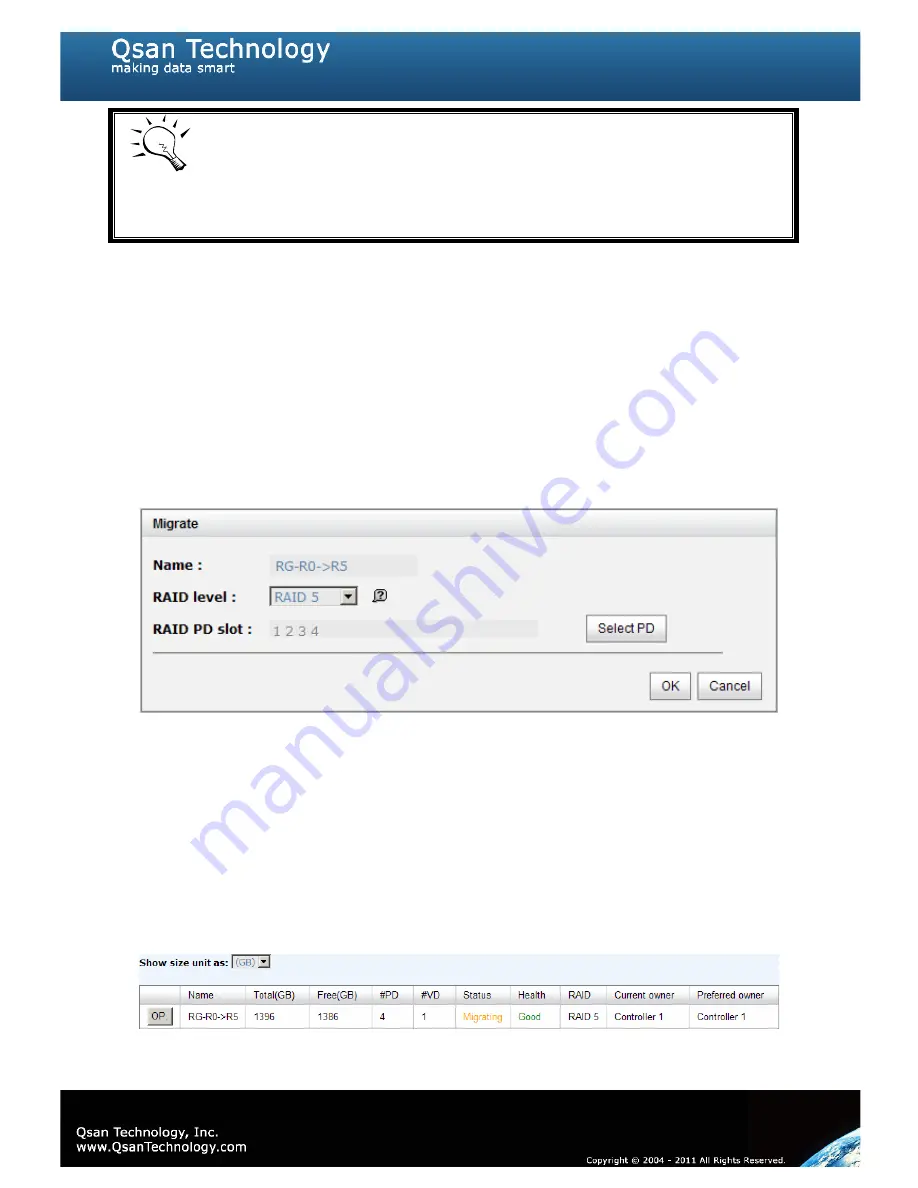
93
Tips
“Migrate”
function will migrate the member disks of RG to the same
physical disks but it should increase the number of disks or it should be
different RAID level.
“Move”
function will move the member disks of RG to
totally different physical disks.
To migrate the RAID level, please follow below procedures.
1.
Select
“/ Volume configuration / RAID group”
.
2.
Check the gray button next to the RG number; click
“Migrate”
.
3.
Change the RAID level by clicking the down arrow to
“RAID 5”
. There will be a pup-
up which indicates that HDD is not enough to support the new setting of RAID level,
click
“Select PD”
to increase hard drives, then click
“OK“
to go back to setup page.
When doing migration to lower RAID level, such as the original RAID level is RAID 6
and user wants to migrate to RAID 0, system will evaluate whether this operation is
safe or not, and appear a warning message of
"Sure to migrate to a lower
protection array?”
.
Figure 5.2.2
4.
Double check the setting of RAID level and RAID PD slot. If there is no problem, click
“OK“
.
5.
Finally a confirmation page shows the detail of RAID information. If there is no
problem, click
“OK”
to start migration. System also pops up a message of
“Warning:
power lost during migration may cause damage of data!”
to give user warning.
When the power is abnormally off during the migration, the data is in high risk.
6.
Migration starts and it can be seen from the
“status”
of a RG with
“Migrating”
. In
“/ Volume configuration / Virtual disk”
, it displays a
“Migrating”
in
“Status”
and complete percentage of migration in
“R%”
.
Figure 5.2.3
(Figure 5.2.2: A RAID 0 with 3 physical disks migrates to RAID 5 with 4 physical disks.)
Содержание P300H61
Страница 27: ...27 Figure 2 5 2 The following topology is the connections for console and UPS optional Figure 2 5 3 ...
Страница 79: ...79 ...
Страница 110: ...110 Figure 5 7 1 2 ...
Страница 145: ...145 This form can be got from QSAN ftp ftp ftp qsan com tw QSAN_Support_Form doc ...
Страница 148: ...148 Figure B 1 3 Click Done Figure B 2 Figure B 3 ...
Страница 151: ...151 Figure B 8 Figure B 9 15 Click Add 16 Click Advanced ...
Страница 153: ...153 Figure B 14 22 Done the iSCSI device disconnect successfully ...
Страница 154: ...154 System information P300H61 P300H71 SW version 2 0 1 ...






























