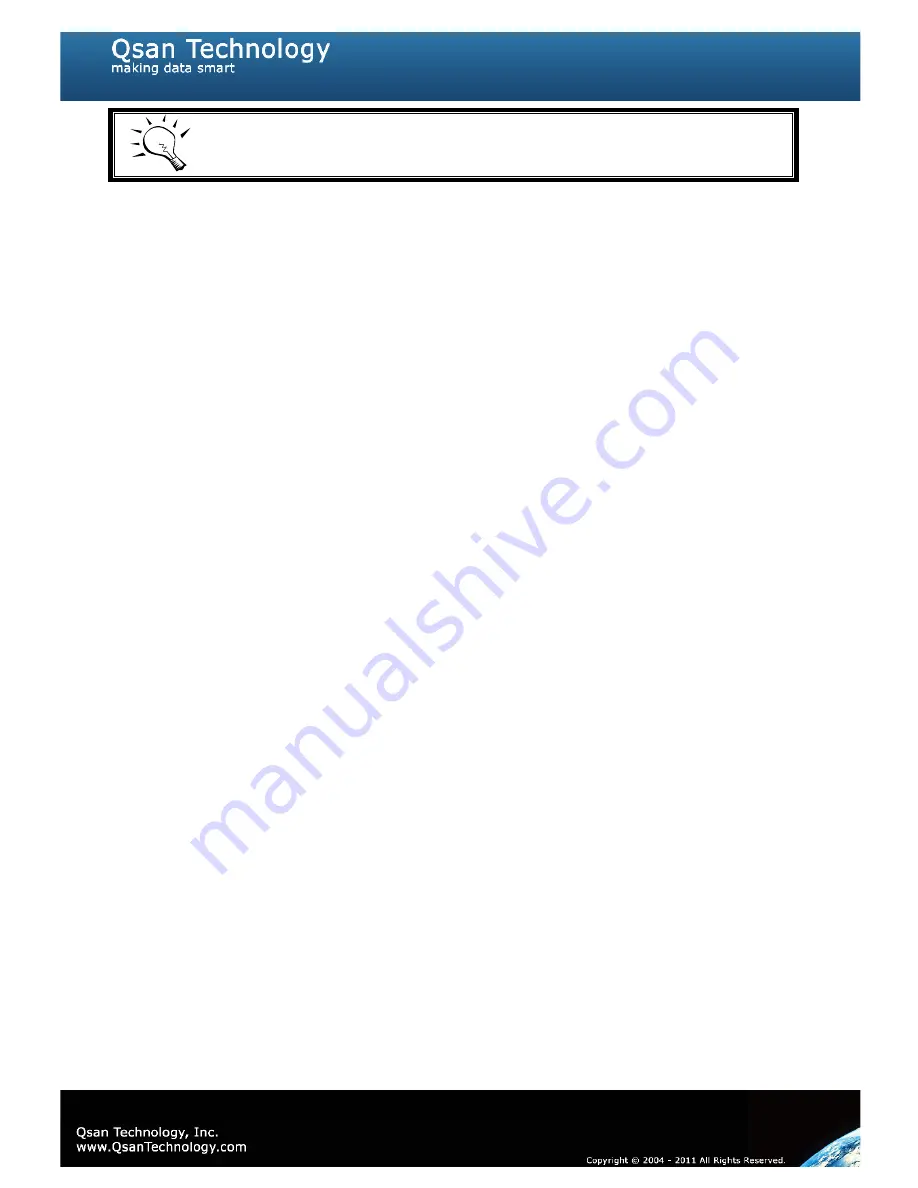
120
Tips
iSNS server is recommended for dual controller system.
5.11
QReplica
QReplica
function will help users to replicate data easily through LAN or WAN from one
subsystem to another.
The procedures of QReplica are on the following:
1.
Copy all data from source VD to target VD at the beginning (full copy).
2.
Use QSnap technology to perform the incremental copy afterwards. Please be fully
aware that the incremental copy needs to use snapshot to compare the data difference.
Therefore, the enough snapshot space for VD clone is very important.
To use
QReplica
function, please check whether it is activated or not. It is displayed on
“/ Maintenance / System information”
. If the
QReplica
function has been activated,
please skip the following step
“Activate the license key”
and start to use it.
•
Activate the license key
User needs to obtain a license key and download it to the RAID subsystem to activate the
QReplica
function. Each license key is unique and dedicated to a specific subsystem. It
means that the license key for subsystem A can not be used on another subsystem. To
obtain the license key, please contact sales for assistance.
•
Setup the QReplica port on the source subsystem
The
QReplica
uses the last iSCSI port on the controller to replicate the data. When the
iSCSI is configured as
QReplica
port, it is no longer available for the host to connected as
iSCSI port until it is configured as the normal iSCSI port again.
1.
In the operation menu of the last iSCSI port on the controller, select
“Enable
QRepica”
to set this port as the
QReplica
port. The last iSCSI port on controller 2 will
also be set as the
QReplica
port automatically at the same time.
Содержание P300H61
Страница 27: ...27 Figure 2 5 2 The following topology is the connections for console and UPS optional Figure 2 5 3 ...
Страница 79: ...79 ...
Страница 110: ...110 Figure 5 7 1 2 ...
Страница 145: ...145 This form can be got from QSAN ftp ftp ftp qsan com tw QSAN_Support_Form doc ...
Страница 148: ...148 Figure B 1 3 Click Done Figure B 2 Figure B 3 ...
Страница 151: ...151 Figure B 8 Figure B 9 15 Click Add 16 Click Advanced ...
Страница 153: ...153 Figure B 14 22 Done the iSCSI device disconnect successfully ...
Страница 154: ...154 System information P300H61 P300H71 SW version 2 0 1 ...















































