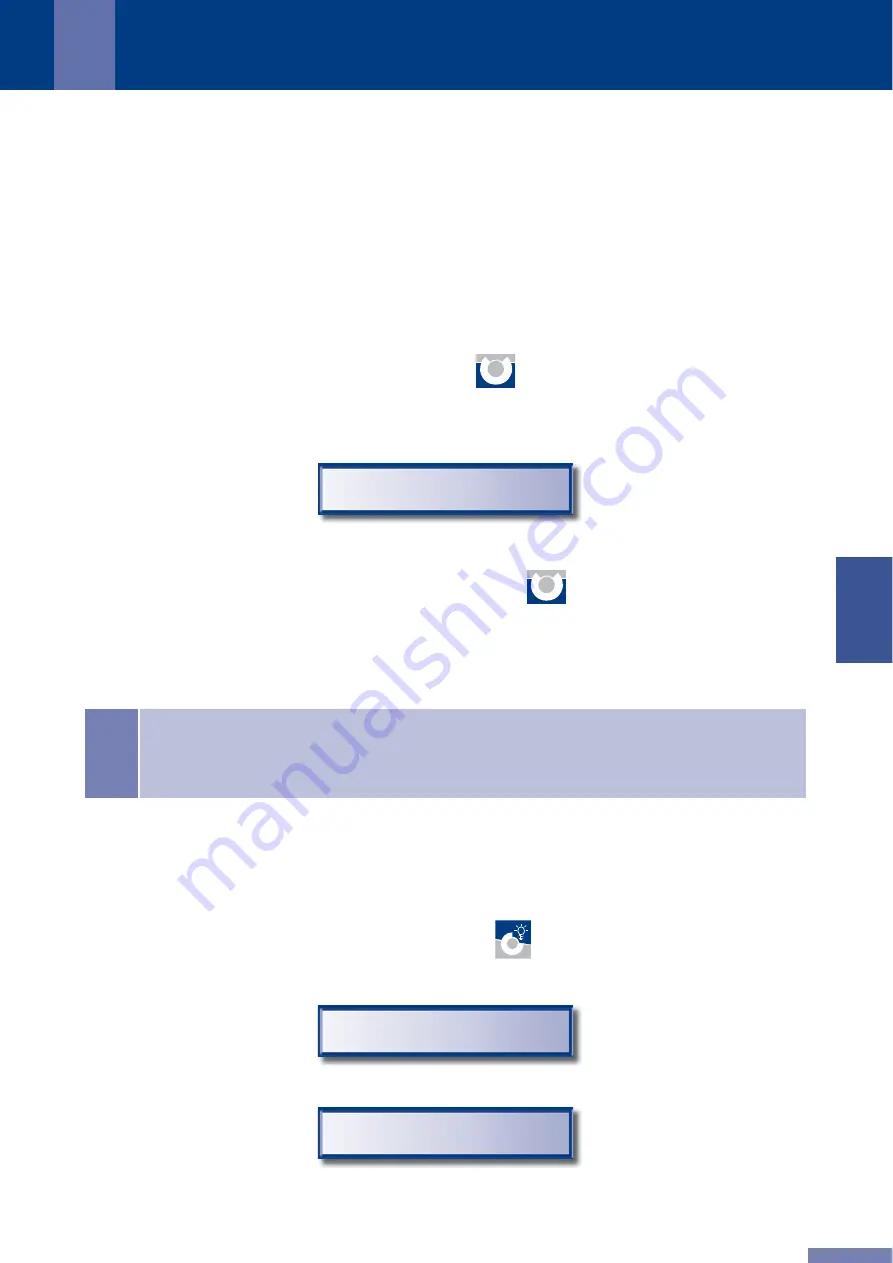
GB
3 . F U N C T I O N A L C H A R A C T E R I S T I C S
3 . 1 B A S I C F U N C T I O N S
3 . 1 . 1 S E L E C T I N G T H E A P P L I C AT O R J A C K
QRS
®
-101
and
QRS
®
-101 P
are equipped with jacks for 2 applicators (see image in chapter 2, Start of
Operation). The physical identifi cation for those 2 jacks are „A“ (more to the side of the case) and „B“
(almost quoin center). Some
QRS
®
-System‘s applicators may be attached to these two jacks. If 2 applicators
are connected – which have not already been predefi ned by an electronic prescription (see 3.3, Chip Card
Mode), you may chose the applicator to be applied for the next therapy on the device.
The display of the selected applicator ensues by pressing the
A/B
OK
-key. All of the
QRS
®
-System‘s applicators are
coded, thus
QRS
®
-101
and
QRS
®
-101 P
may identify the connected applicator‘s type. Therefore the display will
not show the applicator’s physical identifi cation („A“ or „B“) but the
descriptive
, logical identifi cation („mat“,
„pillow“ or „pen“). You may for example see the following display:
This display will be shown for 1.5 seconds before returning to the display of the operating mode.
You may switch to the respective other applicator by pressing the
A/B
OK
-key a second time while the above
stated display is still visible.
PILLOW –>
!
NOTE
You may only switch to another applicator if 2 applicators are actually connected to the
device. If only one applicator has been connected, it may be displayed but the cursor symbol
(
–>
) will not appear on the display.
3 . 1 . 2 T U R N I N G T H E D I S P L AY L I G H T O N / O F F
The display’s backlight may be turned on or off. If it is turned on it stays active during the whole operation.
If it is turned off the display will light up for every operation (keys) but shuts down independently after one
minute.
The backlight status may be checked by simply pressing the
I/O
-key. Depending on its status one of the
following displays will appear
BACKLIGHT ON
BACKLIGHT OFF
or
15
Содержание QRS-101
Страница 8: ...QRS 101 QRS 101 P 1 2 VIEW OF QRS 101 A N D Q R S 101 P 10 GB ...
Страница 37: ...GB NOTES 39 ...
Страница 38: ...GB 40 NOTES ...
Страница 39: ...GB NOTES 41 ...














































