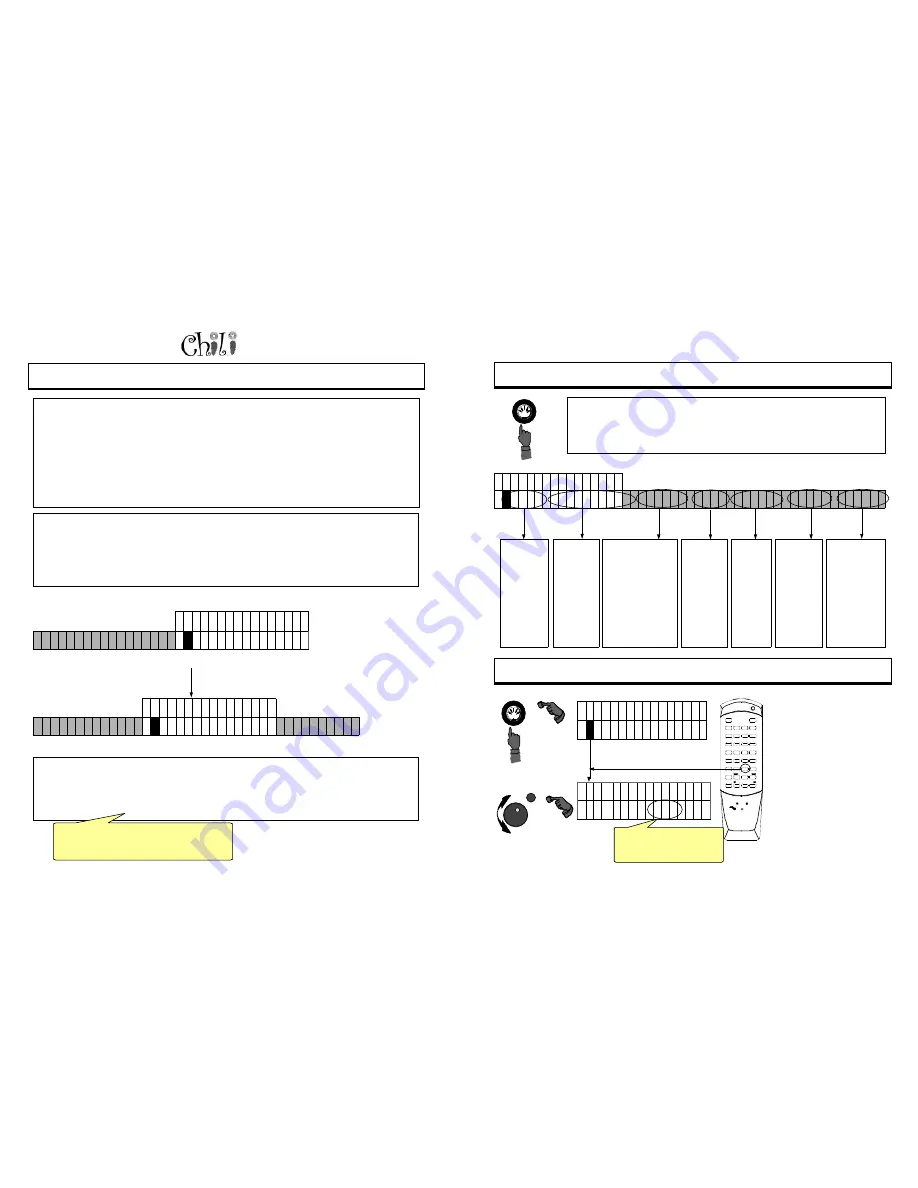
Page 28
Owners Manual
V
OLUME
O
FFSETS
- T
WEAKING
T
HE
S
ETTINGS
O
N
T
HE
F
LY
The Unmixed Audio Outputs output only the background that goes to the speakers dedicated to the piano. The
piano itself creates the piano sound.
Every situation is a little different, You may have a 9
f t
piano with an AR speaker, or large speakers with a 4’7”
piano. When this happens, the volume of the piano does not always blend with the volume of the speakers. So, in
the case of the 9
ft
piano, as you turn the piano’s volume down it may sound loud relative to the same change in
speaker. Hence in setup, we enable you to compensate for this.
As described on page 25, while a concert series CD is playing, go into Setup - Defaults - Audio - Curves and
select Unmixed. Then turn the data dial up until you hear the speaker at a low level, press enter, select piano and
turn the dial until the piano sounds good at the low volume. It would be a good idea to leave piano at 1 - 64 - 127
to receive its full dynamic range, and adjust the speaker to the piano. The exception may be if your speaker is not
loud enough. In this case you would want to limit the piano volume. You may also desire the piano level to be
maintained at a constant volume.
We recommend entering the background screen first. If you are listening to a song with background orchestration
when entering the background curve screen, the music may stop or be very low. This is because the curve is
telling you that this is the lowest desired volume from the Unmixed audio outputs. If it is too low turn the data dial
until a comfortable low volume is achieved. Press the right button and the volume will go to the midpoint. If this is
too low or too high adjust it. Then push right to go to the highest volume possible out of the Unmixed audio
outputs. Turn it down to limit the volume out. After pressing enter do the same for with the Piano volume (this
probably is not necessary).
S E T U P A U D I O
#
E Q U I L I Z E R C U R V
E
S
•
V
O L _ O F F
–
S E T S
•
•
•
•
•
•
•
•
•
•
•
•
•
•
•
•
S E T U P O F F S E T
S
#
P I A N O V I O L I N
•
M
I X E D U N M I X E D
–
H E A
D P H O N E S
•
•
• • •
• • •
• • • • • • •
•
In many cases you will want the piano a little bit higher or a little bit lower relative to the background volume or its
existing curves. So you will grab the remote or go to the audio screen and change the value up or down. What
will happen is exactly what you would want. The piano volume will change, and the global volume will track it from
its new position in relation to the curves you selected under setup. The screens under the off set menu will tell
you, how far off from the original setting you have changed the volume. If you want these changes to be
permanent they should be adjusted under curves.
If you find yourself adjusting the background and
piano quite a bit, you probably need to readjust
your curves.
For Technical Support Call 1-941-597-5888
Page 41
F 1 D 1 M I D I
#
T
E M P O T R A N S P O S
¢
E T U N I N G B A N K R E V E R B C O R U S O M N I O N
•
•
•
•
•
•
•
•
•
•
•
•
•
•
•
•
Pressing this button allows us to change settings that effect the way the music is performed on
the piano or heard through the sound module. The screens below gives indicates the tempo
and the key. in which the file is playing. Pressing enter will allow you to change the tempo.
Turning the data dial will highlight the next selection. You can then press enter and change
that parameter.
MIDI: C
HANGING
MIDI S
ETTINGS
Enter
Tempo
changes the
playback
speed of the
MIDI data
coming from
a MIDI
input,
Floppy, or
Demo file.
Transpose
(K for Key)
indicates
what key
the piano is
playing in.
Tuning allows for
the adjustment up or
down in cents of the
audio output. If the
piano is slightly out
of tune the
background music
can be adjusted
accordingly to
properly blend with
the piano.
Chorus is
an effect
applied to
the
instruments
and
channels of
choice.
Reverb is
an effect
applied to
the
instrumen
t and
channel
of choice.
Bank
allows you
to set a
series of
instruments
on a remote
sound
module.
MIDI: C
HANGING
T
EMPO
F 1 D 1 M I D I
#
T
E M P O T R A N S P O S
¢
•
•
•
•
•
•
•
•
•
•
•
•
•
•
•
•
M I D I T E M P O
#
T E M P O = X X X B P M
•
•
•
•
•
•
•
•
•
•
•
•
•
•
•
•
MUTE
P OWER
4
3
2
1
8
7
6
5
+20
+10
0
9
RPT
TRK+
TRK-
PGM
P AUSE
PLA Y
ST OP
RND
TRANS
TEMPO
TREBLE
BASS
VOLUME UP
BAL
F 1
PIANOMASTERA
UDIO
VOLUME DOWN
O
R
S
R
PIANOMA
TION
•
Press MIDI, the T in Tempo will
be underlined.
•
Press enter to go to a screen
that will allow you to change the
Tempo of the music being
played.
•
Turn the data dial to the Tempo
you desire and press enter.
•
Tempo can also be changed
using the remote.
•
Press Tempo on the remote.
This will display the Tempo
screen .
•
Use the volume up/down
buttons to change the set point.
•
Push the Tempo button again to
set the volume up/down buttons
back to controlling the volume.
Omni on will
redirect the
piano to play all
notes on all
channels if the
MIDI file does
not see a piano
voice. If off all
voices will be
heard from the
speaker .
Indicates the tempo of the
MIDI file that is currently
playing.





















