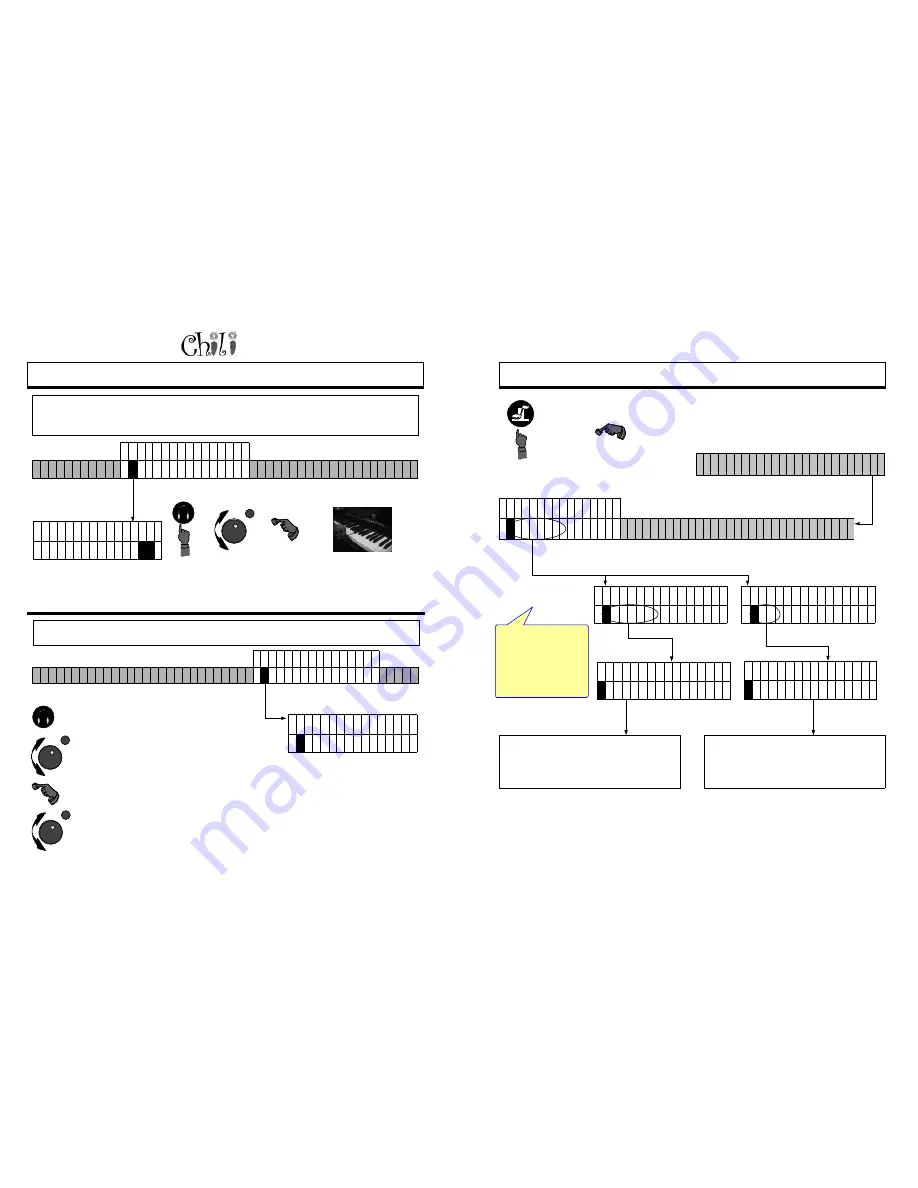
Page 46
Owners Manual
F 1 D 1 P R A C T I C E
#
E N A B L E L - R
•
S
P L I T P O I N T M A R
–
K H E A D P H O N E S S P E A K E R S
•
•
•
•
•
•
•
•
•
•
•
•
•
•
•
•
P
RACTICE
: S
PLIT
P
OINT
, H
EADPHONES
P R A C T I C E S P L I T
S P L I T P O I N T
C 4
•
•
•
•
•
•
•
•
•
•
•
•
•
•
•
•
To change the split point press
a key on the keyboard (if there
is a record strip present) or
turn the dial to the key you
would desire and press enter.
Split point determines which keys will be muted and which will not when the Left or Right button is pressed. If the
piece of music that is being played has piano on Channel 1 and Channel 2 the system will default to left hand
Channel 1 and right hand Channel 2. If there is piano on Channel 1 the split point can be set by selecting a key.
Below is the procedure for setting the split point.
Press
Practice
Turn the data dial until the
S in Split-point is
highlighted and press enter.
Enter
Changing what you hear from your headphones from a Mixed output (where you pick up piano and background), to
Unmixed (where you only hear the background music).
•
Press Practice.
•
Turn the data dial until the H in
Headphones is underlined.
•
Press Enter.
•
The current status will be highlighted.
•
Turn the data dial until the selection
you would like is underlined.
•
Press enter.
P R A C T I C E H E A D P H N
M
I X E D U N M I X E D
•
•
•
•
•
•
•
•
•
•
•
•
•
•
•
•
Enter
Enter
F 1 D 1 P R A C T I C E
#
E N A B L E L - R S P L I T P O I N T M A R K
•
H
E A D P H O N E S S P E
–
A K E R S
•
•
•
•
•
•
•
•
•
•
•
•
•
•
•
•
For Technical Support Call 1-941-597-5888
Page 23
S
ETUP
: P
RESETS
Press The
Setup Button.
The P in Presets will be
underlined. Press the enter button
to go to the preset screen.
S E T U P P R E S E T S
•
S
E T
•
•
•
•
•
•
•
•
•
•
•
•
•
•
•
•
S E T U P P R E S E T S
#
C
H O O S E S E T
•
•
•
•
•
•
•
•
•
•
•
•
•
•
•
•
P R E S E T S C H O O S E
#
1 2 3 4 F
•
•
•
•
•
•
•
•
•
•
•
•
•
•
•
•
C 1 A 1 S E T U P
—
P
R E S E T S D E F A U L
–
T R E C O R D S T R I P l A Y E R I N G M I D I M E R G
•
•
•
•
•
•
•
•
•
•
•
•
•
•
•
•
P R E S E T S S E T
#
1 2 3 4
•
•
•
•
•
•
•
•
•
•
•
•
•
•
•
•
Under the Presets
menu you are able to
set or select a
favorite. You can
store four favorites or
choose the default
factory setting.
To choose a preset push enter - (The C in Choose is
underlined in the second position) . Turn the data
dial until the number you would like to choose is
underlined and press enter. Wait several seconds
for the flash to update and your setting activated.
To store the current settings as a favorite, turn the
data dial until the S in Set is underlined in the
second position and push enter. Choose a number.
After a few seconds of non-activity, the settings will
have been stored.
A
M I O U T M I C R O P H O N E V E R S I O N


























