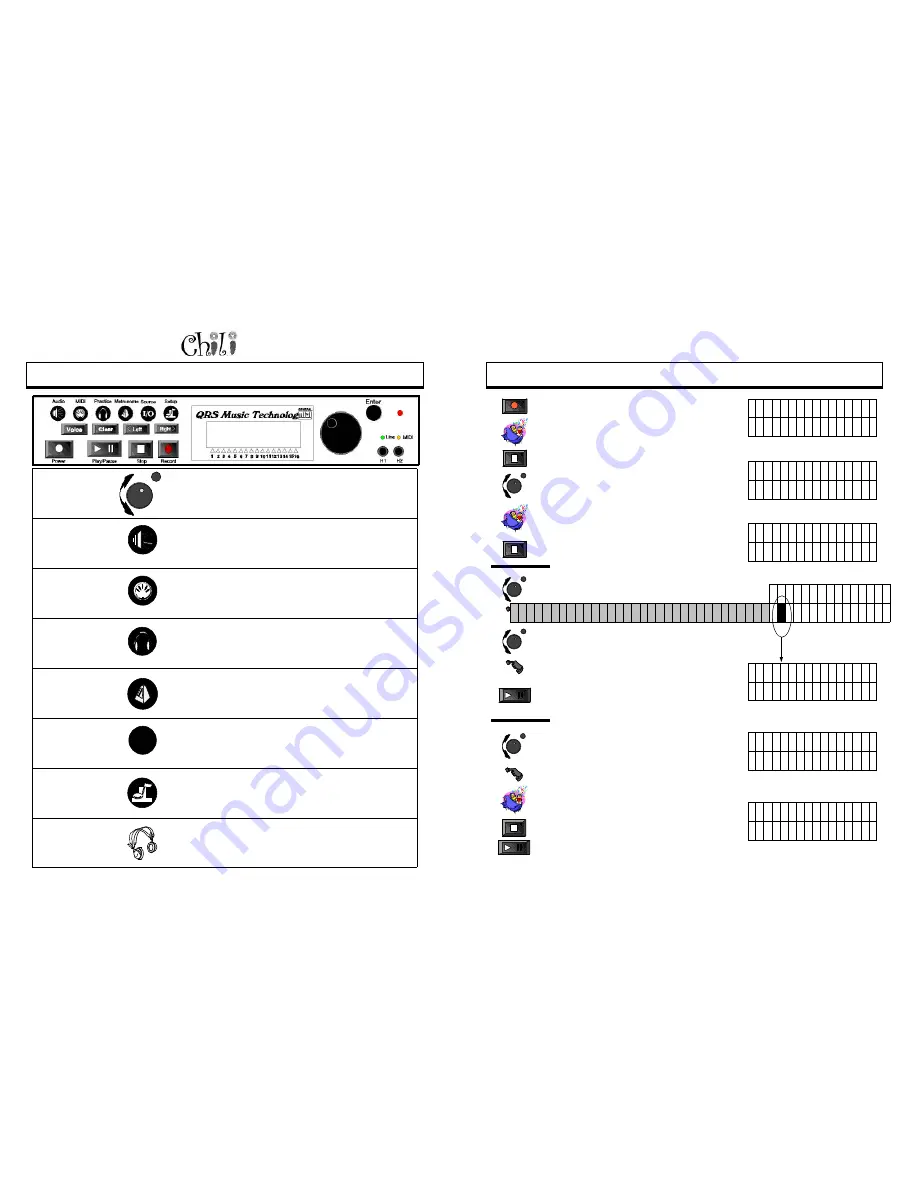
Page 14
Owners Manual
F
RONT
P
ANEL
F
EATURES
Data Dial/
Enter
This dial is the main navigator and set point adjustor for the system.
The default function is to control global volume (piano & audio) of the
system. When the unit is stopped or a button is pushed it acts as a
mouse. When you arrive at an option, 'Enter' is used to go to its
submenu.
Audio
Direct access to the Audio control screen. Used to set the various
audio output levels (mixed/unmixed outputs, piano volumes, bass,
treble etc.).
MIDI
Direct access to the MIDI control screen used to set various MIDI set-
points, such as tempo and transpose.
Practice
This brings you to a list of ways you can practice using Chili. Left and
Right hand control, Quiet practice sessions and marking sections of
music to continuously repeat.
Metronome
Quickly activates the internal metronome sound. You can set the
metronome volume and adjust the timing. The metronome can be
disabled or enabled during practice or recording, depending on your
preference.
Source
Used to choose one of the many sources available for playback:
external input Aux, ECD( external CD), Floppy Drive, CD, Demo,
MIDI_CD, Audio_CD or MIDI In.
Setup
Advanced users can set defaults, store preferences and calibrate
volume curves.
Headphones
Two sets of headphone outputs are available. Helpful when both a
student and teacher want to hear the performance.
I/O
Enter
For Technical Support Call 1-941-597-5888
Page 55
R
ECORD
: A
PPEND
, A
SSIGN
& A
DD
A T
RACK
R 1 D 1 A S S I G N M 1 3 7
—
C H x x G R N D P I A N O 1
•
•
•
•
•
•
•
•
•
•
•
•
•
•
•
•
Append - Adding on to the end of a track.
•
Press Record.
•
Play your first track.
•
Press Stop.
•
Select the A in Append by turning the data dial until
the A in Append is underlined.
•
Press enter once the Metronome has ticked for two
measures then begin to play the piano.
•
When recording is completed, press stop.
•
The completed performance is added to the end of
the previous track.
•
When you have finished the session, press stop.
This will bring you back to the Quick record home
screen.
Adding a new track
•
Turn the Data Dial until the A in Add New Track is
underlined.
•
Press Enter. The Metronome will tick for two
measures, then you will hear the previous tracks
from the speaker.
•
If you are not in advanced mode, track 2 will be
automatically assigned to channel 2.
•
Begin to Play the piano accompanying your
previous track.
•
Press Stop when done.
•
Press play to here your combined performance.
R 1 D 1 R E C O R D
•
A P P E N D S A V E A S
–
•
•
•
•
•
•
•
•
•
•
•
•
•
•
•
•
R 1 D 1 R E C O R D
•
A D D N E W T R K A D D D
–
•
•
•
•
•
•
•
•
•
•
•
•
•
•
•
•
R 1 D 1 R E C O R D
A D D N E W T R K A D D D
R
–
•
•
•
•
•
•
•
•
•
•
•
•
•
•
•
•
R 1 D 1 R E C O R D
•
A D D N E W T R K A D D D
–
•
•
•
•
•
•
•
•
•
•
•
•
•
•
•
•
R 1 D 1 R E C O R D
A D D N E W T R K A D D D
R
–
•
•
•
•
•
•
•
•
•
•
•
•
•
•
•
•
Enter
Enter
Enter
Enter
R 1 D 1 R E C O R
D
A D D N E W T R K A D D D R U M T R K A P P E N D S A V E
•
A
S S I G N
p p p p p p p p p p p p p p p
Assigning an instrument to your track
•
Record Track.
•
Turn the Data Dial until the A in assign is underlined.
•
Press Enter.
•
Select the sound you would like by turning the data dial,
until the name of the sound or instrument is highlighted.
•
Press Enter.
•
Push Play to hear it play with that sound.





























