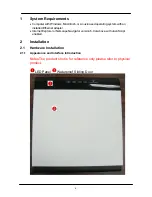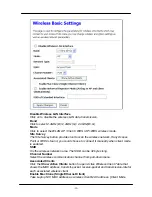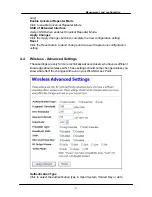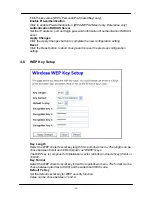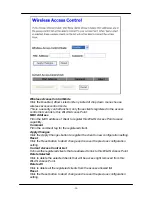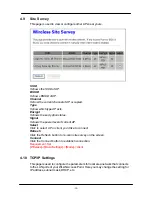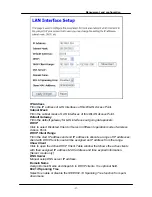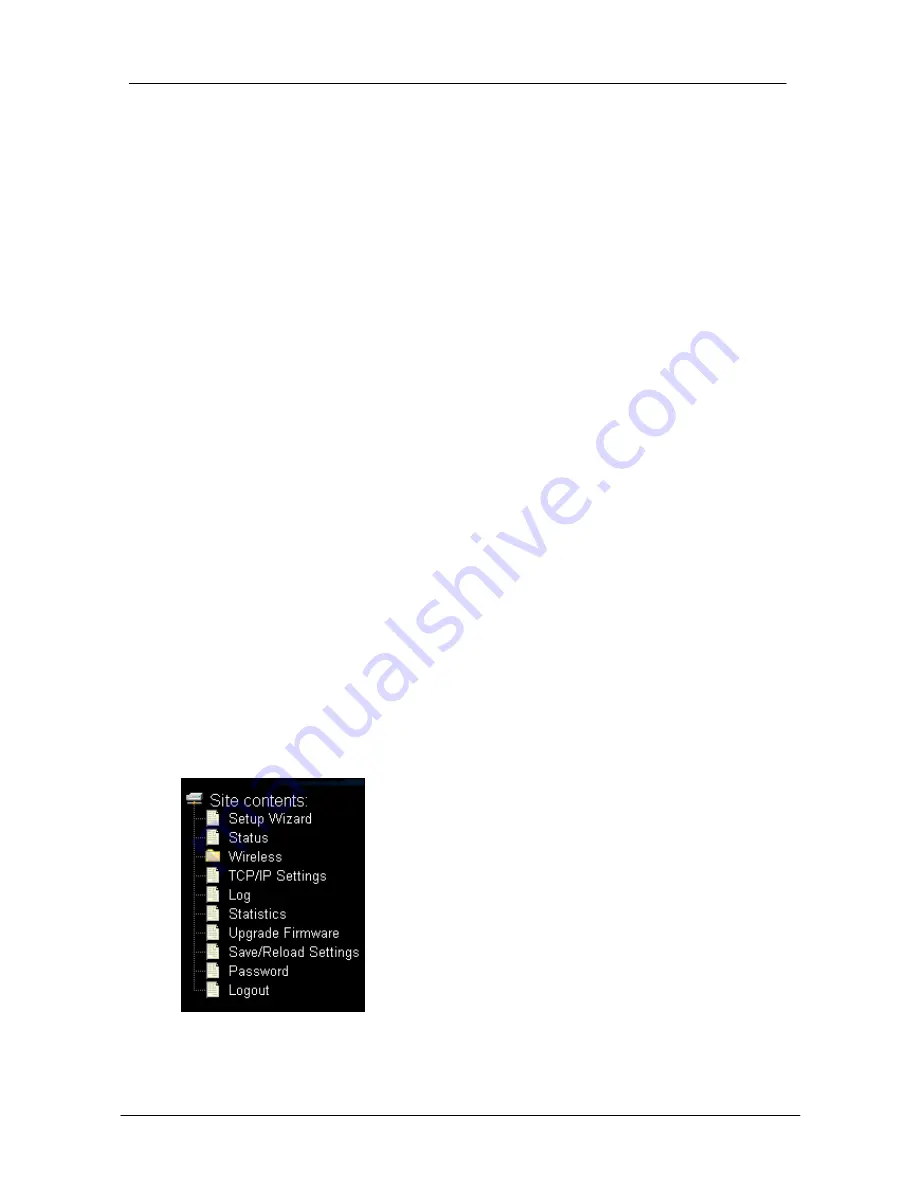
-16-
5. Select TCP/IP in Microsoft of Select Network Protocol dialog box then click OK
button to install the TCP/IP protocol, it may need the Microsoft Windows CD to
complete the installation. Close and go back to Network dialog box after the TCP/IP
installation.
6. Select TCP/IP and click the properties button on the Network dialog box.
7. Select Specify an IP address and type in values as following example.
·
IP Address: 192.168.1.1, any IP address within 192.168.1.1 to 192.168.1.253 is
good to connect the Wireless LAN Access Point.
·
IP Subnet Mask: 255.255.255.0
8. Click OK to completes the IP parameters setting.
For OS of Microsoft Windows NT:
1. Click the Start button and select Settings, then click Control Panel. The Control
Panel window will appear.
2. Move mouse and double-click the right button on Network icon. The Network
window will appear. Click Protocol tab from the Network window.
3. Check the installed list of Network Protocol window. If TCP/IP is not installed, click
the Add button to install it; otherwise go to step 6.
4. Select Protocol in the Network Component Type dialog box and click Add button.
5. Select TCP/IP in Microsoft of Select Network Protocol dialog box then click OK
button to install the TCP/IP protocol, it may need the Microsoft Windows CD to
complete the installation. Close and go back to Network dialog box after the TCP/IP
installation.
6. Select TCP/IP and click the properties button on the Network dialog box.
7. Select Specify an IP address and type in values as following example.
·
IP Address: 192.168.1.1, any IP address within 192.168.1.1 to 192.168.1.253 is
good to connect the Wireless LAN Access Point.
·
IP Subnet Mask: 255.255.255.0
8. Click OK to complete the IP parameters setting.
4
Management and configuration
Содержание QP-WO259GHP
Страница 1: ...www qpcom com User s Manual QP WO259GHP Outdoor High Power 54Mbps Wireless Access Pointr...
Страница 7: ...Installation 7 WPS Button Reset Button SMA antenna connector...
Страница 9: ...Installation 9 Step4 Installtheantenna Make sure the Antenna is well installed...
Страница 10: ...10 Step5 Installtheupperhousing Make sure the housing is well installed...
Страница 11: ...Installation 11 Step6 Fasten cables by the black ring Move and fasten cables to the hole with that black ring...
Страница 12: ...12 Step7 InstallPOEInjector DC Insertadapter...
Страница 40: ...40 Select the Hardware Tab Click Device Manager...
Страница 42: ...42 Look under Device Status to check that the device is working properly Click OK...