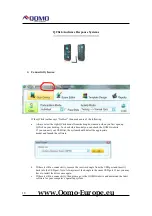3
QIT30 – Wireless Tablet
1)
Mouse cursor not responsive
If the mouse cursor on your computer screen is not responding when you move the pen on the
tablet, please check the following:
a.
Ensure that the USB (dongle) is plugged into the USB port and you have installed the
driver on the CD that has come with the tablet. For driver issues see (2).
b.
Tablet is turned on and that the LCD screen is displaying icons / text.
i.
The text should read: The power symbol, a connectivity symbol, a three digit
number e.g. 001, the active “A” symbol and a pen symbol when you touch the
tablet with the pen.
c.
If the connectivity symbol appears on the LCD screen and the USB is plugged in, when
the pen moves towards the tablet a blue light should flash on the USB.
d.
If the blue light does not show on the USB, press the button on the USB and the red
button found on the back of the tablet at the same time. This should re-synchronize the
tablet and the USB.
e.
Wait for the blue light to stop blinking and then place the pen near the tablet to operate.
If the tablet still does not work after these steps, you more than likely have a driver issue with the
tablet.
Please contact Qomo Support.
2)
Connectivity/Driver Issues
For Window XP and Vista:
a.
Uninstall any previous drivers for the tablet before installing a new one.
b.
Go to
www.qomo
-europe
.
eu
Click on the ‘support’ tab. The
n
click ‘software’
find the suitable QIT30 Driver.
c.
Click on the suitable driver. A pop-up will prompt you to ‘open’ the folder. Click ‘open’
or click ‘save’ to direct the folder to a certain location.
d.
Once the folder downloads, open the folder and click on the tab ‘extract’.
e.
After the files are extracted you will be able to open the folder and download the driver.
Follow the download instructions that pop up.
f.
Once the driver is installed, follow previous instructions for checking connectivity and
then test the tablet.
3)
Tablet screen not turning on
a.
Flip over the tablet so you are looking at the back side. Slide off the cover in the upper
right corner of the tablet. This is the battery compartment.
www.Qomo-Europe.eu