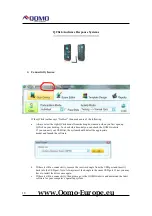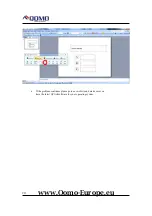15
QView Document Cameras & Visualizers
1)
Connectivity Issues
There are two ways to view the live feed from the document camera stage;
1.
via a VGA cable that is connected to a projector
a.
Please ensure that the document camera is connected to a projector via VGA plugged
into the projector input labeled “projector” on the back of the document camera.
b.
Make sure the projector is switched on.
c.
Make sure that the document camera is plugged in and turned on.
d.
If you see a black image, please make sure that you have removed the lens cap from
the camera.
2.
via a USB cable connected to your computer. Prior to connecting your USB cable, please
install the Video Capture software. The software is included in the CD that comes with the
document camera or you can download it from
ftp://qomo08.pointto.us/DocumentCameras/
.
Install the software according to the model number of your document camera and the
operating system of your computer. Video Capture displays the live feed from the document
camera.
a.
Ensure that the USB cable is connecting the document camera and the computer.
b.
Install the appropriate driver according to your operating system and processor (32 or 64-
Bit).
c.
Make sure you install the Video Capture software. Check “Programs and Features” on
your computer Control Panel to see if the software is installed. [The model of the
document camera will determine which version of Video Capture software is required, so
please check the QOMO website
ftp://qomo08.pointto.us/DocumentCameras/
to find the
appropriate one].
www.Qomo-Europe.eu