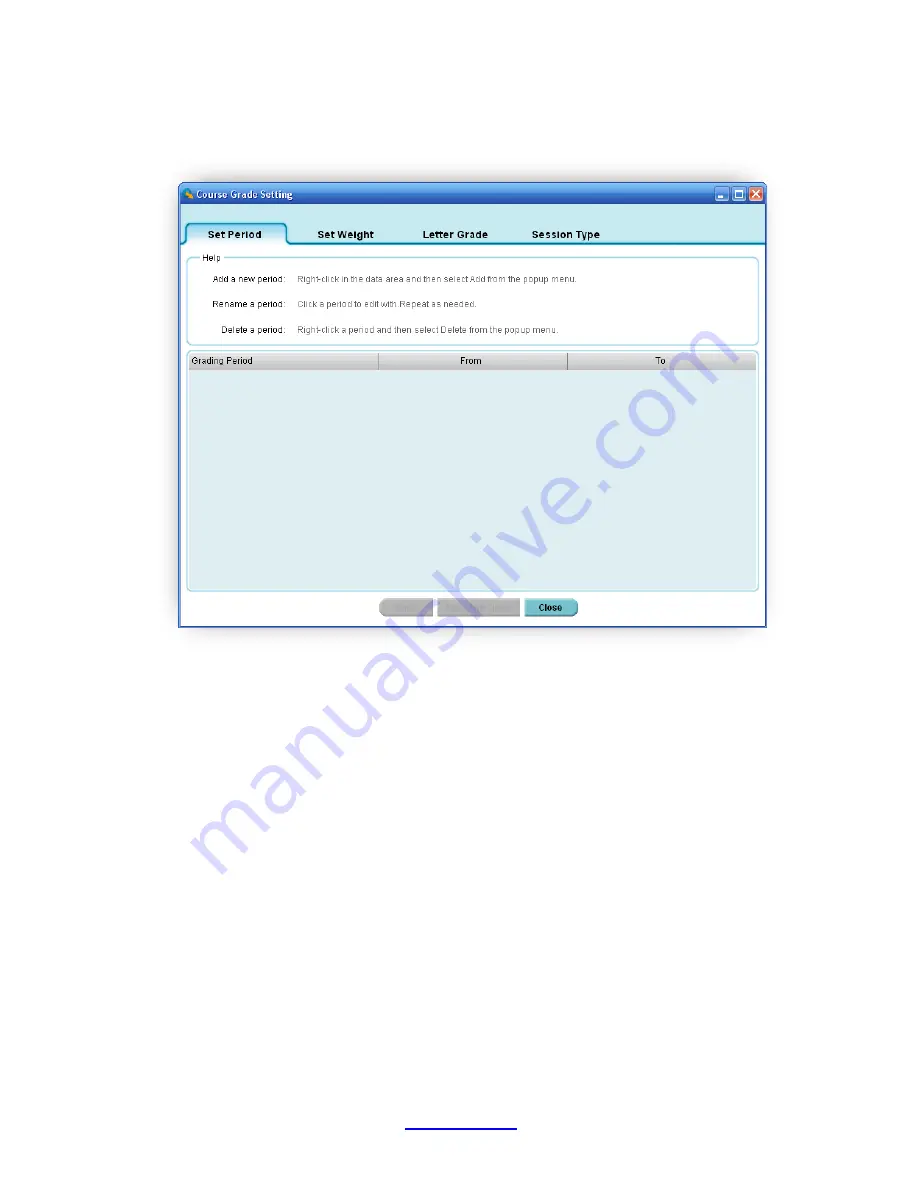
Copyright © 2007 -2011 All Rights Reserved by QOMO HiteVision.
www.qomo.com
85
To set up a grading period, follow these steps:
1. Click the
Period
button in the
Data Manager
group, the Set Period window will appear.
2. The text box window on the top shows a summarized help guide providing information on
how to add a new period, and how to edit and delete an existing period.
3. To
add
a new period, right click on the data showing area, then select
Add
from the pop-
up drop-down menu
.
4. The system assigns the default grading session title name
and assigns the current date as
the starting and ending date of the period.
5. To
edit
an existing period, click on the period data you choose to edit. Click the Grading
Session if you choose to edit the grading session title name. To change the date period,
select the date in the “
From”
or “
To”
area. Both can be changed by clicking on the date
area to select a day from the calendar.
6. To delete an existing period, right click on the period setup you choose to delete
.
Then
select
Delete
from the pop-up, drop-down menu.
Содержание HiteVision QRF 700
Страница 1: ...Copyright 2008 2010 All Rights Reserved by QOMO HiteVision www qomo com 1...
Страница 45: ...Copyright 2007 2011 All Rights Reserved by QOMO HiteVision www qomo com 45...
Страница 56: ...Copyright 2007 2011 All Rights Reserved by QOMO HiteVision www qomo com 56 Switch to the new report...
Страница 61: ...Copyright 2007 2011 All Rights Reserved by QOMO HiteVision www qomo com 61...
Страница 73: ...Copyright 2007 2011 All Rights Reserved by QOMO HiteVision www qomo com 73 Switch to the new report...



































