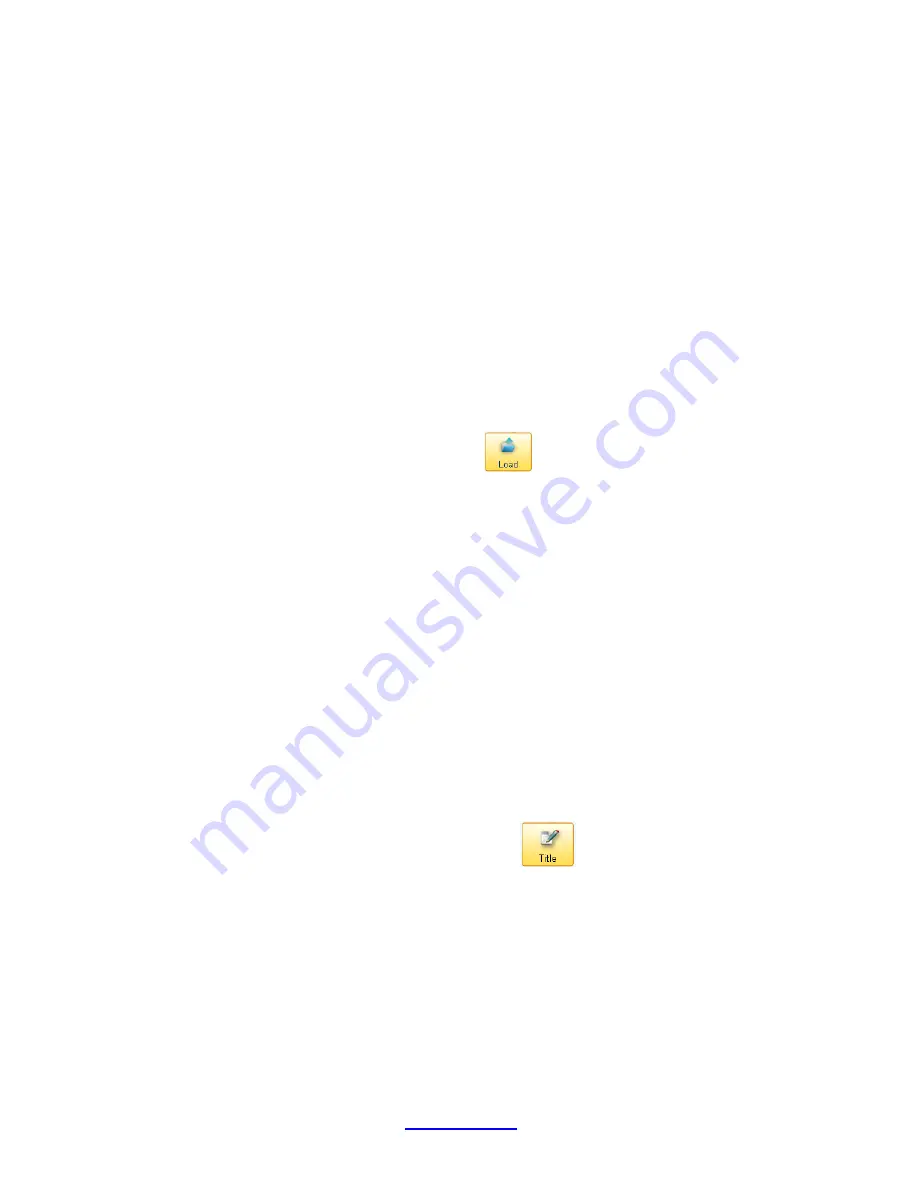
Copyright © 2007 -2011 All Rights Reserved by QOMO HiteVision.
www.qomo.com
13
2.1.1.3 Activity Modes
The QClick system has multiple activity modes to choose from: Normal Quiz, Paper Quiz, Hand
Raise, Rush Quiz, Elimination, Multiple Mode, Survey, Vote and Attendance. Choose a mode from
the
Activity Modes
drop-down list before beginning a quiz or activity session. For further detailed
information about these modes and how to choose a mode, please refer to section 2.1.2
Activity
Modes
.
2.1.1.4 Load
The load function allows you to load a quiz file or an answer sheet. The PowerPoint quiz file typically
contains the quiz answer information. It is not necessary to load an answer sheet when using a
PowerPoint quiz file. However, if you choose to use a non- PowerPoint quiz, an answer sheet file is
required to be loaded for these activity modes:
Normal Quiz
,
Rush Quiz
, and
Elimination
. If you
select a hardcopy paper or homework mode, only the answer information is needed; then you will
need to load an answer sheet or a PowerPoint quiz file containing the answer information. To load a
quiz file or an answer sheet, simply click the
Load
button to display the file browser. The
system automatically asks you what kind of file you need to load into the system, based on the
activity mode you have selected and the type of quiz file you are using.
Note
:
Once the loading is finished, the color
of the
Load
button will change to green.
2.1.1.5 Title
The QClick system uses the title information to associate a quiz or an activity. The title name and the
test ID are used in the quiz management and for searching in the student keypads which store the
quiz information. For example, the student keypad may store the homework questions to complete at
home. The title and test ID help locate the homework. Once a quiz file or an answer sheet is loaded
into the system, the associated file name is copied and saved to the quiz title name area and the test
ID is embedded into the quiz or the answer sheet file in the system. If a quiz or an answer sheet file
is loaded into the system for the first time, and there is no test ID embedded in the file, the QClick
system will automatically assign a test ID and save it to the file for the associated quiz. The test ID
number is recorded by increasing by one every time the system uses the test ID number to save it to
the file. The valid test ID number is 1 to 9999. When the maximum number 9999 reaches, the
system will reset the number to 1. You may click the
Title
button to display the
Set Test ID
window and change the test ID number you desire to set and/or to write a memo for the associated
quiz.
Содержание HiteVision QRF 700
Страница 1: ...Copyright 2008 2010 All Rights Reserved by QOMO HiteVision www qomo com 1...
Страница 45: ...Copyright 2007 2011 All Rights Reserved by QOMO HiteVision www qomo com 45...
Страница 56: ...Copyright 2007 2011 All Rights Reserved by QOMO HiteVision www qomo com 56 Switch to the new report...
Страница 61: ...Copyright 2007 2011 All Rights Reserved by QOMO HiteVision www qomo com 61...
Страница 73: ...Copyright 2007 2011 All Rights Reserved by QOMO HiteVision www qomo com 73 Switch to the new report...




























