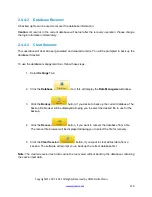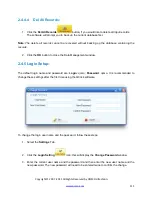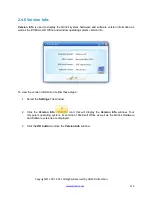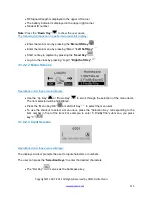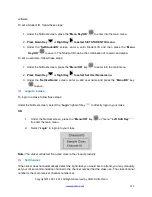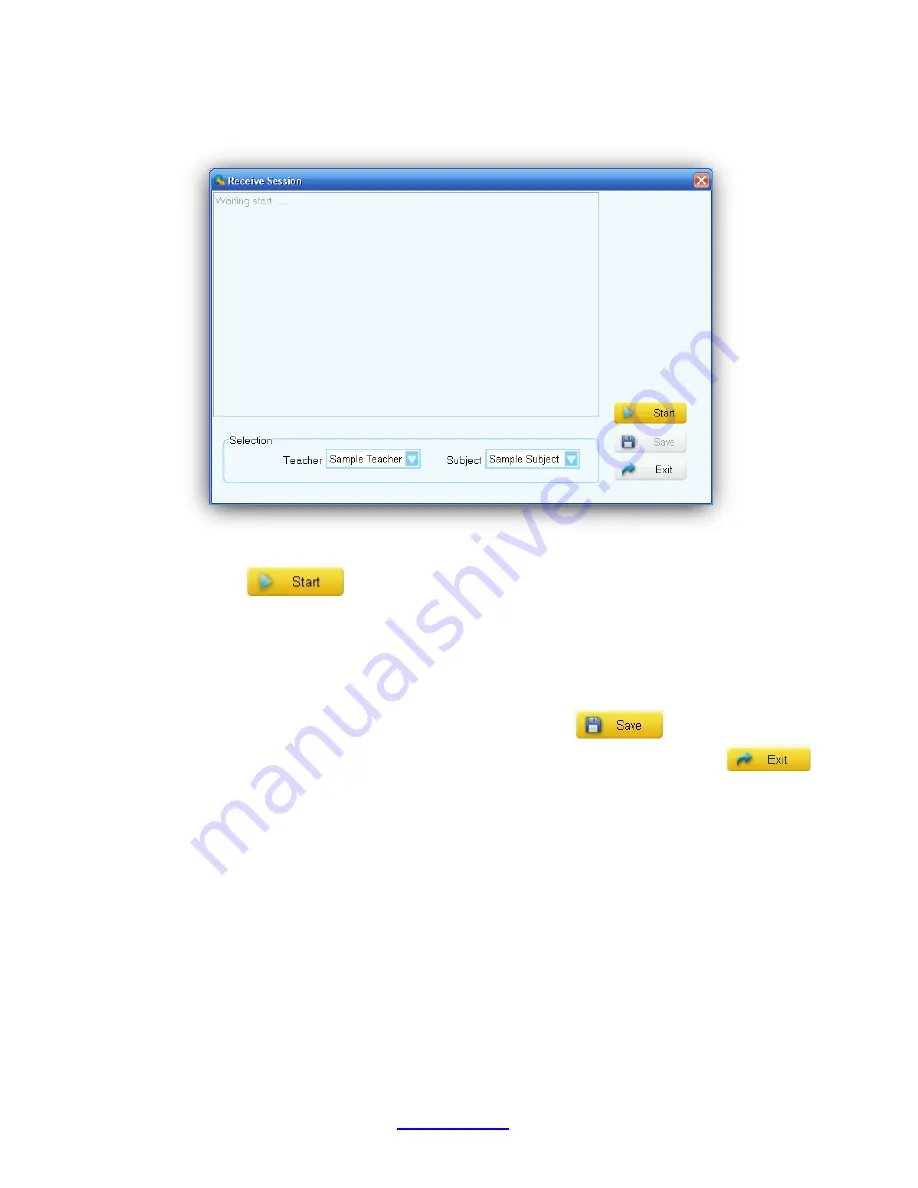
Copyright © 2007 -2011 All Rights Reserved by QOMO HiteVision.
www.qomo.com
102
Under the
Reports
tab window, click on the
Session
button
to display the
Receive
Session
window.
In the
Receive Session
window, select the teacher and the subject associated with the
session being uploaded from the
Teacher
and the
Subject
drop-down list.
Click on the
Start
button to begin uploading.
The
Receive Session
window will display "Session Info receiving….." Select
Offsite mode
on the instructor‟s keypad and then select the function
Upload Session
. Refer to
Part 3
Hardware & System Installation Illustration
,
session
3.2.2.5.3 Upload Session
for detailed
instructions.
After the uploading has been completed, click on the
Save
button to save the
uploaded session data into the system database. When you click on the
Exit
button to exit the
Receive Session
without saving the uploaded session data, the software
will prompt you to save the data.
If you don’t save the uploaded session data, the data
will be lost.
Содержание HiteVision QRF 700
Страница 1: ...Copyright 2008 2010 All Rights Reserved by QOMO HiteVision www qomo com 1...
Страница 45: ...Copyright 2007 2011 All Rights Reserved by QOMO HiteVision www qomo com 45...
Страница 56: ...Copyright 2007 2011 All Rights Reserved by QOMO HiteVision www qomo com 56 Switch to the new report...
Страница 61: ...Copyright 2007 2011 All Rights Reserved by QOMO HiteVision www qomo com 61...
Страница 73: ...Copyright 2007 2011 All Rights Reserved by QOMO HiteVision www qomo com 73 Switch to the new report...