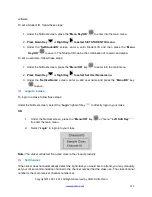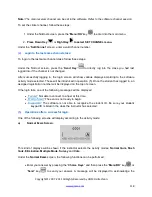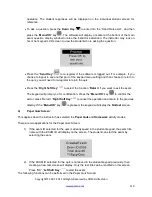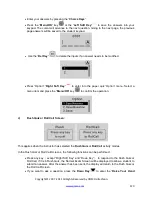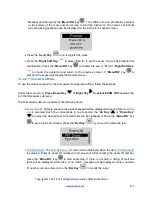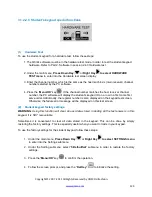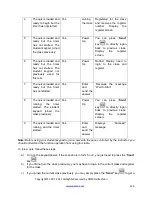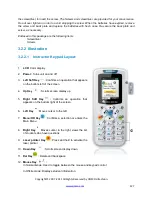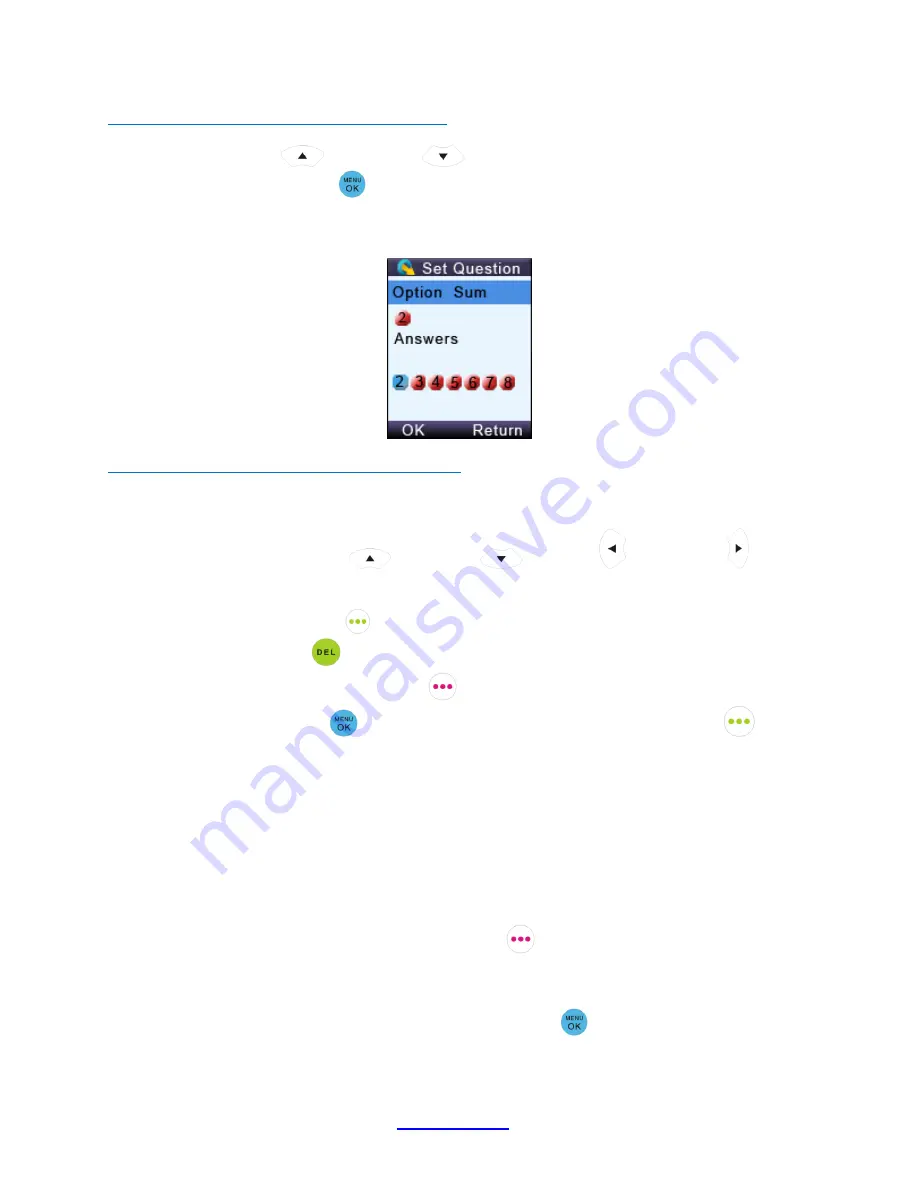
Copyright © 2007 -2011 All Rights Reserved by QOMO HiteVision.
www.qomo.com
131
Operations available under these menu screens:
Use the
Up Key
or
Down Key
to scroll up or down the selections.
Press the
Menu/OK Key
to select the submenu and the keypad will go to the screen or
the submenu.
3.2.2.4.2 Input screen display:
Operations available under the input menu screen:
Note:
The displayed cursor highlighted indicates that the user can input characters.
User can use the
Up Key
,
Down Key
,
Left Key
or
Right Key
to move
the cursor to select the desired character or number from the list of valid characters or
numbers display.
Press “OK”
Left Soft Key
to enter the selection.
Pressing the
Del Key
will backspace and remove any entered characters
。
Pressing the “Return”
Right Soft Key
reverts to the menu one level up.
Press the
Menu/ok
Key
to select the answer, and press “OK”
Left Soft Key
to save
the question setting.
3.2.2.4.3 Connecting the instructor’s keypad to the host receiver
:
To connect the instructor keypad to the host receiver, follow these steps:
(1)
Login to a class
:
To login to a class, follow these steps:
Under the NoHost screen, select “Login”
Right Soft Key
to login to your nearby class.
OR
1. Under the NoHost screen, press the
“Menu/OK” Key
to enter the main menu.
Содержание HiteVision QRF 700
Страница 1: ...Copyright 2008 2010 All Rights Reserved by QOMO HiteVision www qomo com 1...
Страница 45: ...Copyright 2007 2011 All Rights Reserved by QOMO HiteVision www qomo com 45...
Страница 56: ...Copyright 2007 2011 All Rights Reserved by QOMO HiteVision www qomo com 56 Switch to the new report...
Страница 61: ...Copyright 2007 2011 All Rights Reserved by QOMO HiteVision www qomo com 61...
Страница 73: ...Copyright 2007 2011 All Rights Reserved by QOMO HiteVision www qomo com 73 Switch to the new report...