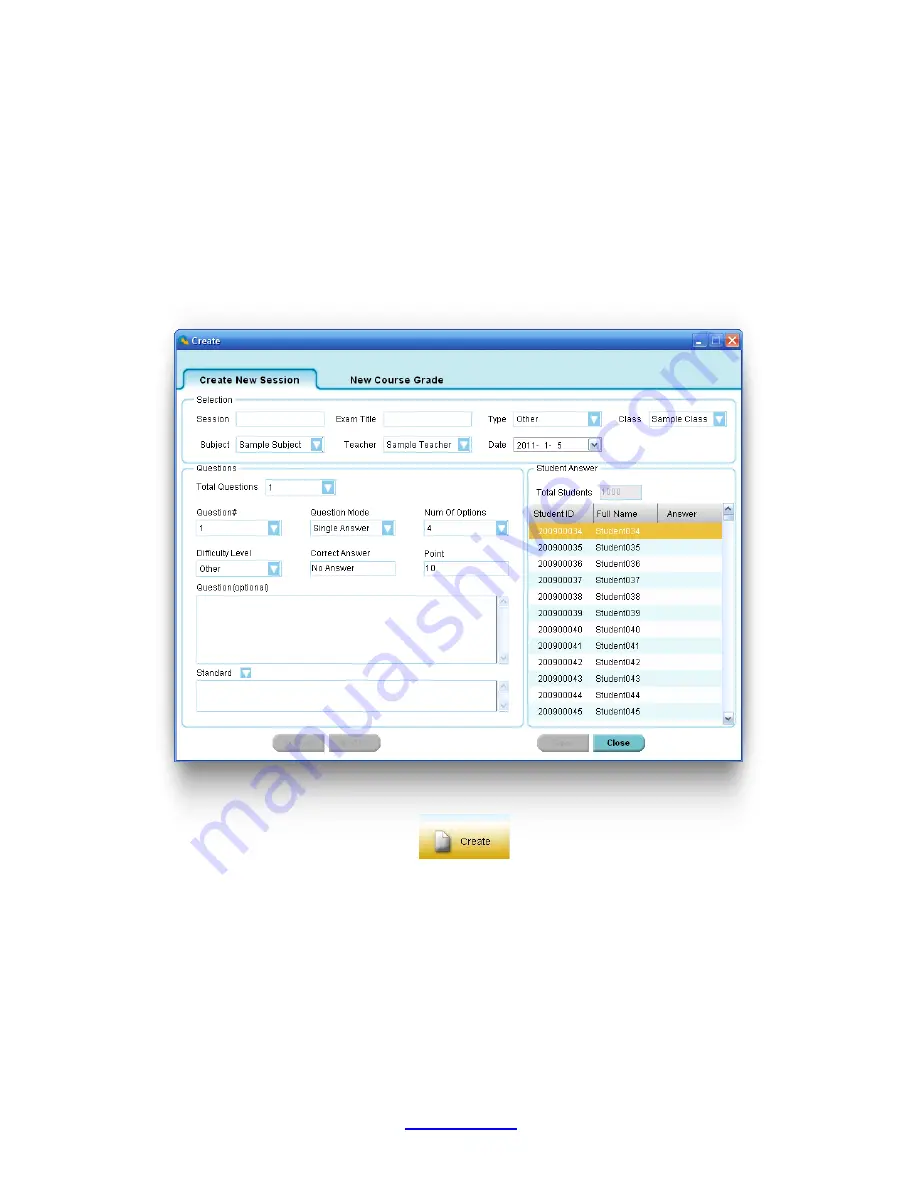
Copyright © 2007 -2011 All Rights Reserved by QOMO HiteVision.
www.qomo.com
39
Typically, the session data is recorded after a classroom test activity. When an activity is finished,
the system asks whether you want to save the test session just completed. If the answer is yes, the
session is saved into the system database. In the report tool, the session can be viewed and a report
can be created from the session.
Occasionally, session data is not available. The student scores could be from lab exams or an
activity that is not possible to obtain using the QClick system. However, teachers may want the
system grade book software to include these test results. In this application, the session data can be
entered manually.
2.3.1.1.1 Create a new session
To create a new session, follow these steps:
In
Data Manager
Groups
,
click the
Create
button, select Create New Session tab to
begin creating a new session
.
1. Type in a session name into the
Session
box.
2. Type in an exam title name into the
Exam Title
box. The exam title should correspond to the
electronic or paper copy test title or a file name loaded in a classroom activity. In order to make
the session being created consistent with the session generated in an activity test, the exam
title is entered for the purpose of filtering to easily locate a session in order to generate a report.
3. Select a
type
for the session being created from the drop down list
Type
.
Содержание HiteVision QRF 700
Страница 1: ...Copyright 2008 2010 All Rights Reserved by QOMO HiteVision www qomo com 1...
Страница 45: ...Copyright 2007 2011 All Rights Reserved by QOMO HiteVision www qomo com 45...
Страница 56: ...Copyright 2007 2011 All Rights Reserved by QOMO HiteVision www qomo com 56 Switch to the new report...
Страница 61: ...Copyright 2007 2011 All Rights Reserved by QOMO HiteVision www qomo com 61...
Страница 73: ...Copyright 2007 2011 All Rights Reserved by QOMO HiteVision www qomo com 73 Switch to the new report...






























