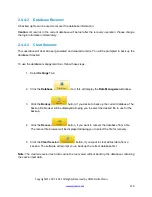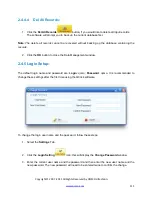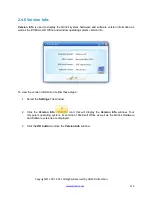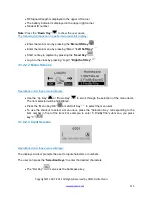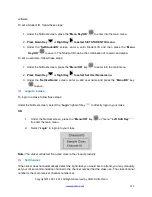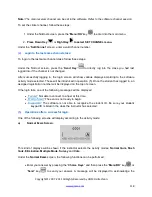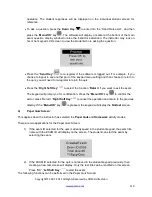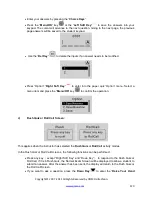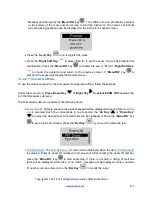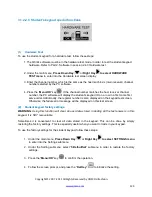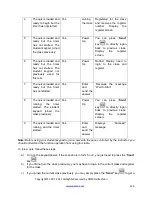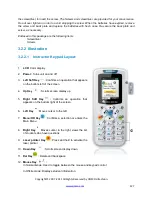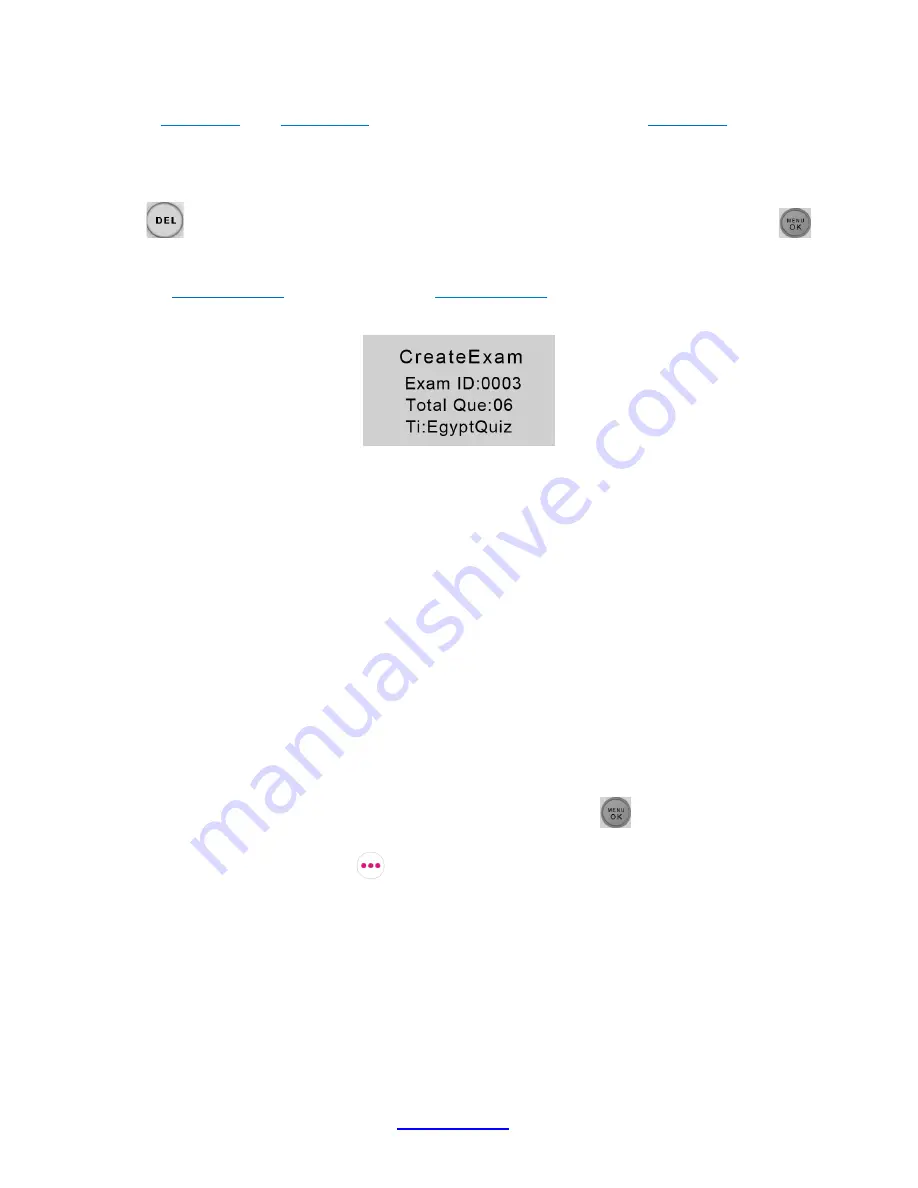
Copyright © 2007 -2011 All Rights Reserved by QOMO HiteVision.
www.qomo.com
122
FindByTitle
: The
Find By Title
screen will be displayed when the item
FindByTitle
is selected.
Enter a test title to search. There is no need to enter the complete title name. All close
matches will be displayed on the test list screen. For example, if you only enter letter „A‟, all
tests with a test title starting with letter „A‟ will be listed.
Note:
The cell phone style keypad provides you an easy way to enter a character. Use the “
Del
Key
”
to modify your inputs. After entering your searching title, press the
“Menu/OK”
key
to start your search.
BeginNewExam
: Selecting the item
BeginNewExam
will allow you to create a new test
answer frame. Once a frame is created, it can be used to store answers.
To create a new test answer frame, follow these steps:
1) “
Exam
ID:
” The ID will be used to identify the homework when the homework is submitted
and the ID is also used for identification when searching for an exam later. The ID will be
assigned if the exam is in electronic format which is delivered through the software when
the instructor chooses the
Homework
or
Paper Quiz
Mode. If an exam is distributed in
paper format, the exam ID will be assigned by the instructor and the ID will be entered
manually by the students using their keypads.
2) “
Total Questions:
” This refers to the number of questions. This item will determine how
many questions are in an exam. The number of questions will be assigned if the exam is in
electronic format, delivered through the software when you choose the
Homework
or
Paper Quiz
Mode. If the exam is distributed in paper format, the number of questions will
need to be filled in by the students to match the total number of questions assigned in the
paper.
3) “
Exam Name:
” This is used for easily locating an exam later. The QClick Software does
not use this information. Therefore, it can be assigned by students to any easily
remembered text title.
4) When these settings are complete, press the “
Menu/OK
” key
. The homework question
screen (when the instructor send questions) or answer screen will be displayed. Press
“Return” “
Right Soft Key
”
, to return to the previous menu.
5) You may start to work on the questions and save the answers to the keypad and then
submit them the next day in the class; or just save the question frames to work on them
later.
Содержание HiteVision QRF 700
Страница 1: ...Copyright 2008 2010 All Rights Reserved by QOMO HiteVision www qomo com 1...
Страница 45: ...Copyright 2007 2011 All Rights Reserved by QOMO HiteVision www qomo com 45...
Страница 56: ...Copyright 2007 2011 All Rights Reserved by QOMO HiteVision www qomo com 56 Switch to the new report...
Страница 61: ...Copyright 2007 2011 All Rights Reserved by QOMO HiteVision www qomo com 61...
Страница 73: ...Copyright 2007 2011 All Rights Reserved by QOMO HiteVision www qomo com 73 Switch to the new report...