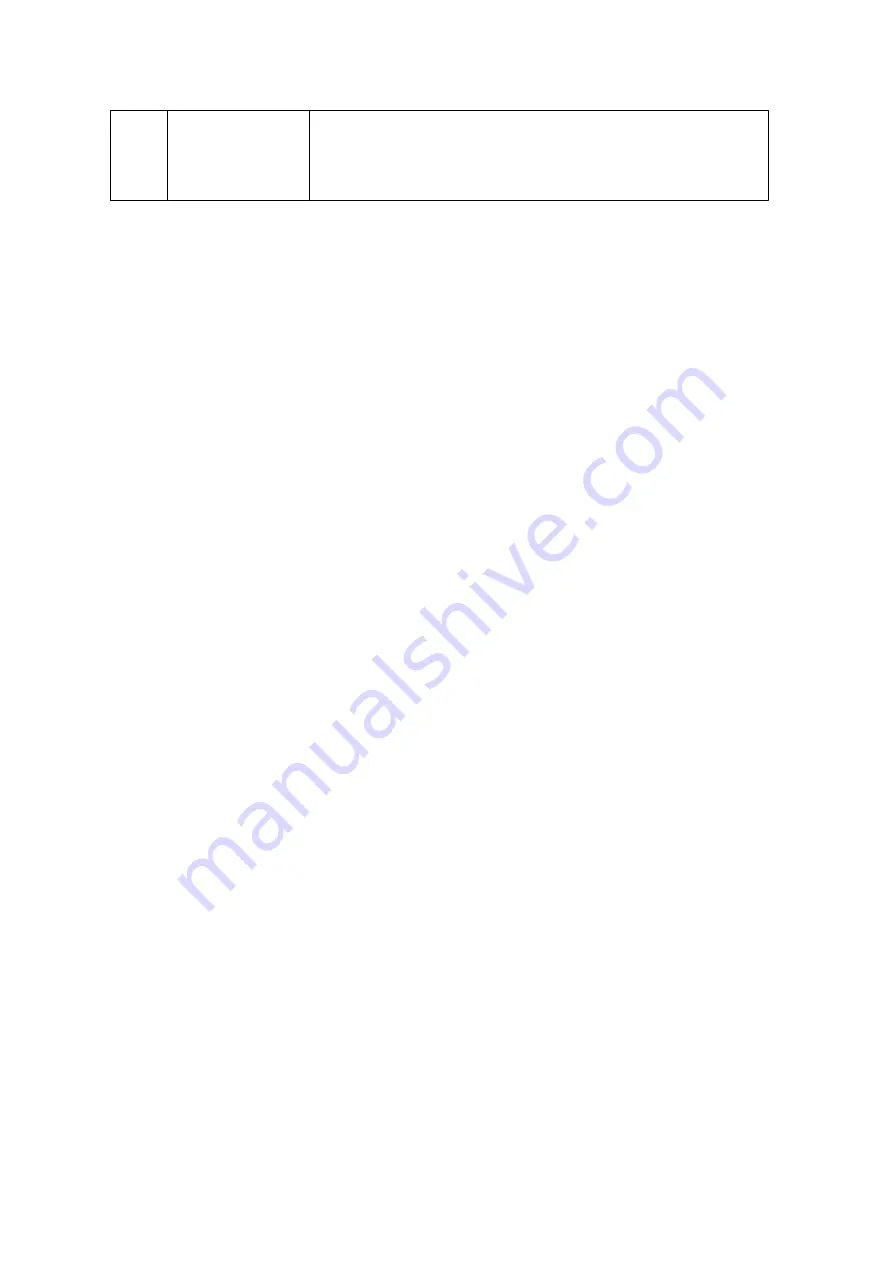
194
This button is available only after a replication job is
stopped or the connection to the remote server is
stopped.
To edit the replication job properties, click "Options".
Under "Event Logs" you can select to enable "Download Detailed Logs" and specify the
maximum file size of the log file. You can also select to send an email alert when
synchronization fails or completes. Note that the SMTP server settings must be
properly set up on the NAS ("System Settings" > "Notification").
Specify the replication policy in "Policy" and filter settings in "Filter". These will become
the default settings for all RTRR replication jobs.
Dow nloa ding R e plica tion Job Logs
To view the status and logs of a replication job, click the "View" button under "Action".
You can view the details of a replication job. You can view the job logs or download
the logs by clicking "Download Logs". The log file can be opened by Microsoft Excel or
other text editor software. Note that this button is only available after you have
enabled "Download Detailed Logs" in "Options" > "Event Logs" and executed the
replication job once.
Содержание TS-1079 Pro
Страница 187: ...187 Delete Delete the selected Time Machine backup ...
Страница 216: ...216 Note The RADIUS server only supports PAP EAP TLS PAP and EAP TTLS PAP authentication for local NAS user accounts ...
Страница 221: ...221 server For detail please refer to the chapter on DHCP Server 91 ...
Страница 253: ...253 ...
Страница 307: ...307 Vol1 Unmounted The disk volume 1 is unmounted Vol1 Nonactivate The disk volume 1 is inactive ...
Страница 321: ...321 ...















































