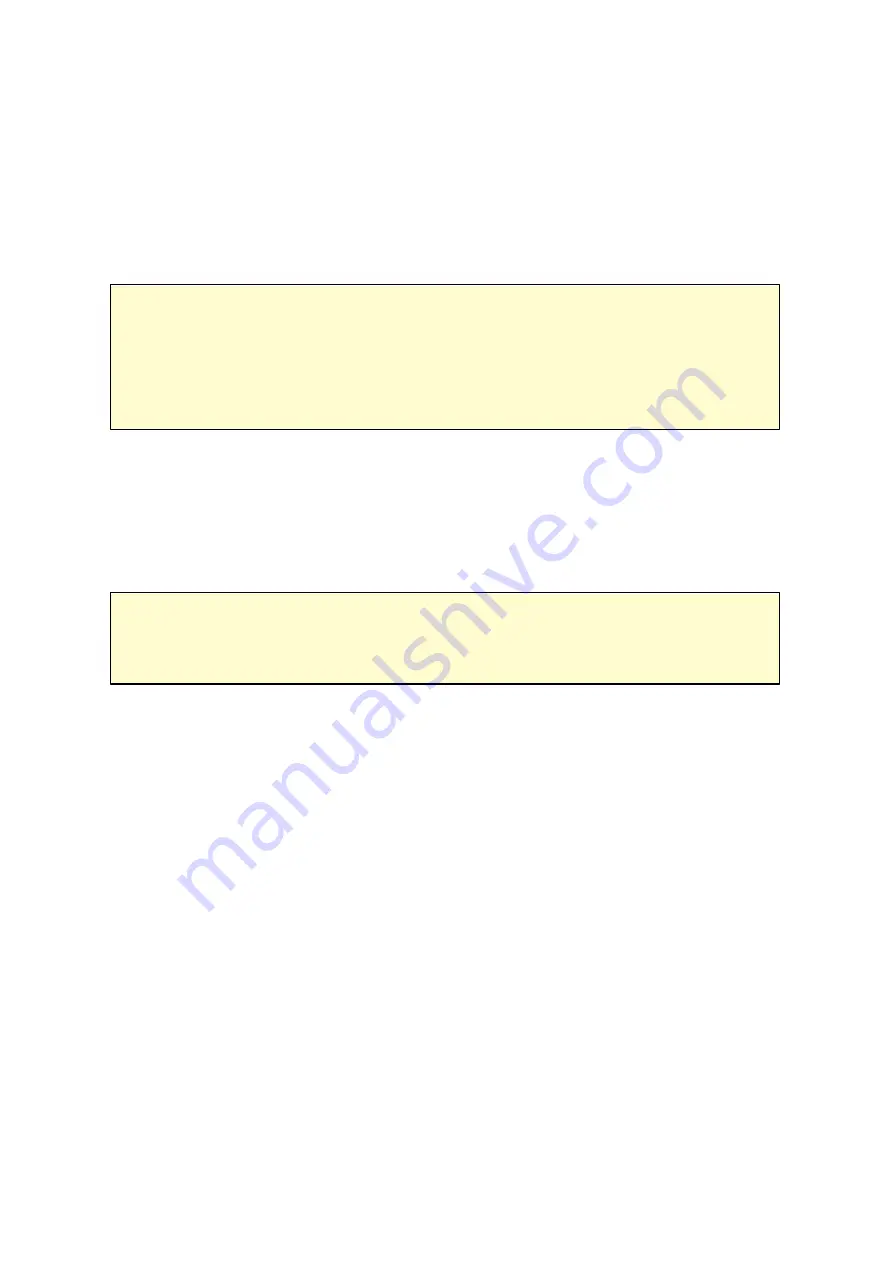
28
2.5 Connecting to NAS by Web Browser
To connect to the NAS by a web browser, follow the steps below:
1. Enter http://NAS IP:8080 in the web browser. Or, use the QNAP Qfinder to find the
NAS, double click the NAS name, and the NAS login page will open.
Note :
The default NAS IP is 169.254.100.100:8080. If the NAS has been configured
to use DHCP, you can use the QNAP Qfinder to check the IP address of the NAS.
Make sure the NAS and the computer that runs the QNAP Qfinder are connected to
the same subnet. If the NAS cannot be found, connect the NAS to the computer
directly and run the QNAP Qfinder again.
2. Enter the administrator name and password. Turn on the option "Secure
login" (Secure Sockets Layer login) to allow secure connection to the NAS. If a user
without administration right login the NAS, the user can only change the login
password (default administrator name: admin; default password: admin).
Note :
If the NAS is behind an NAT gateway, to connect to the NAS by secure login
on the Internet, the port 443 must be opened on the NAT router and forwarded to
the LAN IP of the NAS.
3. The NAS Desktop will show up.
Содержание TS-1079 Pro
Страница 187: ...187 Delete Delete the selected Time Machine backup ...
Страница 216: ...216 Note The RADIUS server only supports PAP EAP TLS PAP and EAP TTLS PAP authentication for local NAS user accounts ...
Страница 221: ...221 server For detail please refer to the chapter on DHCP Server 91 ...
Страница 253: ...253 ...
Страница 307: ...307 Vol1 Unmounted The disk volume 1 is unmounted Vol1 Nonactivate The disk volume 1 is inactive ...
Страница 321: ...321 ...






























