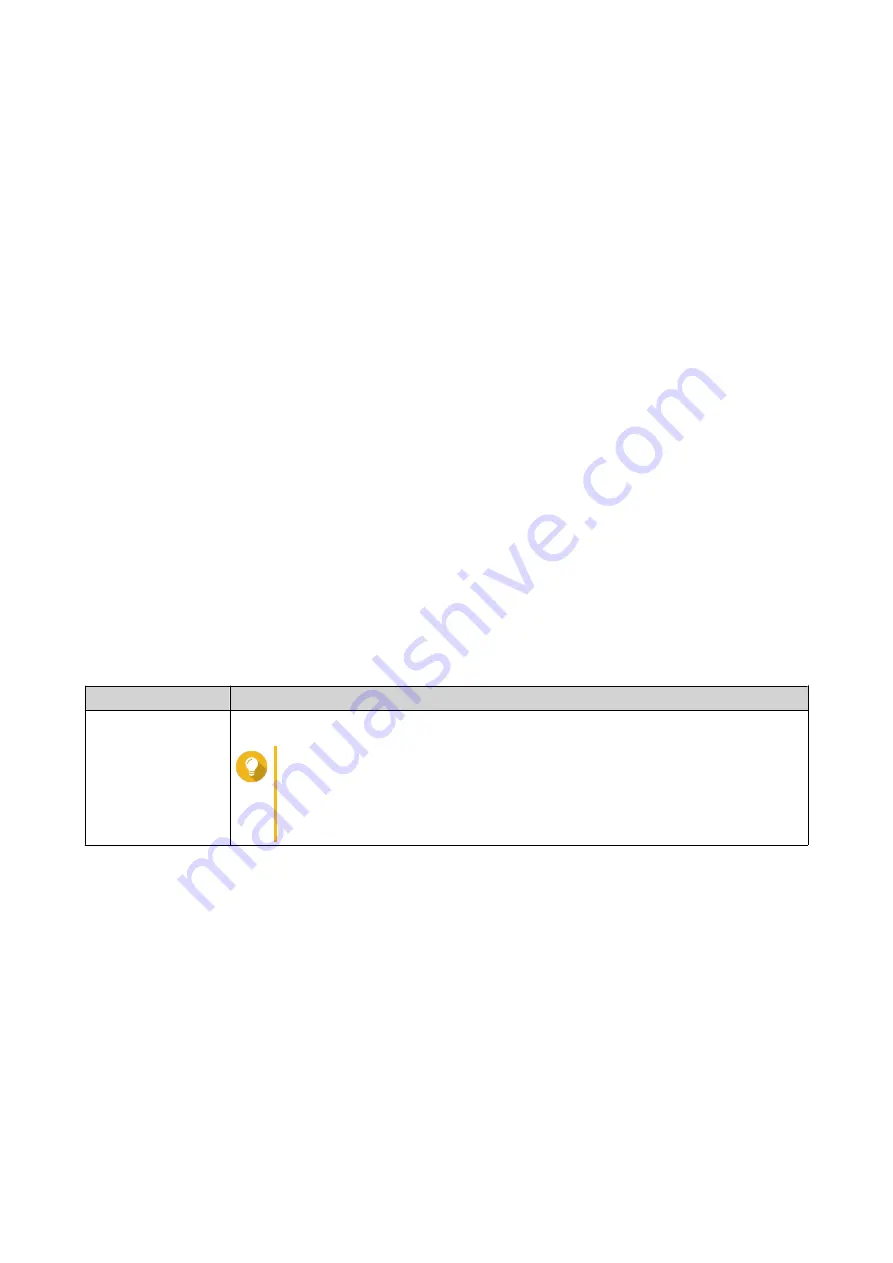
10. QTS Management
The QuRouter web interface and QTS application allow you to remotely control the storage power features of
the QMiroPlus-201W router.
You can remotely restart QTS or shut down the QTS web interface feature of the router using QuRouter.
Configuring the QTS Quick Start Wizard
This topic describes how to configure the Quick Start wizard to set up the storage and router functions of the
QMiroPlus-201W router.
1.
Open a web browser.
2.
Enter
192.168.100.1
in the address bar.
The web browser opens the QuRouter landing page and displays a login confirmation message.
3.
Click
Log in to QTS
.
The QTS login page appears.
4.
Alternatively, access the QTS IP address using Qfinder Pro.
a.
Locate the router on the list.
b.
Identify the QTS IP address.
You can locate the default QTS IP address listed on the asset tag of the router.
c.
Double-click the IP address.
The QTS login page opens on the default web browser.
5.
Specify the default username and password.
Default Username
Default Password
admin
The NAS MAC address without any punctuation and all letters capitalized.
Tip
For example, if the MAC address is 00:0a:0b:0c:00:01, the default
password is 000A0B0C0001.
The MAC address can be found on the asset tag on the rear side
of the device.
The QTS desktop page opens and the
Quick Start
wizard automatically opens.
6.
Click
Start
.
The
QuMagie
information page opens.
7.
Click
QuMagie
to start the QNAP photo management service.
8.
Click
Next
.
The
Data Management Apps
page opens.
9.
You can click the data management hyperlink to initiate the QNAP data management service.
10.
Click
Next
.
The
System Volume and QuRouter
page appears.
11.
Configure the storage volume settings.
QMiroPlus-201W User Guide
QTS Management
61























