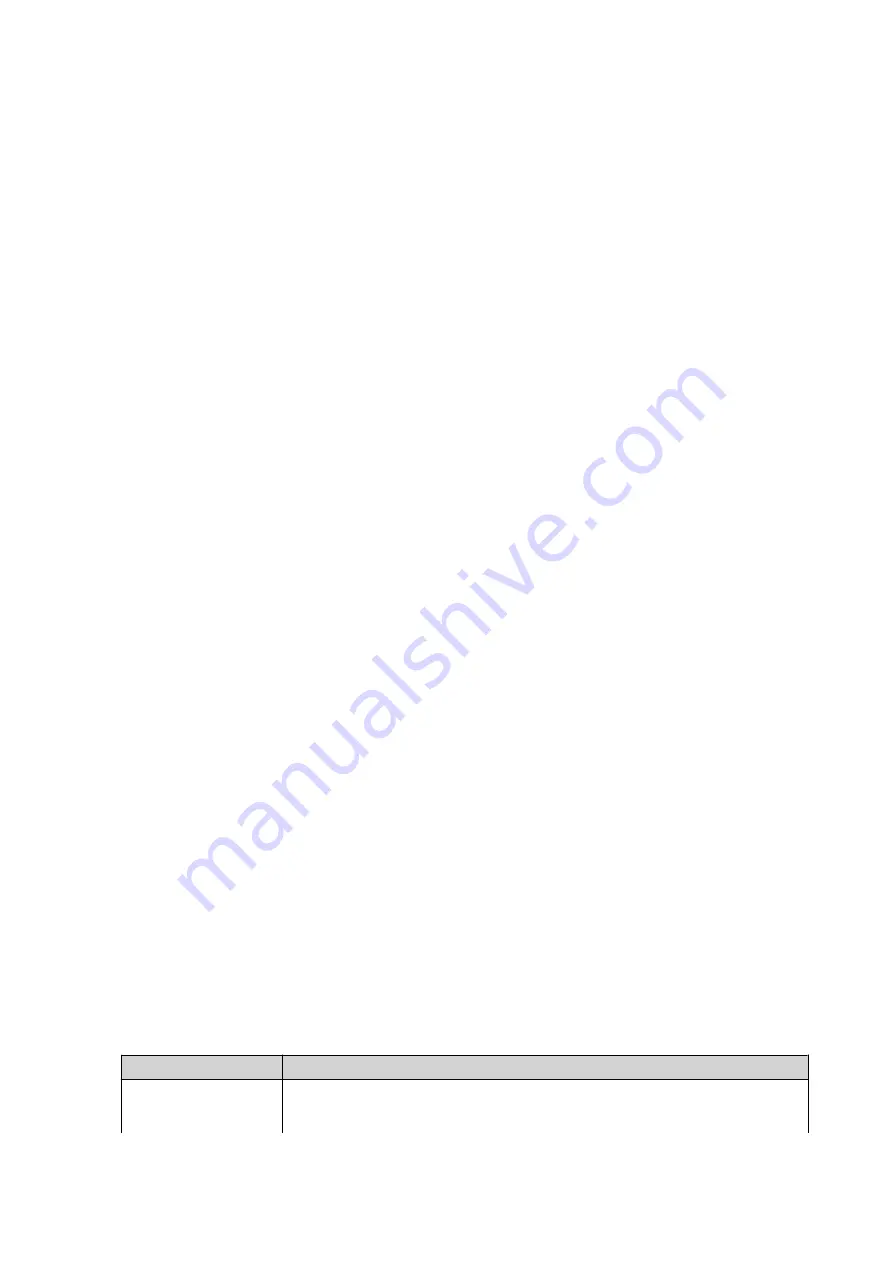
9. QuRouter App
QuRouter
This section applies to QuRouter 1.0.0 (and later) for Android and iOS.
QuRouter is a QNAP mobile application that lets you configure and manage QMiro and QMiroPlus routers.
Go to the Google Play Store or the App Store to download QuRouter for configuring your QNAP router
through a mobile device.
To configure a new router, see
Configuring the Router Using the QuRouter App
To add a new node to the mesh network, see
Adding a Node to the Mesh Network
System Requirements
QuRouter is available on the following mobile platforms:
• Android 5.0 (or later)
• iOS 11 (or later)
Visit the Google Play Store or the Apple App Store to download the latest QuRouter version on your mobile
device.
Configuring the Router Using the QuRouter App
1.
Open QuRouter on your Android or iOS device.
2.
Tap
Set Up New Device
.
The
Select a Device
page appears.
3.
Select the QMiro device.
4.
Tap
Start
.
The
Power on the Device
page appears.
5.
Tap
Next
.
The
Connect to the Internet
page appears.
6.
Tap
Next
.
7.
Verify the LED status.
For details, see
.
8.
Press the storage power button.
The storage functions are now accessible.
9.
Tap
LED Indications
to check router LED indications and definitions.
10.
Tap
Next
.
11.
Connect the mobile device to the router using one of the following:
Connection
User Action
Connect via Wireless
Connect the mobile device to the router wireless function.
a.
Go to
Settings
>
Wi-Fi
on your mobile device.
QMiroPlus-201W User Guide
QuRouter App
55





























