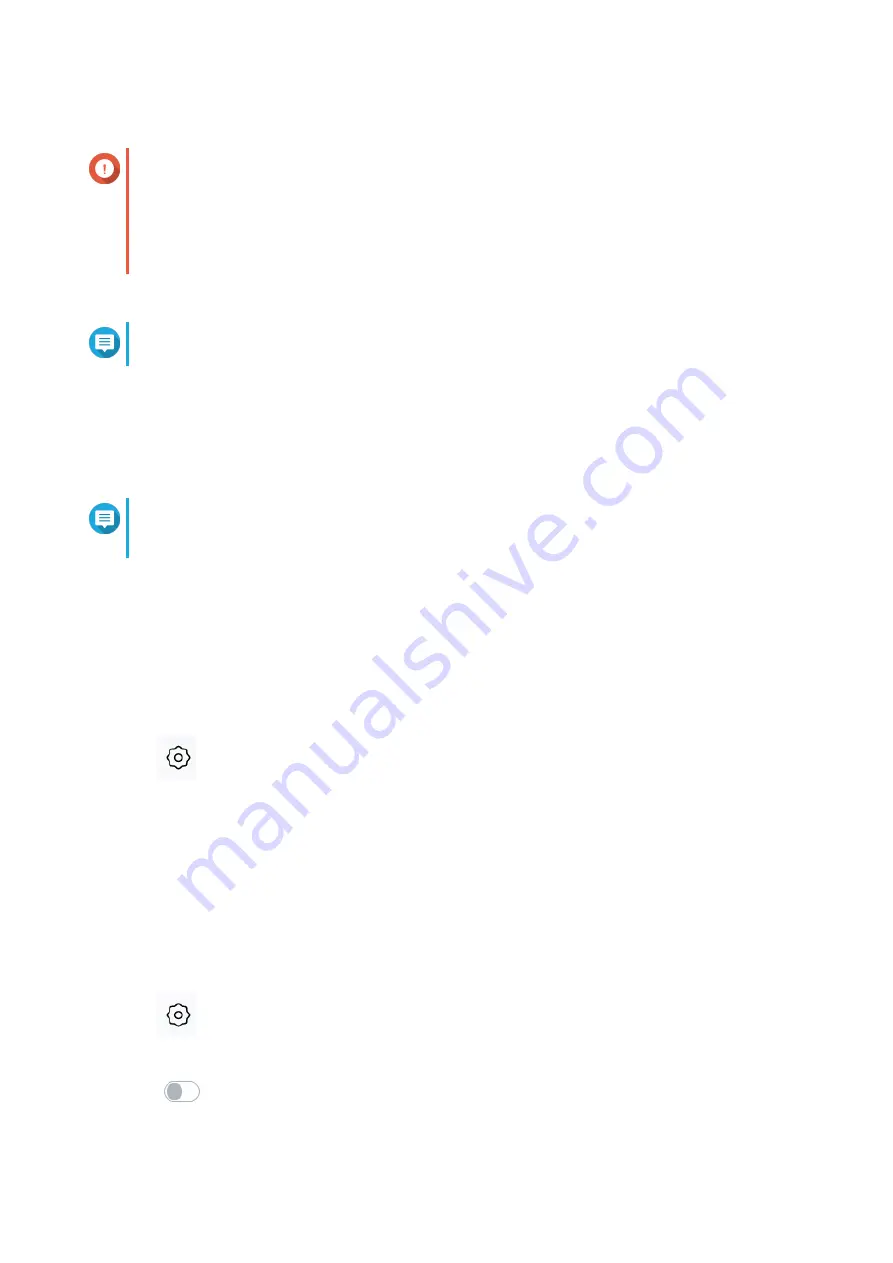
5.
Click
OK
.
Important
The following settings are changed when the router is switched to AP mode.
• The router is unbound from the QNAP ID.
• The router is removed from the QNAP organization and QuWAN. You must reconfigure
the QuWAN settings if you enable the router mode again.
6.
Run Qfinder Pro on a computer that is connected to the same local area network.
Note
To download Qfinder Pro, go to
https://www.qnap.com/utilities
.
7.
Locate the router in the list and double-click the name or IP address.
The login screen appears.
8.
Enter the local account credentials of the router.
9.
Click
Login
.
Note
QuRouter displays only information related to access point settings such as network, wireless,
firmware, and system settings.
Locating the Router
This section describes how to locate an on-premise router by remotely activating the LED indicator on the
router.
1.
Go to
QMiro Devices
.
2.
Identify the router in the QMiro Device List.
3.
Click
.
The
Settings - [Device_Name]-[Location]
window appears.
4.
Click
Start
.
The router LED flashes 5 times.
Enabling the Router LED
1.
Go to
QMiro Devices
.
2.
Identify the router in the QMiro Device List.
3.
Click
.
The
Settings - [Device_Name]-[Location]
window appears.
4.
Click
next to
LED status
.
The router LED is enabled.
QMiroPlus-201W User Guide
System Configuration
31






























