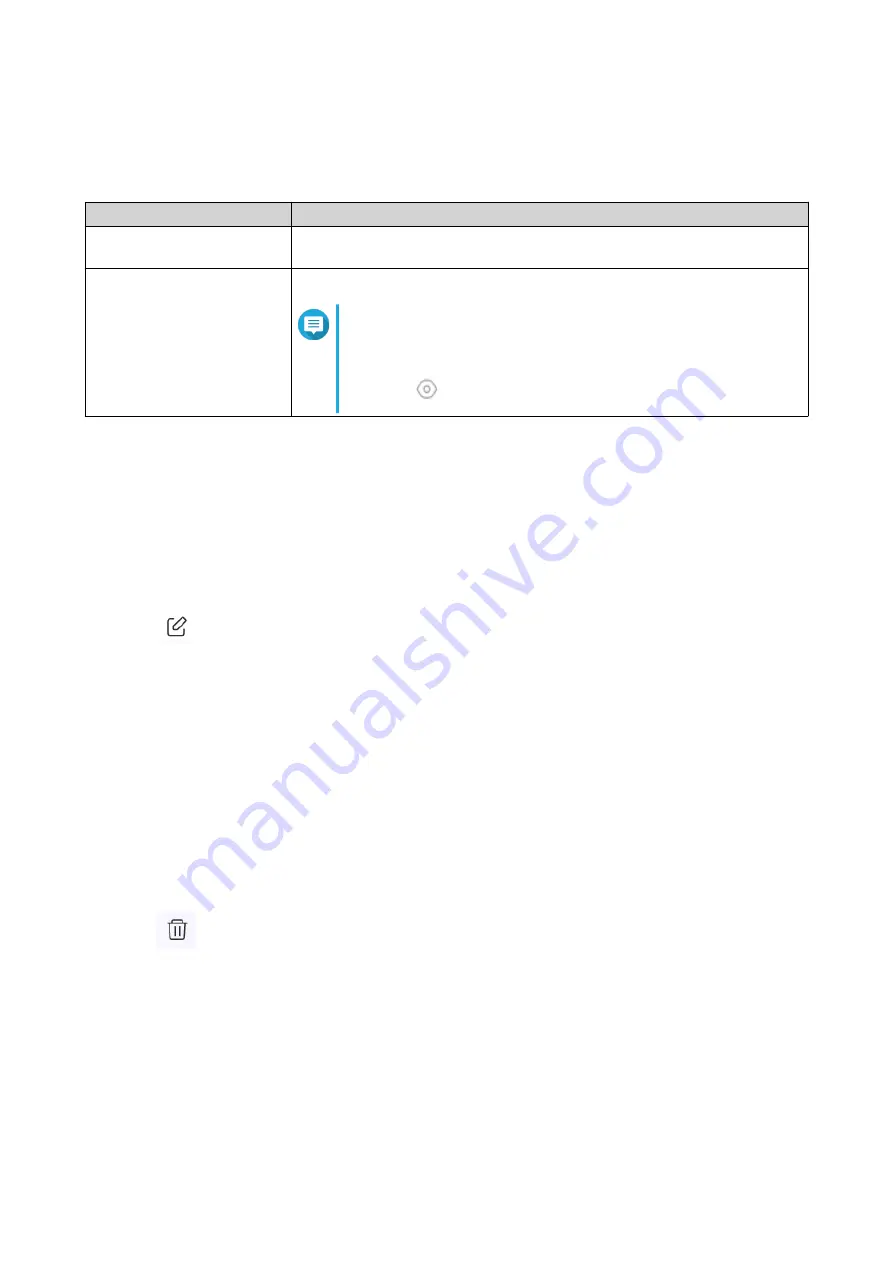
2.
Click
Add FTP User
.
The
Add FTP User
window appears.
3.
Configure the FTP user settings.
Setting
User Action
Username
Enter a username that contains 5 to 32 characters.
Valid characters: A–Z, a–z, 0–9
Password
Specify a password that contains 8 to 63 characters.
Note
• Passwords are case-sensitive.
•
Click
to make the password visible.
4.
Click
Add
.
QuRouter saves the FTP user information.
Configuring an FTP User
1.
Go to
System
>
USB Settings
.
2.
Identify an FTP user to configure.
3.
Click
.
The
Edit FTP User
window appears.
4.
Configure FTP user settings.
For details, see
5.
Click
Edit
.
QuRouter updates the FTP user information.
Deleting an FTP User
1.
Go to
System
>
USB Settings
.
2.
Identify an FTP user you want to delete.
3.
Click
.
A confirmation message appears.
4.
Click
OK
.
QuRouter deletes the FTP user.
Firmware
QNAP recommends keeping your router firmware up to date. This ensures that your router can benefit from
new features, enhancements, and bug fixes.
QMiroPlus-201W User Guide
System Configuration
36






























