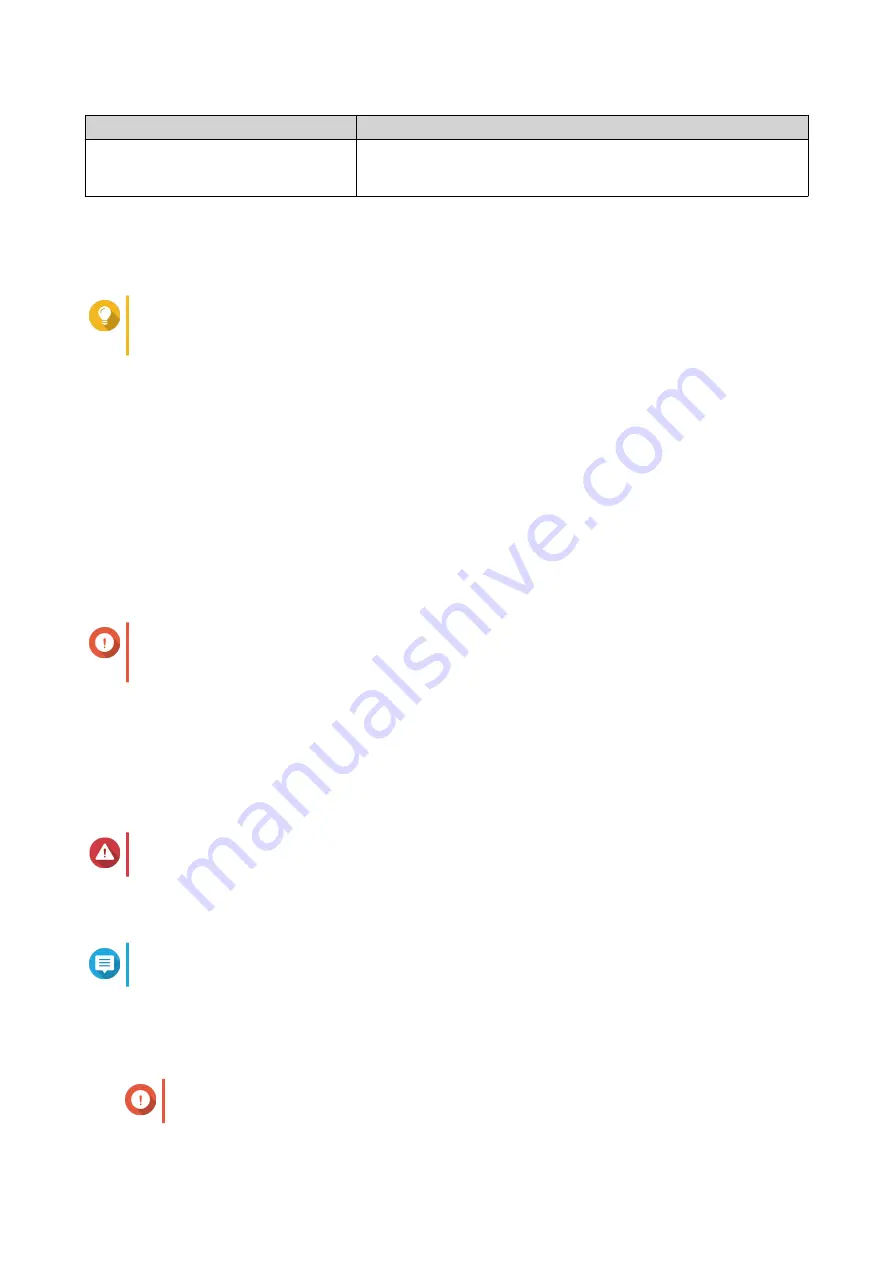
Field
Requirements
Password
• Length: 5-64 characters
• Valid characters: All ASCII characters
7.
Click
Next
.
The
Set the date and time
screen appears.
8.
Specify the time zone, date, and time.
Tip
QNAP recommends connecting to an NTP server to ensure that the NAS follows the
Coordinated Universal Time (UTC) standard.
9.
Click
Next
.
The
Configure the network settings
screen appears.
10.
Select
Obtain an IP address automatically (DHCP)
.
11.
Click
Next
.
The
Cross-platform file transfer service
screen appears.
12.
Select the types of devices that you will use to access shared folders on the NAS.
13.
Click
Next
.
The
Check system disk status
screen appears.
14.
Select a storage pool to install QES on.
Important
Once the installation process starts, the selected storage pool cannot be modified. Reinitialize
the NAS before selecting a different disk group.
15.
Click
Next
.
The
Summary
screen appears.
16.
Review the settings.
17.
Click
Apply
.
A confirmation message appears.
Warning
Clicking
Confirm
deletes all data on the drive before installing QES.
18.
Click
Confirm
.
The wizard installs QES and restarts the NAS.
Note
You must initialize any unused disks upon your next login.
Service Port Configuration
The service port is the main point for hardware installation, configuration, and maintenance.
Important
Only use the service port when directed by QNAP technical support personnel.
ES2486dc User Guide
Installation and Configuration
47






























