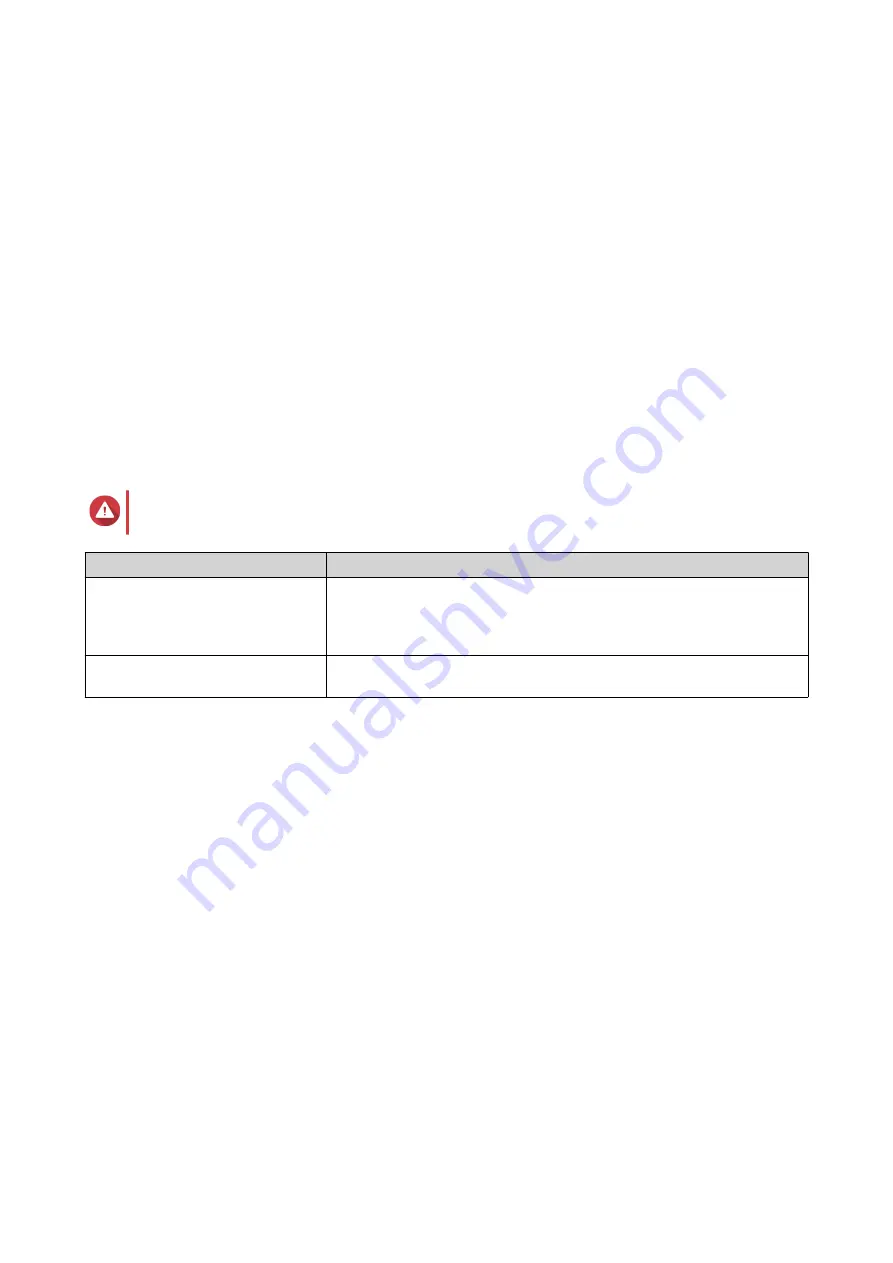
5.
If you are using a dual-path configuration, connect the loop cables from the SAS ports on the new
expansion unit.
6.
Connect the power cables to the new expansion unit.
7.
Power on the new expansion unit.
8.
Log on to QES as administrator.
9.
Go to
Main Menu
>
Storage Manager
>
Storage
>
Disks
.
10.
Click
Recover
, and then select
Reinitialize enclosure ID
.
QES scans for and detects the new expansion unit and installed disks.
Replacing SAS Expansion Units
You can replace SAS expansion units with single-path or dual-path configurations.
1.
Take all storage pools offline for the expansion unit you are removing.
For more information, refer to the QES User Guide.
Warning
Disconnecting an expansion unit containing online storage pools may result in data loss.
Configuration
Description
Single-path configuration
If you disconnect a SAS expansion unit, all succeeding units in the
connection will also be disconnected.
For example, if you are replacing expansion unit 2, then you must take
the storage pools on expansion units 3 and 4 offline.
Dual-path configuration
Only the storage pools for the unit you are removing will be taken
offline.
2.
Press and hold the power button on the existing expansion unit for 5 seconds.
The existing expansion unit powers off.
3.
Disconnect all SAS cables from the existing expansion unit.
4.
Disconnect all power cables from the existing expansion unit.
5.
Unmount and remove the existing expansion unit from the rack.
6.
Remove the drives from the existing expansion unit.
7.
Mount the new expansion unit on the rack.
8.
Install the drives in the new expansion unit.
9.
Connect the SAS cables to the new expansion unit using one of the following topologies:
For more information, see
Connecting SAS Expansion Units
ES2486dc User Guide
Installation and Configuration
41






























