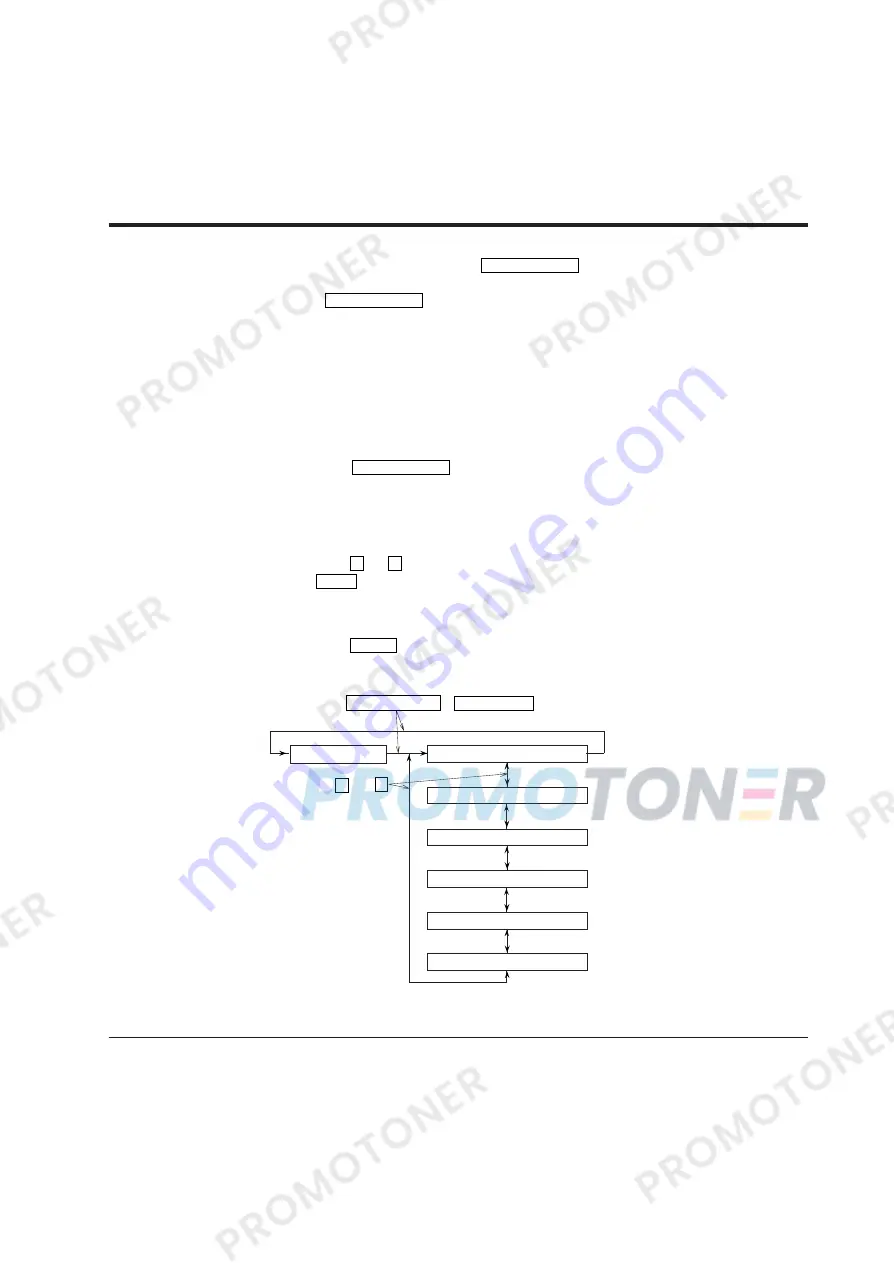
QMS DeskLaser 1600 User Manual
2-9
Setting MFF Paper Size
(
MFF PAPER SIZE
)
Pressing
MFF PAPER SIZE
puts the printer in MFF paper size mode which
allows you to inform the controller of the physical paper size used in the
MFF. You must select the size of paper currently loaded in the MFF. This
menu is available when the MFF is installed.
To select a paper size, follow these steps:
1. Make sure that the message display indicates
READY
with the
ONLINE and DATA indicators off.
2. Press the
MFF PAPER SIZE
button for five or more seconds.
The message changes to
MFF PAPER A4*
. The asterisk means that
A4 size is selected for the MFF.
3. Select a desired paper size.
Press the
+
or
-
buttons until the desired paper size appears. Press
the
ENTER
button. The asterisk appears and the paper size is selected.
4. Save the selection.
Press the
READY
button to save the new setting and return to the
ready state.
READY
MFF PAPER LETTER*
MFF PAPER XXXXX
+
or
-
MFF PAPER EXECUTIVE
MFF ENVELOPE COM10
MFF ENVELOPE XXXXX
MFF ENVELOPE B5
XXXXX: LEGAL
A4
A5
XXXXX: MONARCH
C5
DL
MFF PAPER SIZE
(
TRAY SELECT
)
Содержание DeskLaser 1600
Страница 1: ...QMS DeskLaser 1600 User Manual...






























