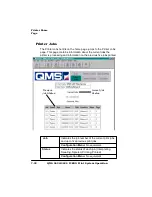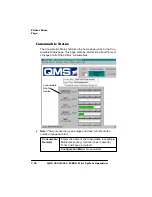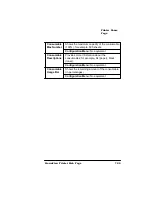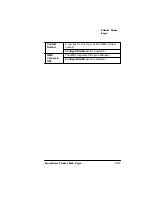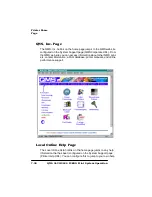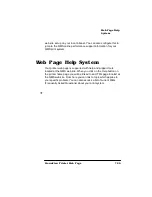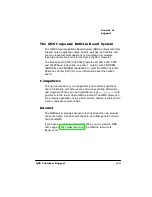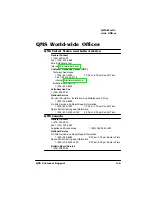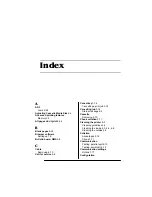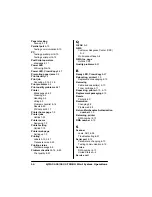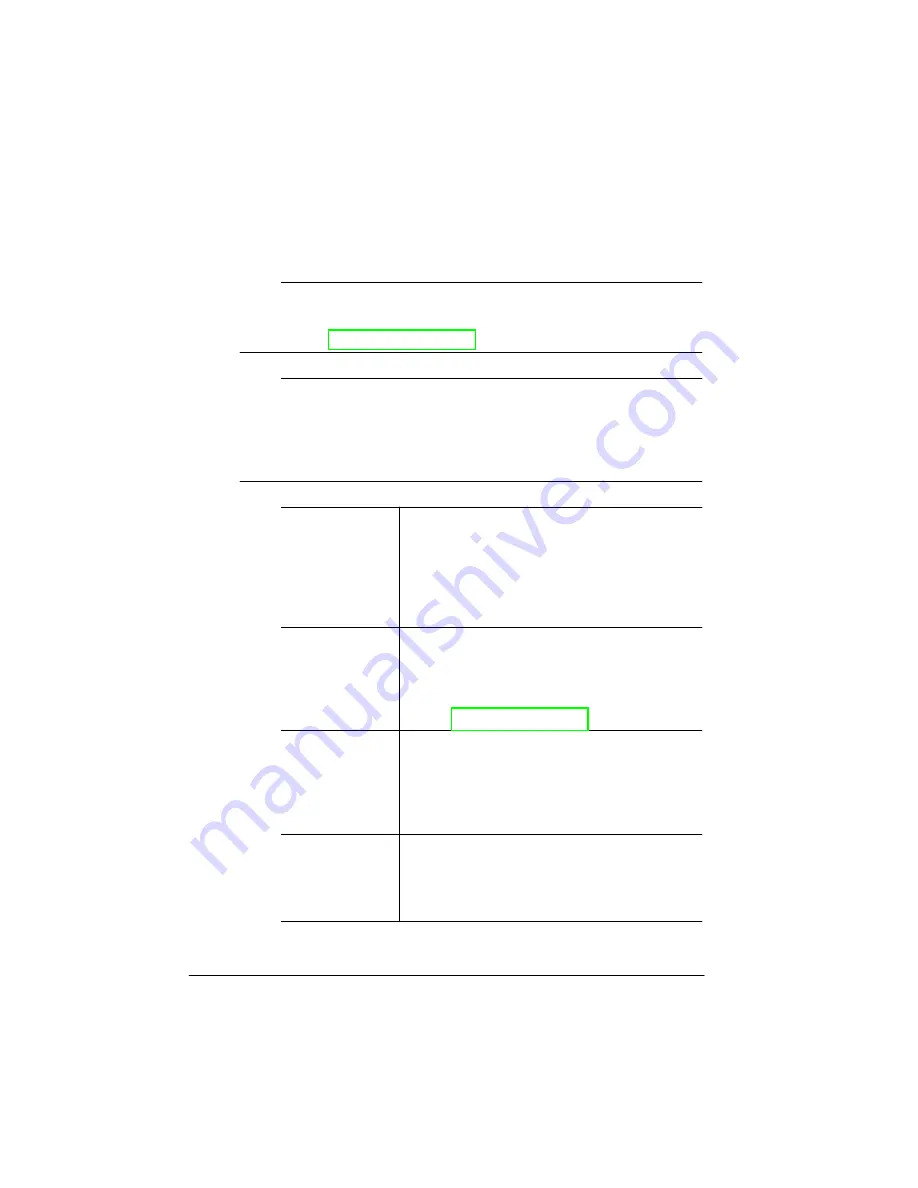
406:RUOG
ZLGH2IILFHV
406785%23ULQW6\VWHP2SHUDWLRQ
$
406LQ-DSDQ
General Contact
(+81)- 3 3779-9600
Fax (+81)-3 3779-9650
Internet http://www.qmsj.co.jp
406LQ/DWLQ$PHULFD
General Contact
Cra 43 DD#8-42
Officina 201
Medellin, Colombia
(+57) (4) 312 13 70
Fax (+57) (4) 268 92 97
406(XURSH
$XVWUDOLD
Anitech
Sydney Business & Tech. Centre
52/2 Railway Parade
2141 Lidcombe NSW
Australia
(+61) 2–9901 3235
Fax (+61) 2–9901 3273
%HQHOX[
Belgium, Nether-
lands, and all
unlisted countries
Planetenbaan 60 ‘Corner Plaza’
3606 AK Maarssen
The Netherlands
(+31) 346–551333
Fax (+31) 346–550170
Internet http://www.qms.nl
)UDQFH
Vélizy Plus
1 Bis, Rue du Petit Clamart
78142 Vélizy Cedex
France
(+33) 1–410 79 393
Fax (+33) 1–408 30 110
*0%+
Germany and
Austria
Willstätterstrasse 10
40549 Düsseldorf
Germany
(+49) 211–596 1333
Fax (+49) 211–596 1397
Содержание 2425
Страница 1: ...406 785 2 3ULQW 6 VWHP 2SHUDWLRQ...
Страница 9: ...QWURGXFWLRQ Q 7KLV KDSWHU Introduction on page 1 2 Typographic Conventions on page 1 4...
Страница 44: ......
Страница 76: ......
Страница 142: ......
Страница 172: ......
Страница 173: ...406 XVWRPHU 6XSSRUW Q 7KLV SSHQGL Sources of customer support on page A 2 QMS world wide offices on page A 5...
Страница 180: ......
Страница 186: ......