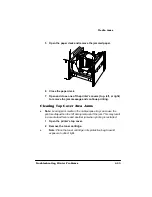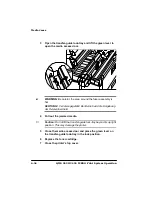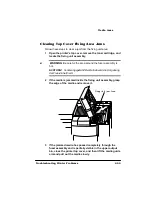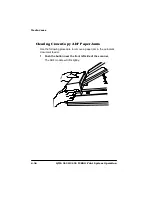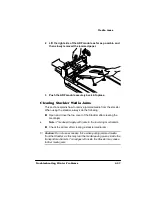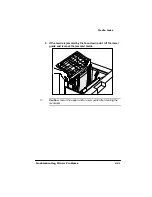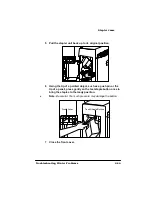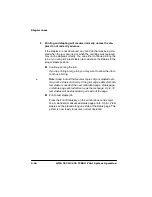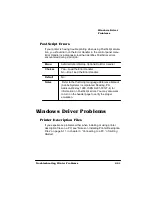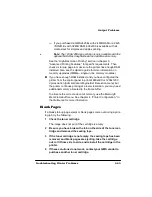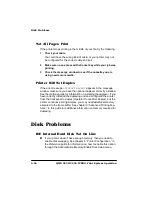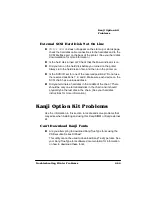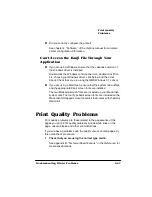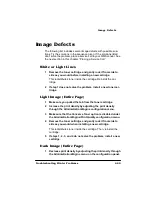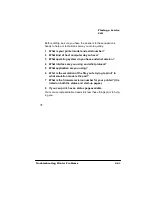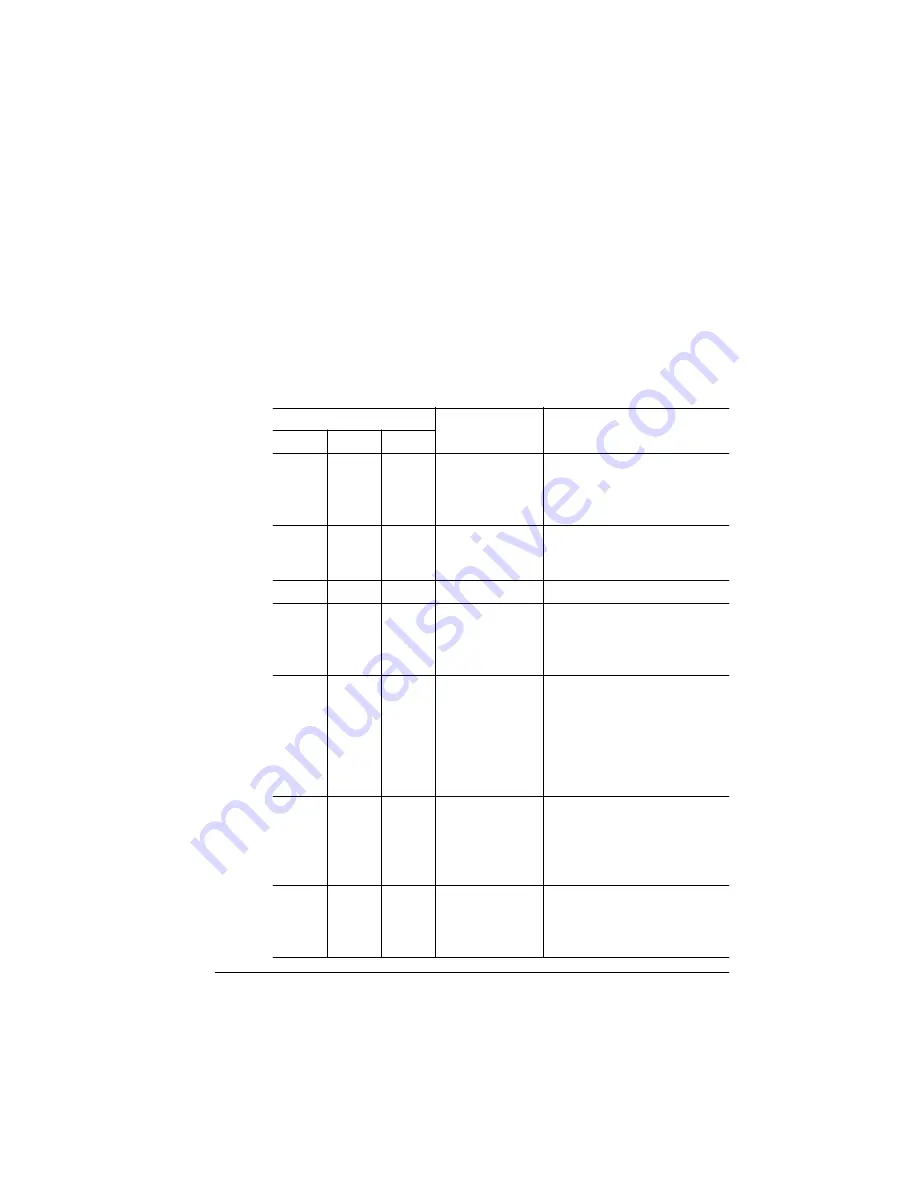
7URXEOHVKRRWLQJ
&URZQ&RS\
7URXEOHVKRRWLQJ3ULQWHU3UREOHPV
7URXEOHVKRRWLQJ&URZQ&RS\
8QGHUVWDQGLQJWKH/('V
The scanner has three LEDs—Power (amber), Ready (green), and
Jam (red). Alone and in combination they indicate the scanner’s
status.
If these LEDs are. . .
they indicate. . . Do this . . .
Power
Ready
Jam
Off
Off
Off
Not ready to
copy.
Ensure that the power cord is
firmly plugged into the power
supply and the scanner and
that the scanner is turned on.
On
Off
Off
The scanner
has been turned
on.
Wait for the Ready LED to
light.
On
On
Off
Ready to copy.
Copy.
On
On
On
Paper jam.
Remove the paper jam. See
chapter 5, the “Removing ADF
Paper Jams” section, of the
Options manual.
On
Off
Blinking ADF cover open. See chapter 5, the “Removing
a Paper Jam” section, of the
Options manual for
information on opening and
closing the ADF cover. If
necessary, turn the scanner
off and on again.
On
Blinking Off
Lamp failure—
the lamp is either
burnt out or too
dark due to
aging.
Replace the lamp. See
chapter 5, the “Replacing the
Lamp” section, of the
manual for instructions.
On
Blinking Blinking A service
problem.
Check that the shipping
bracket was removed. If this
does not solve your problem
contact your vendor.
Содержание 2425
Страница 1: ...406 785 2 3ULQW 6 VWHP 2SHUDWLRQ...
Страница 9: ...QWURGXFWLRQ Q 7KLV KDSWHU Introduction on page 1 2 Typographic Conventions on page 1 4...
Страница 44: ......
Страница 76: ......
Страница 142: ......
Страница 172: ......
Страница 173: ...406 XVWRPHU 6XSSRUW Q 7KLV SSHQGL Sources of customer support on page A 2 QMS world wide offices on page A 5...
Страница 180: ......
Страница 186: ......