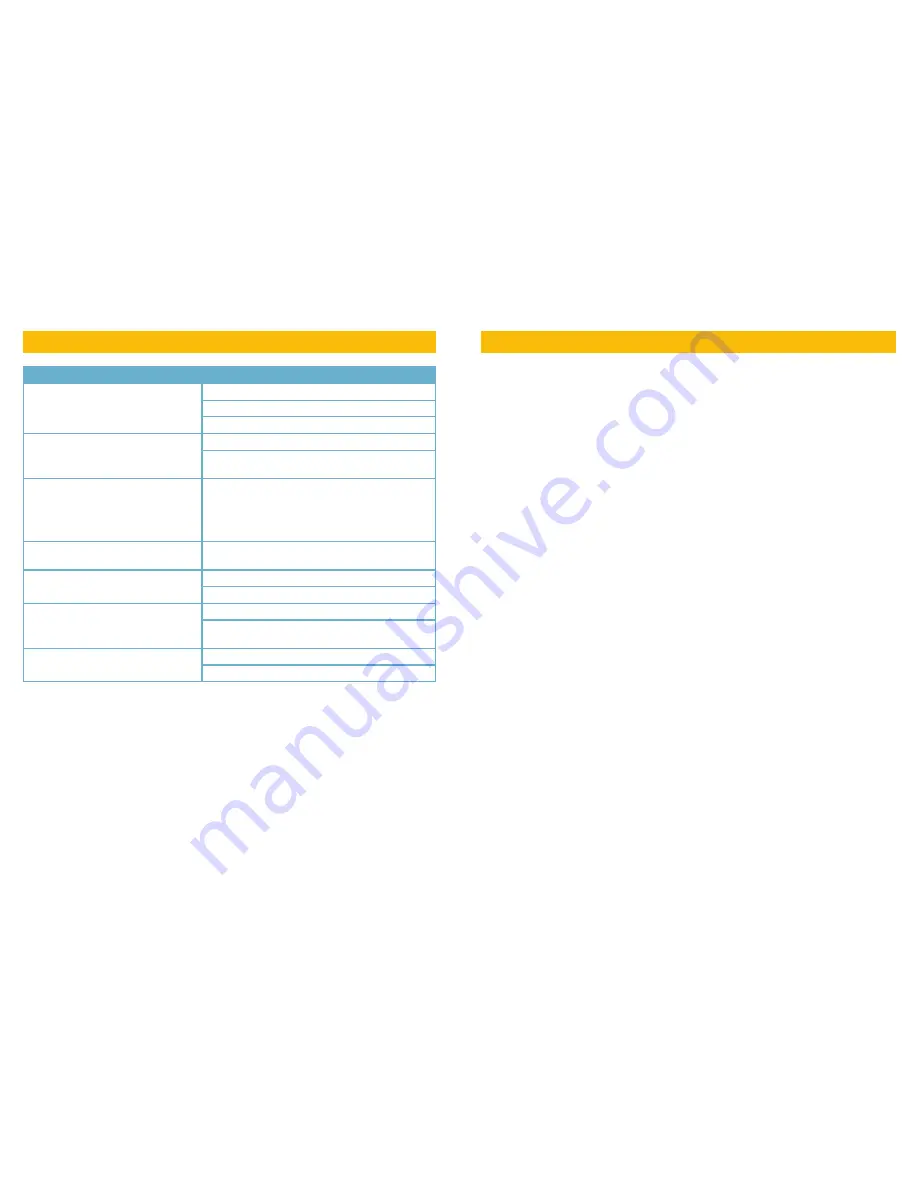
22
23
TROUBLESHOOTING
Q-See is proud to back all of our products with a conditional service warranty covering all hardware
for 12 months from the date of purchase. Additionally, our products also come with a free
exchange policy that covers all manufacturing defects for one month from the date of purchase.
Permanent upgrading service is provided for the software.
Liability Exclusions:
Any product malfunction or abnormalities in operation or damage caused by the following reasons
are not within the free service scope of our company:
1. Equipment damage caused by improper operation.
2. Improper equipment operation environment and conditions (e.g., improper power, extreme
environmental temperatures, humidity, lightning and sudden surges of electricity).
3. Damage caused by acts of nature (e.g., earthquake, fire, etc).
4. Equipment damage caused by the maintenance of personnel not authorized by Q-See.
5. Product sold over 12 months ago.
In order to fulfill the terms of your warranty, you must complete the registration process after
purchasing our product. To do this, simply fill out the User’s Information Card on our website at
www.Q-See.com
Q-SEE PRODUCT WARRANTY
Problem
Cause and Solution
No image or movement when powered
up
Check the power cable for damage and connection
Ensure that the power outlet is live
Check the power supply
The image is not stable
Check that the video connection is secure
Check the power supply. The camera cannot be
more than 300’ away.
The image is blurry
Check the camera dome for dirt or smudges
Use a damp, soft cloth to clean the dome. Do not
use abrasive cleaners or solvents. Avoid harsh chemi-
cals including acetone as they may permanently fog
the plastic.
Video noise
Check for electromagnetic interference near camera
(such as a generator, large refrigeration unit, etc.)
Normal camera startup and self-check
but no image
Check video cable connection.
Remove protective lens cap
Normal camera startup and self-check
but no control
Check if RS485 cable is properly connected.
Check that camera address, baud rate and protocol
are correct and match the settings on the DVR
Abnormal camera startup and self-
check and unstable control
Check that protective foam has been removed
Check that you are using correct power supply































