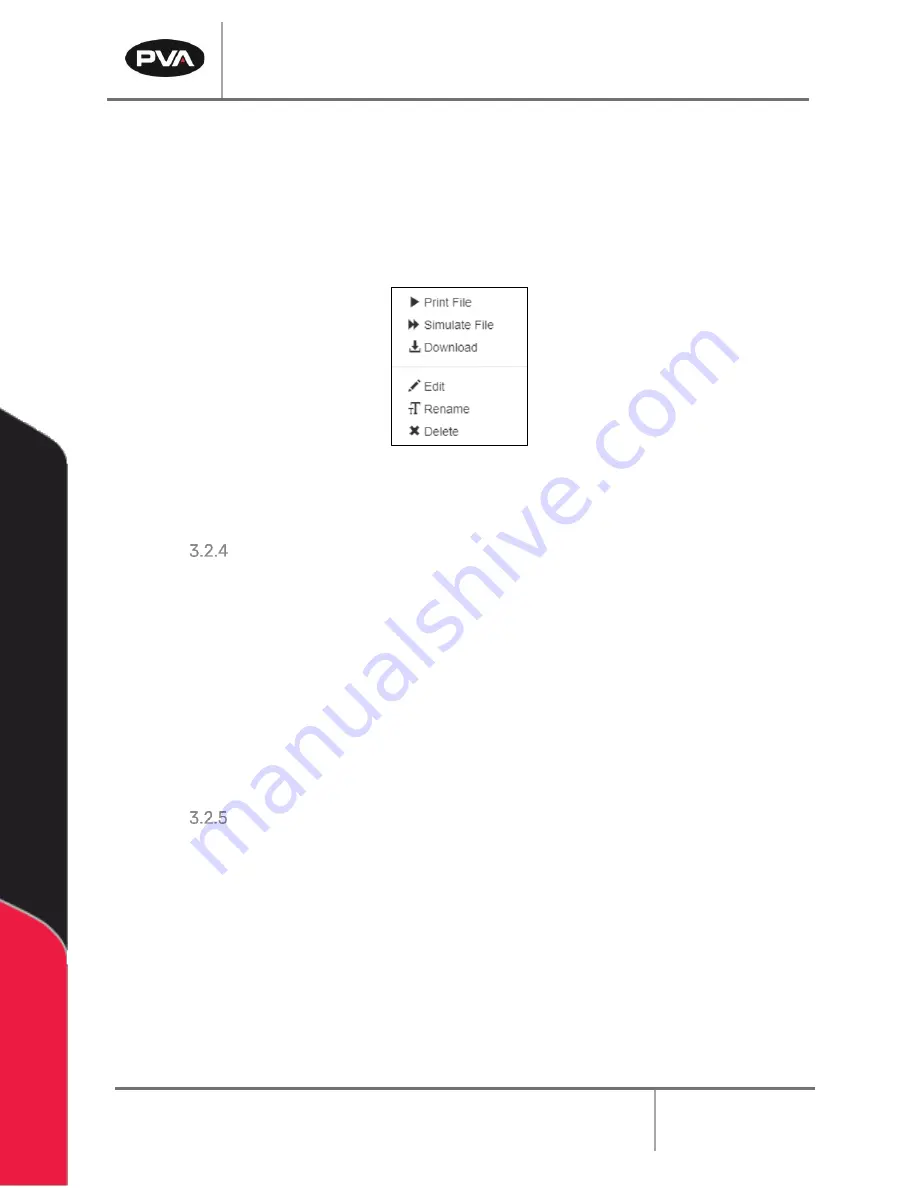
Emergence PRO
™
3D Printer Manual
Revision C
/
December 2020
Page 48 of 68
Files can be uploaded by browsing for them or dropping them onto the
Upload G Code
Files(s)
button. The file upload functionality cannot be used while the machine is running.
Right-click on a G-code file to display a list of options. From here, you can run the dispense
part (
Print File
), estimate the dispense path time (
Simulate File
), or download the G-code
file (
Download
). You can also rename or delete the file, as well as manually edit the G-
code.
Figure 54: G-code Right Click Options
Run Test Prints
To run test prints preloaded on your printer, follow the steps below.
1.
Load the appropriate hot end and filament used to print the selected test print.
2.
On Printer Control Screen, press
File Selection
button.
3.
Select
Test Prints
and select one of the test prints.
4.
Press
.
Run G-Codes
To run other G-codes preloaded on your printer, follow the steps below.
1.
Load the appropriate hot end and filament used to print the selected test print.
2.
On Printer Control Screen, press
File Selection
button.
3.
Select the
appropriate G-code
.
4.
Press
Print.
Содержание Emergence PRO
Страница 1: ...Emergence PRO 3D Printer Operation Manual Revision C INNOVATION PRECISION EXCELLENCE ...
Страница 62: ...Emergence PRO 3D Printer Manual Revision C December 2020 Page 62 of 68 Figure 58 Print Head 1 ...
Страница 63: ...Emergence PRO 3D Printer Manual Revision C December 2020 Page 63 of 68 Figure 59 Print Head 2 ...






























