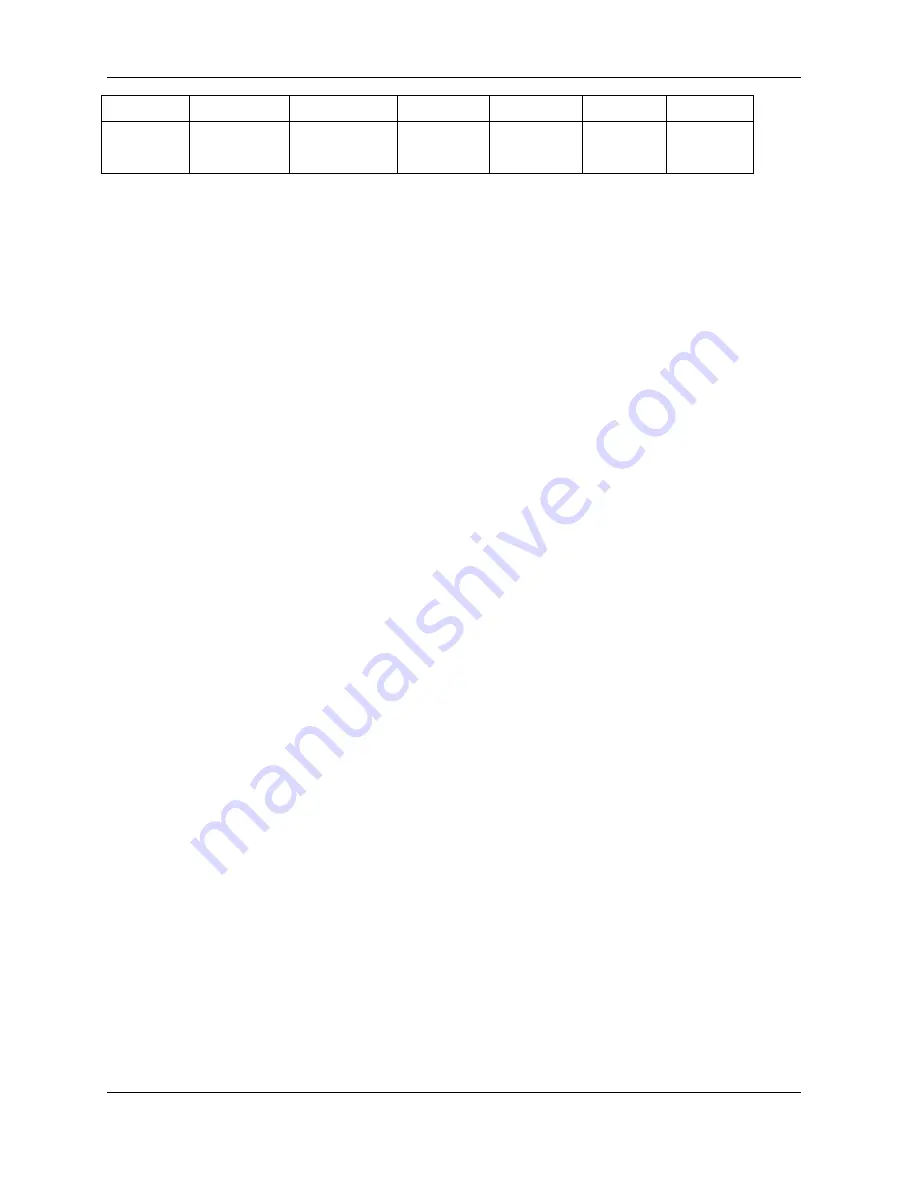
PureLink by Dtrovision
12
1920x1080i @59
1920x1080i @60
1920x1080p@50
1920x1080p @59 1920x1080p @60 800x600 @60
1024x768 @60
1280x1024 @60 1360x768 @60
1366x768 @60
1400x1050 @60 1600x1200 @60
1440x900
@60
1920x1200 @60
-
Select Output # using CREATE (Up) and PREVIEW (Down) buttons then Press ENTER button
-
Select Resolution using CREATE (Up) and PREVIEW (Down) buttons
-
Press ENTER button to save
2. DVI-U input port signal selection (DVI, VGA, YPbPr)
PS-6300S has two DVI-U Input ports and user can select among three different signal types depending on
the needs (DVI, VGA, or YPbPr)
-
Select Input # using CREATE (Up) and PREVIEW (Down) buttons then press ENTER button
-
Select signal type (DVI, VGA or YPbPr) using CREATE (Up) and PREVIEW (Down) buttons
-
Press ENTER button to save
3. DVI-U output port signal selection (DVI, VGA, YPbPr)
PS-6300S has one DVI-U Output port and user can select among three different signal types depending on
the needs (DVI, VGA, or YPbPr)
-
- Select signal type (DVI, VGA or YPbPr) using CREATE (Up) and PREVIEW (Down) buttons
-
Press ENTER button to save
4. PIP mode setting
PS-6300S offers PIP function for sharing two information at the same time.
PIP feature is available on output #3.
-
Enable/disable PIP mode using CREATE (Up) and PREVIEW (Down) buttons then press ENTER
-
Select PIP input using CREATE (Up) and PREVIEW (Down) and INPUT buttons
-
Press ENTER button to save
5. HDMI output audio selection
PS-6300S has total eight (8) available audio inputs; four (4) HDMI embedded audio and four (4)
balanced/unbalanced audio Inputs and user can select audio inputs or mute the audio.











































