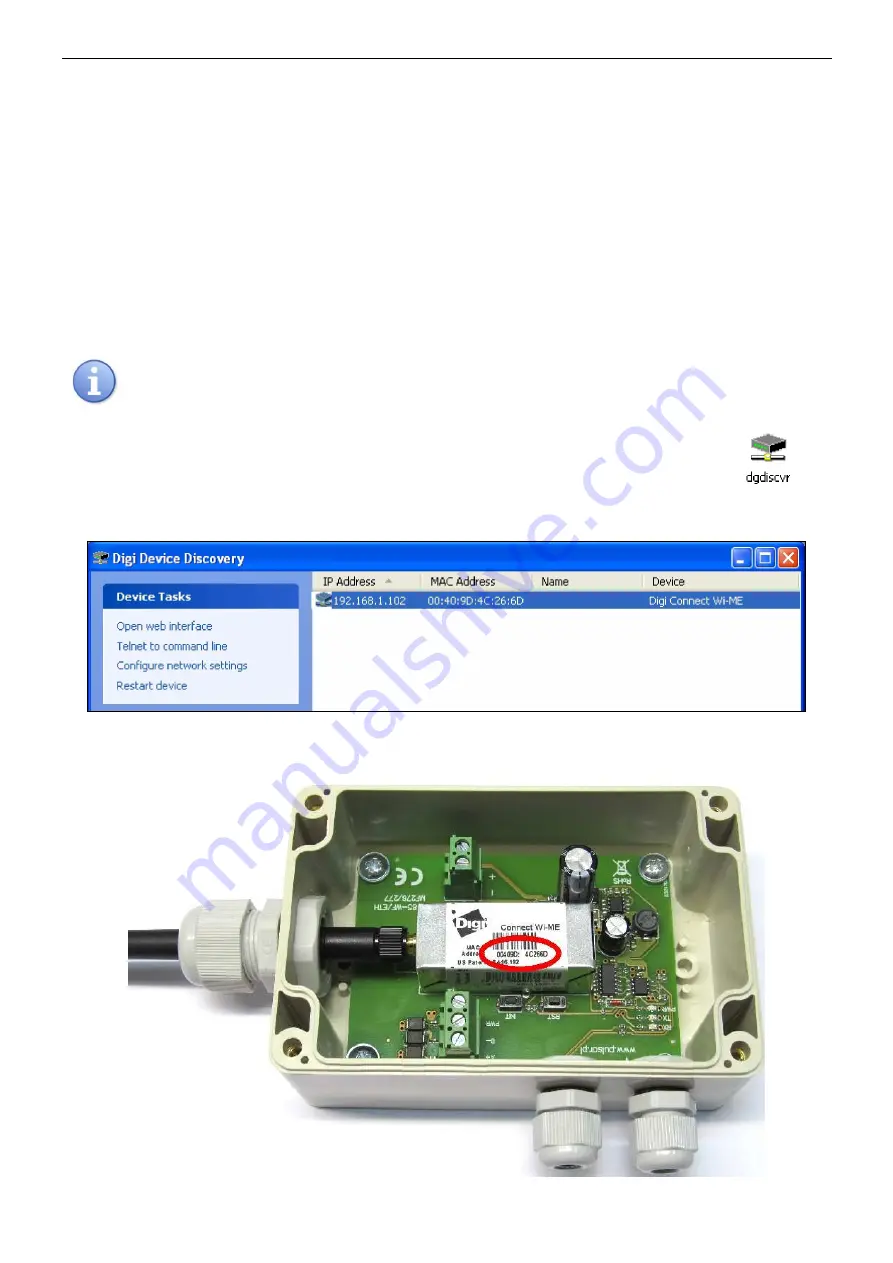
www.pulsar.pl
INTRW
7
RS485-WiFi interface:
To restore the factory settings of the interface, press and hold the INIT button and then press and release
the RESET button one time. Still holding the INIT button, wait approx. 20s during which the interface will be
twinkling: 3 times with the yellow LED [7 – fig. 1] and then 5 more times. Correctly performed initiation restores the
interface’s settings, among others, to:
Address:
assigned automatically by the router
Username:
root
Password:
dbps
After restoring the factory settings of the router and the interface, the yellow LED of the interface [7 – fig.1]
should illuminate constantly indicating the correct logging process into an available Wi-Fi network. If the LED is still
twinkling, it may be necessary to disconnect the module from the power supply and then switch it back on. If these
actions prove insufficient, begin the procedure of restoring the router’s and the interface’s factory settings once
again.
4.4 STEP 2 - Configuration of the IP address.
To ensure a proper progress of the IP address changing procedure, it is recommended to turn off the
firewall of the anti-virus program for the time of configuration process.
If the yellow LED [7 - fig.1] is constantly illuminated, make certain whether the interface has logged into our
router, not other’s. Then, use the ‘Digi Device Discovery’ program as help. First, run the program
(Digi
Device Discovery). After launching
,
the program will display the logged-in RS485-WiFi interface. Identification of
our module can be done by comparing the MAC addresses.
Fig. 4. The window of the ‘Digi Device Discovery’ program
showing a logged-in interface.
The MAC address of the interface is underneath the barcode of the DIGI module.
Fig. 5. The MAC address located on the DIGI module.








































