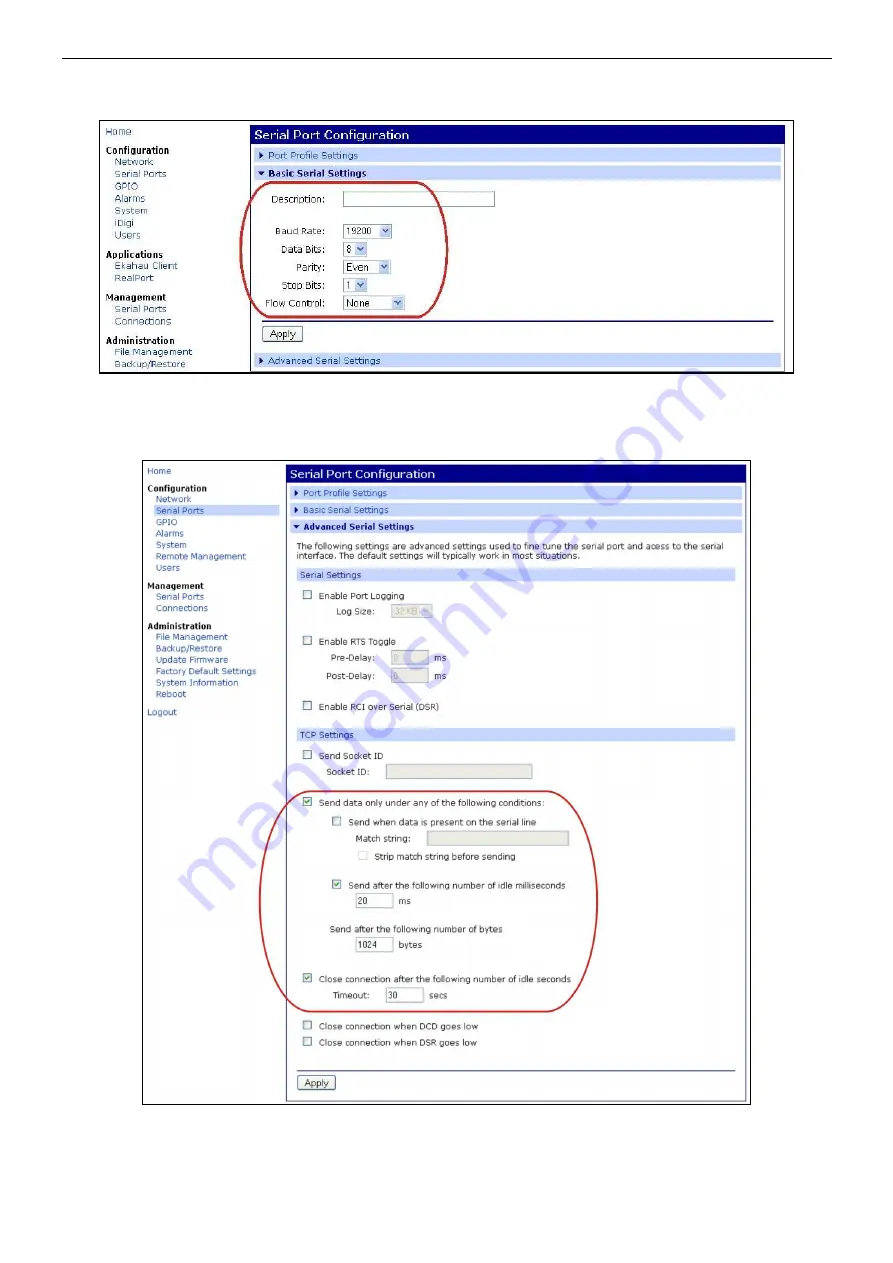
www.pulsar.pl
INTRW
16
Setting the parameters of the serial port.
Select the ‘Basic Serial Settings’ tab at the bottom of the page and adjust the settings as shown in the
window below:
Fig. 17. Setting the parameters of the serial port communication.
Approve the settings by clicking ‘Apply’. Next, select the ‘Advanced Serial Settings’ tab at the bottom and make
adjustments in the ‘TCP Setting’ section accordingly to the picture below. Approve the changes with the ‘Apply’
button.
Fig. 18. Configuration of communication parameters of the serial port. – the ‘TCP Settings’ tab.
Reset the RS485-WiFi interface by pressing the ‘RST’ button on the module or by cutting off the power for
a few seconds. After the reset, the connection between the interface and the router should be re-established after
approx. 30s.













































