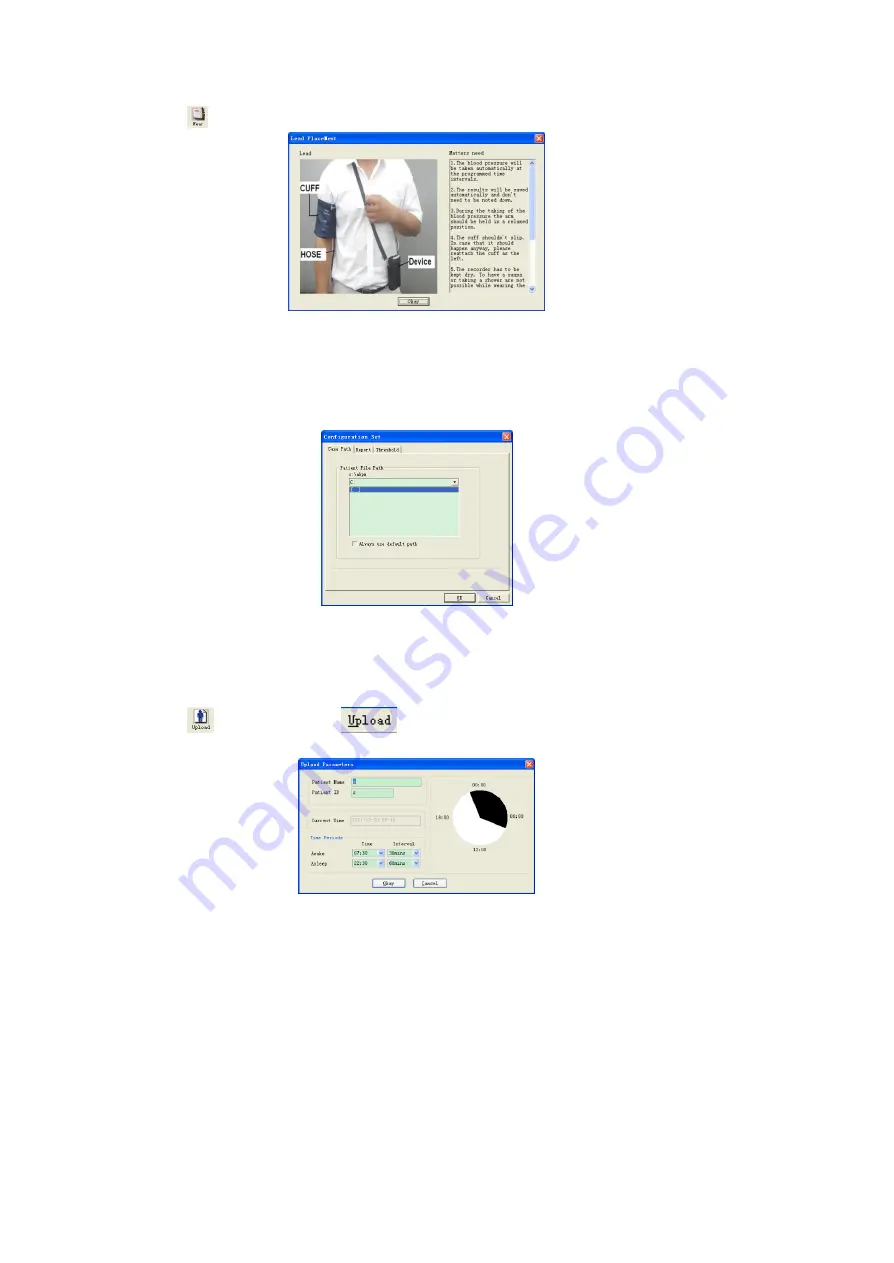
EN
6.2 Wear
Click shortcut key
, and the "Lead Placement" dialog box will appear.
Figure 6.2.1 Wear
You can wear the device according to the figure above.Please read the "Matters need" before use.
6.3 Set File Path
Downloaded case data will be recorded in the case path.If you want to change the case path, you can
click menu item "Set file path ".After the setting dialog box appears, you can change the case path.
Display as follows:
Figure 6.3.1 Set File Path
Patient file path: choose patient file path.After downloading data from the monitor, the case file is saved
in this path.
If you choose "Always use default path " item, the default case file path is program installation file path.
6.4 Set Collection Project
Click shortcut key
, or click menu bar
item, and the "Upload parameters" dialog box will
appear:
Figure 6.4.1 Set Collection Parameter
As above figure, the doctor could set parameter according to the patient status and diagnosis
requirement, then the monitor could finish the collection according to the setting.Parameter
explanation is as follows:
Patient Name
: the patient's name
Patient ID
: the patient's ID number.It is used for marking patient, and it is exclusive in order to avoid
homonymy patient arisen state
Current Time
: Current system display time
Time Periods
Awake Time
: the patient is awake state
Asleep Time
: the patient is asleep state
Interval
: collection Interval. In order to reduce the effect to the patient sleep, the asleep collection
interval should be longer.
For example as above figure:the awake time area is 7:30-22:30, and the asleep time area is 22:30-
tomorrow 7:30. The awake collection interval is 30 minutes, and the asleep collection interval is 60
minute.
The asleep time area and awake time area will be display at the right side.



























