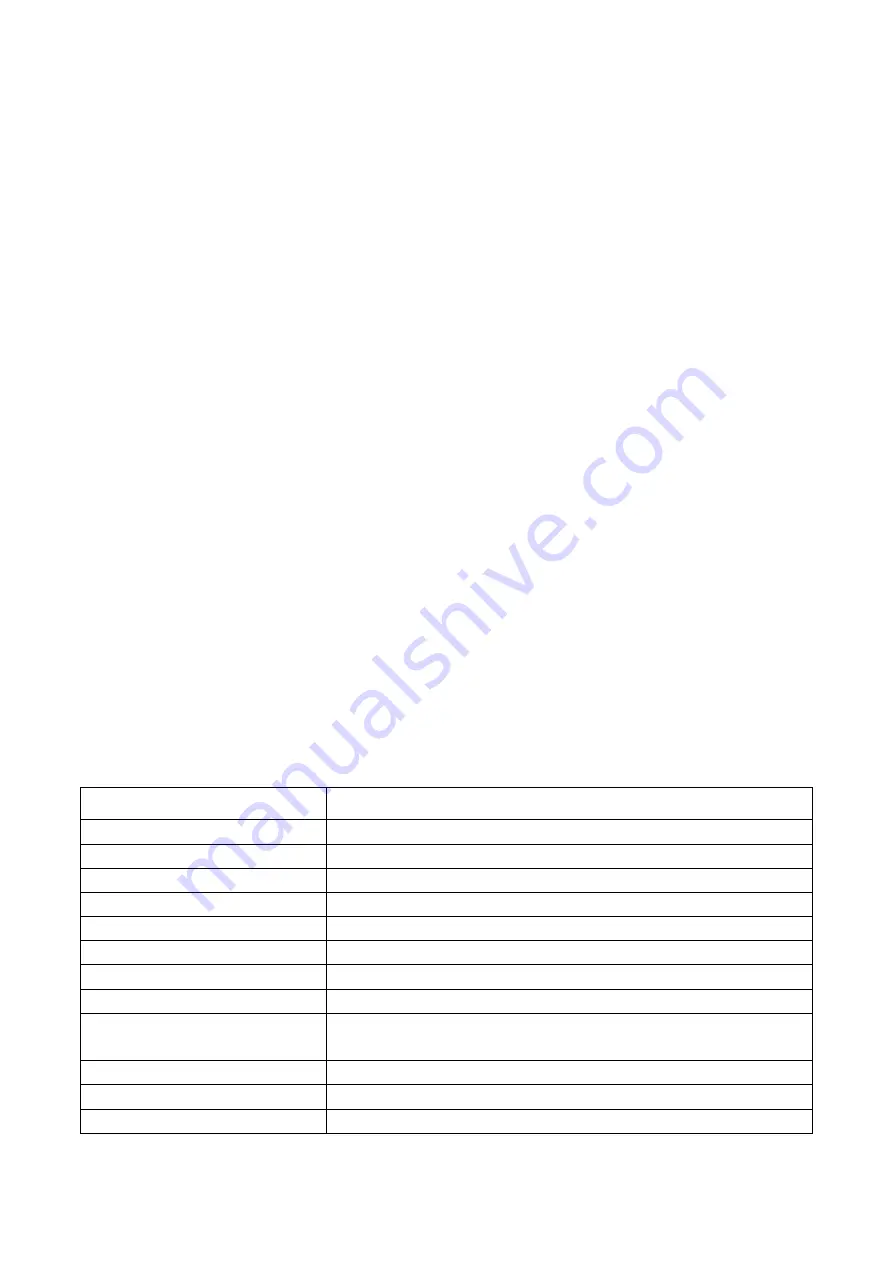
Installation instructions
1 Ready to install
A : Installation Preparation
1 Choose flat on the ground in order to guarantee the machine level
2 Enough operation space
3 Avoid high temperature and high humidity environment
4 Check whether there is any damage on the power cord
B: Considerations
1 Electrical considerations
a:Use the voltmeter to check the power supply voltage is correct,connection
is reliable
b: Please confirm is safely grounded
c:Please confirm the hardware connection is firm and reliable
2 Air supply matters needing attention
a:Please make sure the external air trachea and the machine connection is
normal
b:Please make sure the vacuum mechanical and electrical source connected
with the machine to normal
3 Security considerations
a:Before moving to the machine, shut off the power, disconnect cables.
b:Handling personnel, pay attention to personal safety.
c:Before power on, confirm there is no foreign body in the machine
d:Before power on, manual review agencies operating normally, without
obstacles.
E: An emergency, press the red stop switch, system power is disconnected.
Technical Parameters
Item
Specification
Name
Multi-axis automatic placement machine
Model
MT-60
Placement head quantity
1
Speed
<6200CPH
Positioning accuracy
0.025mm
Feeders number
56
(
8mm=50,12mm=4,16mm=2
)
,
Applicable Components
0603-1206
,
diode, triode, capacitance, resistance, chip, etc
Feeders
8mm=50
,
12mm=4
,
16mm=2
Offline store the number of
files
20
Applicable PCB
300mm×400mm
Power supply
220V
,
50/60Hz
,
350W
Vacuum pump
0
~
30Kpa
(
Low vacuum
)
,
20L/min
Содержание MT-60
Страница 23: ......



































