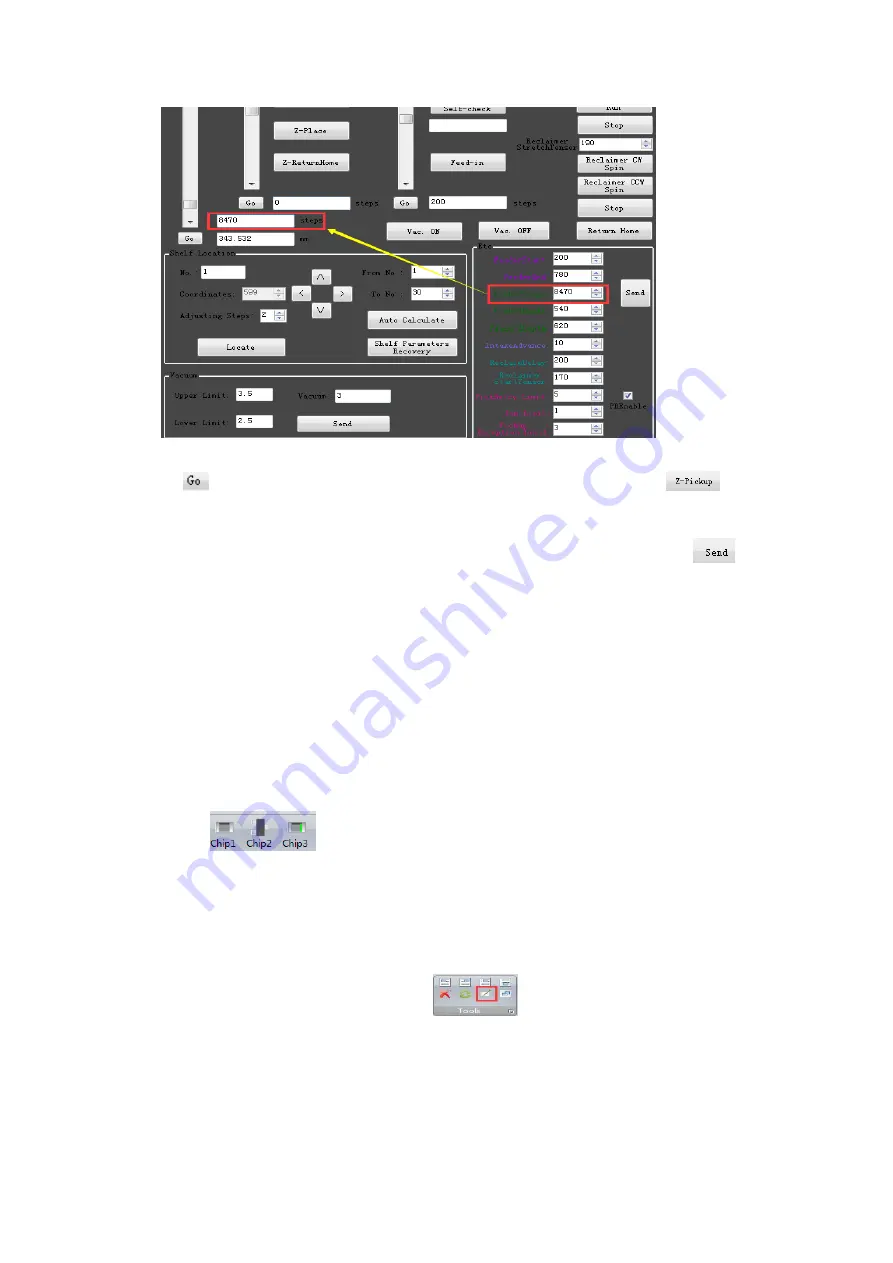
Click
, the nuzzle will be moved over the component. Click
, the
nuzzle lands on the component, check whether the nuzzle locates in the
middle of component. Copy the data to entry the pick Y steps., click
to
save data.
Operation 3
— Create placement data document
(Create coordinate )
1. Basic Operation
a. components edit
1). Place component
Click
to choose a component type, click on the left side of
the mouse for placing component in the plot area.
Tips: press the space bar to change the direction of rotation before placing;
press F2 bar to change 90 degree of rotation. Click on the right side of mouse
for quitting placing components state.
2) Copy and paste
Select the copy components, click
, select any component as the
aim point, then move mouse to the paste point, click mouse to finish.
b. Set mark point
Purpose: find the corresponding coordinate, which corresponds to one point of
PCB in the plate.
Содержание MT-60
Страница 23: ......























