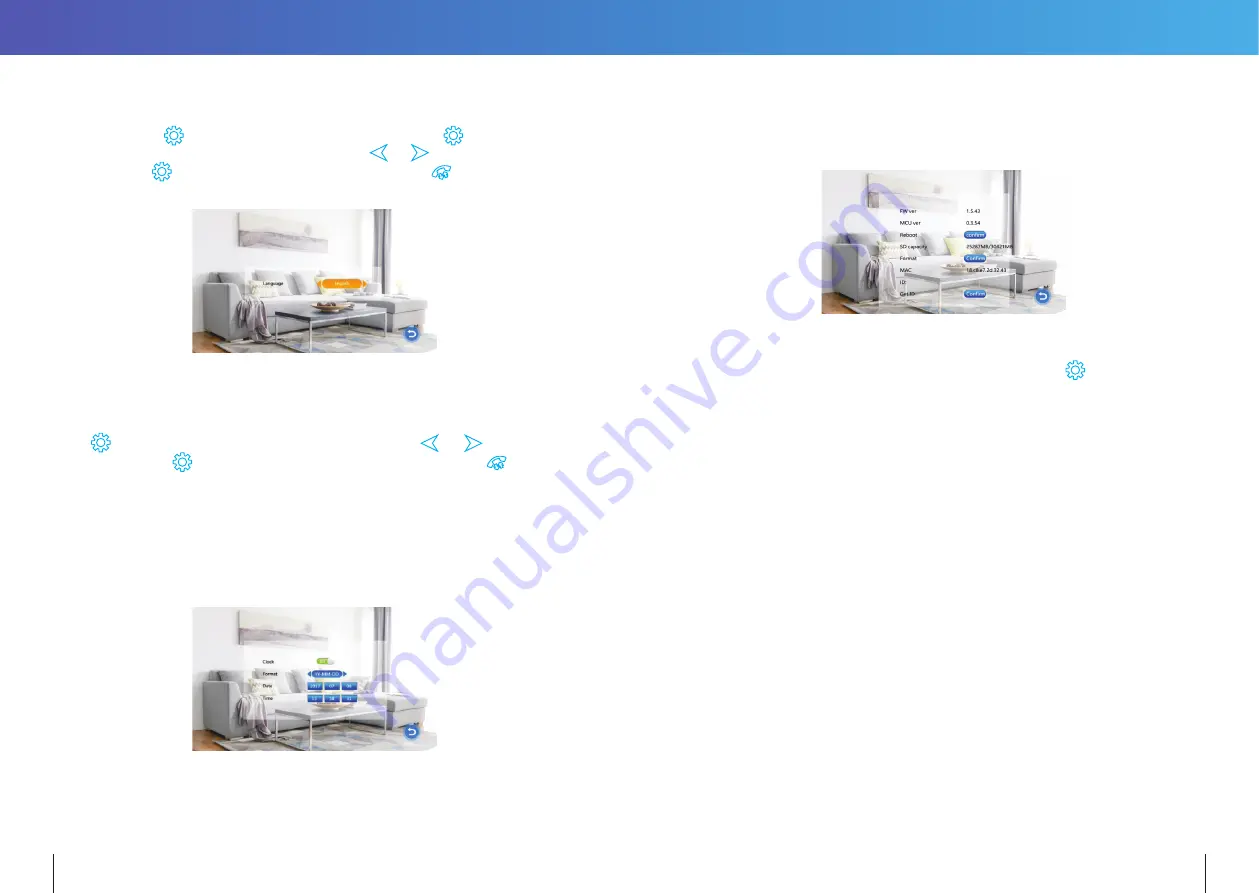
14.2.1.1
Language
The system language can be changed. In the System menu, move cursor selection to
“Language”, press
button to enter the “Language” menu. Press
button again;
the arrow icons on both sides will change colour. Press
&
to change the system
language. Press
button again to confirm change. Then press
button to return to
previous menu.
14.2.1.2
Time
The Time settings adjusts the system date and time and what will be displayed in Standby
mode.
Press
over a highlighted item to change its setting. Use the
or
to change
its value, then press
again to confirm changes. Once completed, press
to return
to the System menu.
1. The Clock Switch controls whether the clock is displayed in Standby mode.
When turned off, the Standby screen will be all black, without a clock display.
However, the digital photo frame will still be displayed (if turned ON).
2. Set the display format of the clock in “Date Format”.
3. The Time is displayed in 24-hour format only.
14.2.1.3 System information
Select “System Info” icon to enter the “System Information” menu. This screen shows the
software version, MCU version, and microSD card free space. It includes options to Restart/
Reboot the Monitor and Format the microSD card.
Note:
Supports MicroSD cards with write speeds over 10MB/s and memory size up to 32GB.
[Restart Device]:
To restart the Monitor, select “Confirm” and press
. Select “Yes” to
the pop-up prompt to “Reboot device?”. Otherwise, select “No” to exit the
window without rebooting.
[Format SD card]:
Select “Format” button and press “Yes” to start formatting SD card.
Otherwise, select “No” to cancel. NOTE: Formatting the MicroSD card
will permanently remove any stored data on the MicroSD card.
Please ensure there is nothing you want to keep before formatting.
[Read]:
Select this to update manufacturer device ID information from a microSD card
(if directed by our Technical Support team)
20
21





















