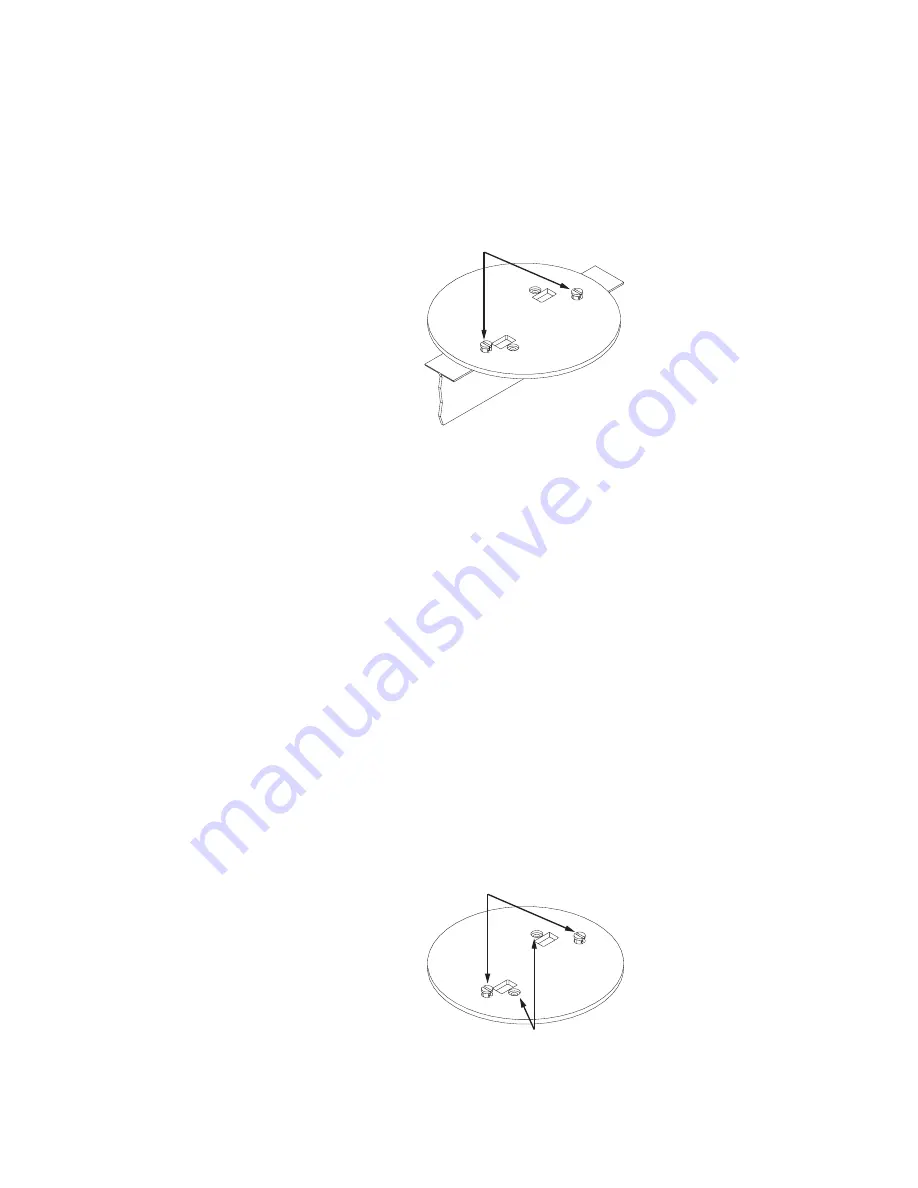
Installation
23
2.
Attach the Access Point to the mounting disk by aligning the Access Point’s
mounting holes (located on the underside of the unit) over the mounting disk’s
raised notches (shown below).
Figure 5: AP Mounting Disk Notches
3.
Slide the Access Point over the mounting disk until it locks into place.
4.
Ceiling mounting is now complete. Return the instructions on page 20 to install
the Access Point cabling.
Note:
All cable runs to a ceiling-mounted Access Point must comply with the
National Electrical Code (NEC).
Wall Mount
Follow these steps to wall mount the Harmony 802.11a Access Point:
1.
Determine the optimum location and orientation for the Access Point.
2.
Place the AP Mounting Disk on the mounting location so that the side of the disk
that contains text is against the wall.
3.
If wall anchors are required for your installation, mark the centers of the two
mounting holes (see Figure 6), remove the mounting disk from the wall, and drill
a 3/16"-diameter hole at each mark. Return the mounting disk to the wall and
align it with the holes you drilled.
Note:
Use only the two mounting holes shown in Figure 6 to secure the mounting
disk to a wall.
Figure 6: AP Mounting Disk
Mounting Notches
Mounting Notches
Mounting Holes
















































