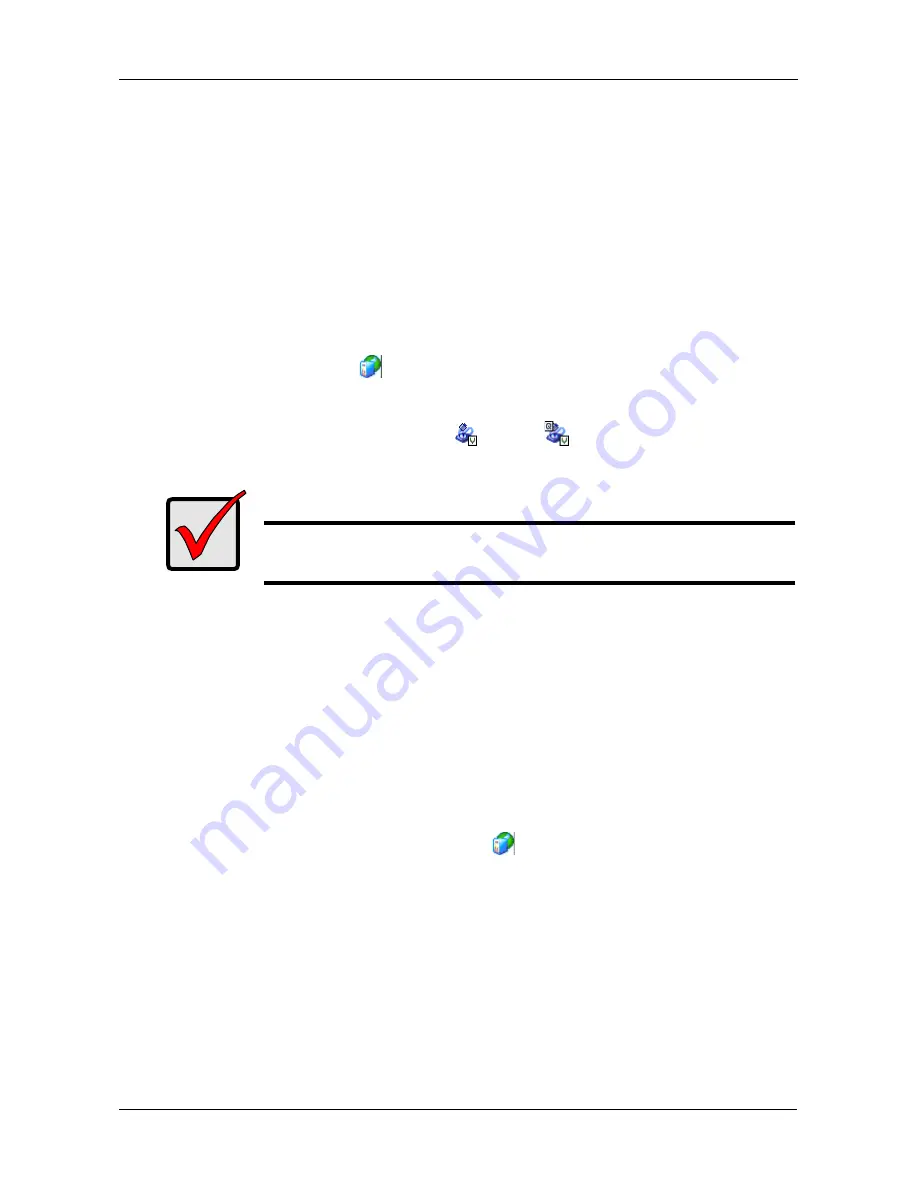
Task 13: Setting-up High Availability
63
The
Enable Configuration Repository
wizard opens.
Click the
Next
button to continue.
The S
elect Physical Resource(s) for the Virtual Device(s)
dialog box opens.
2.
In the dialog box, check the physical devices you prepared in the previous
steps, and click the
Next
button.
The
Select a Physical Device
dialog box opens.
3.
In the dialog box, click the device you want and click the
Next
button.
The
Create a Configuration Repository
dialog box opens.
4.
In the dialog box, verify your choice and click the
Finish
button.
On the VTrak server
icon General tab, Configuration Repository Status
shows
Online
.
The device icon changes from V
to Q/V
to indicating this is the
quorum device that contains the configuration repository.
Configuring Network Connections
You must create an IP address alias for Health Monitoring. Health Monitoring tells
each primary appliance (server) about the other appliance’s condition and when
to assume a secondary function because its failover pair is offline.
You can use the same NIC (network) port chosen during setup. See “Changing
NIC Settings” on page 18. But you must create and use a separate IP address for
Health Monitoring.
To configure the network for failover:
1.
In the Tree, right-click a VTrak server
icon and choose
System
Maintenance
>
Configure Network
from the popup menu.
The
Network Configuration
dialog box opens.
2.
In the dialog box, click the
Config
button.
The
IP Address Configuration
dialog box opens.
3.
In the dialog box, click the
Add
button.
The
Interfaces
dialog box opens.
4.
In the dialog box, enter a new IP address and the subnet mask, then click
the
OK
button.
Important
When changes are done on one appliance (server), perform a
Rescan on the other appliance before continuing.




















