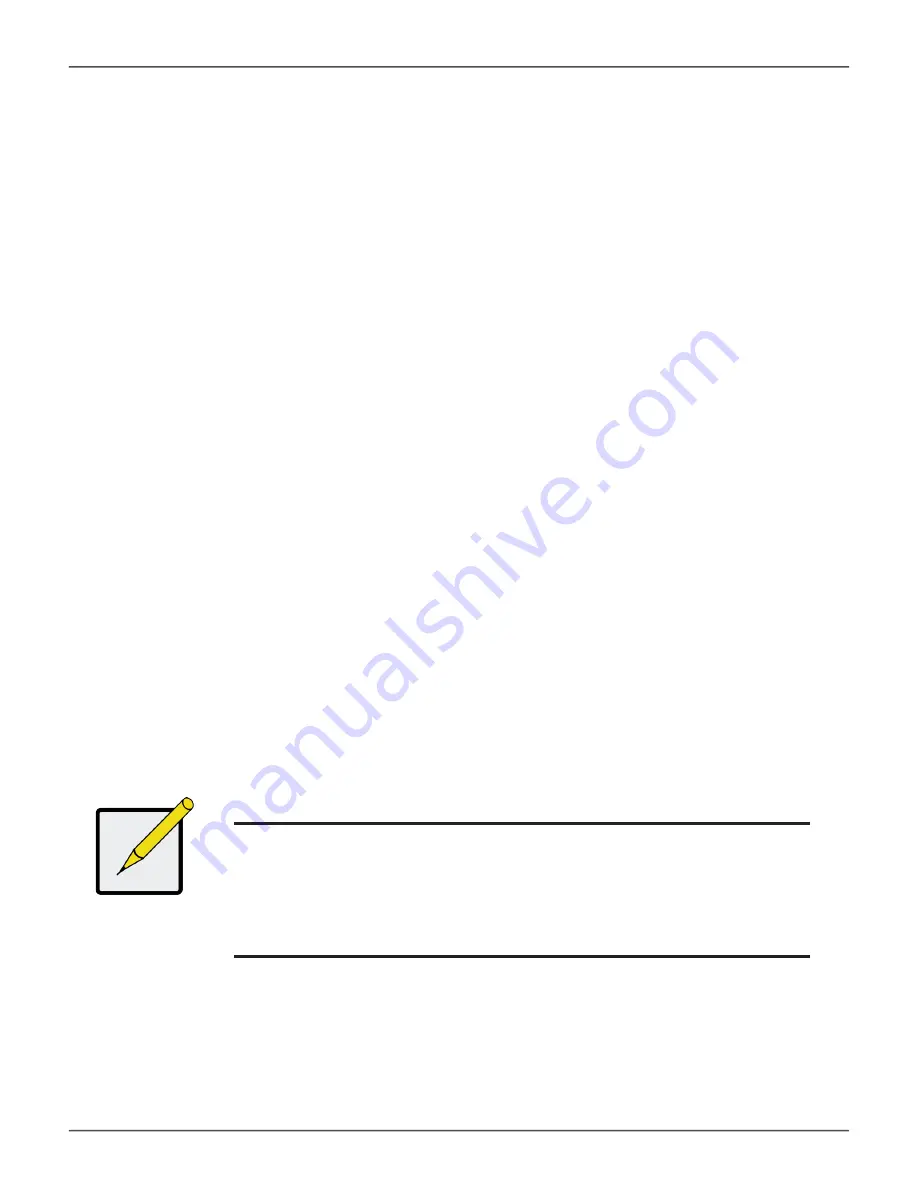
41
n
ODe
D
etaIl
Click on a listed node in a NAS cluster to view basic information. Information for a node includes:
•
ID:
Number assigned to the node. Numbering is automatically assigned starting with number 1.
•
Status:
Basic operational health status of the node represented by a green (OK), yellow (Problem) or red
(Offline) check mark icon.
•
Firmware Version:
Current firmware version.
•
BIOS Version:
Current BIOS version.
•
Link Aggregation 1:
Link Aggregation arrangement for the 1G LAN ports.
•
Link Aggregation 2:
Link Aggregation arrangement for the 10G LAN ports if enabled.
•
Software RAID Status:
Health status of the associated RAID array on the VTrak A-Class head unit
represented by check mark icon.
•
Software RAID Background Activities:
Indicates if Background Activities are currently running on the
array.
•
CIFS Service Status:
CIFS is running or stopped.
•
NFS Service Status:
NFS is running or stopped.
•
System Date and Time:
System time and date.
This is obtained from the VTrak A-Class head unit.
•
Time Zone:
System time zone, also from VTrak A-Class head unit.
Note
To change Link Aggregation or Virtual IP settings for an individual node,
click on the node in the cluster and use the
Network Management
menu
tab. See the menu description in “Network settings for a node” on page
51.
Before changing Link Aggregation settings
, please read
“1G LAN Port
Link Aggregation options” on page 17
to see what changes are needed to the
Ethernet cabling setup.
Web-based Management














































