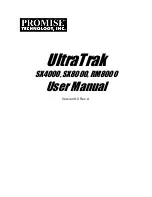UltraTrak SX4000, SX8000 & RM8000 User Manual
6
Install Hard Drives
Before using, the UltraTrak must first be populated with ATA hard drives. The
UltraTrak can support hard drives in the configurations listed below.
Number of Hard Drives
RAID
Configuration
Minimum
Max
(
SX4000
)
Max
(SX/RM
8000
)
RAID
0
2
4
8
RAID
1
2
2
2
RAID
3
3
4
8
RAID
5
3
4
8
RAID
0+1
4
4
8
RAID 30
6
–
8
RAID 50
6
–
8
JBOD (Single Drive)
1
4
8
You may mix manufacturer type and drive size – however, best performance is
achieved when you populate the array with identical models.
Before installing a new hard drive, be sure the jumpers on the new hard drives
are set for single or master operation. Consult the drive manual for the proper
settings.
Install new hard drives into the UltraTrak by doing the following:
1. Open the Front Panel Door on the UltraTrak.
2. Unlock the Drive Carrier Latching Mechanism and remove an unused Drive
Carrier on the UltraTrak. Begin at the top and work down (see Figure 3).
3. Attach the Drive Carrier power cable to the hard drive (see Figure 14 on
page 33).
4. Attach the Drive Carrier ATA data cable to the hard drive (see Figure 14 on
page 33).
5. Lower the hard drive into the Drive Carrier so that the screw holes on the
bottom line up.
6. Insert screws through the holes in the Drive Carrier and into the bottom of
the hard drive. Tighten each screw; be careful not to over tighten (see
Figure 13 on page 32).
7. Slide the assembled Drive Carrier back into the UltraTrak and lock the Drive
Carrier lock.
8. Repeat steps 2 through 7 until all of the new hard drives are installed.
Содержание ultratrak RM8000
Страница 1: ...UltraTrak SX4000 SX8000 RM8000 User Manual Version 8 0 Rev A ...
Страница 2: ...ii ...
Страница 74: ...UltraTrak SX4000 SX8000 RM8000 User Manual 68 ...
Страница 94: ...UltraTrak SX4000 SX8000 RM8000 User Manual 88 ...