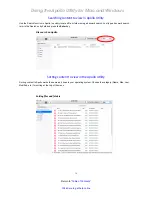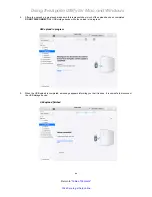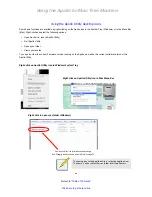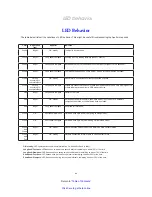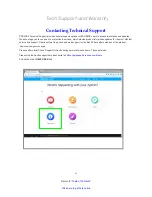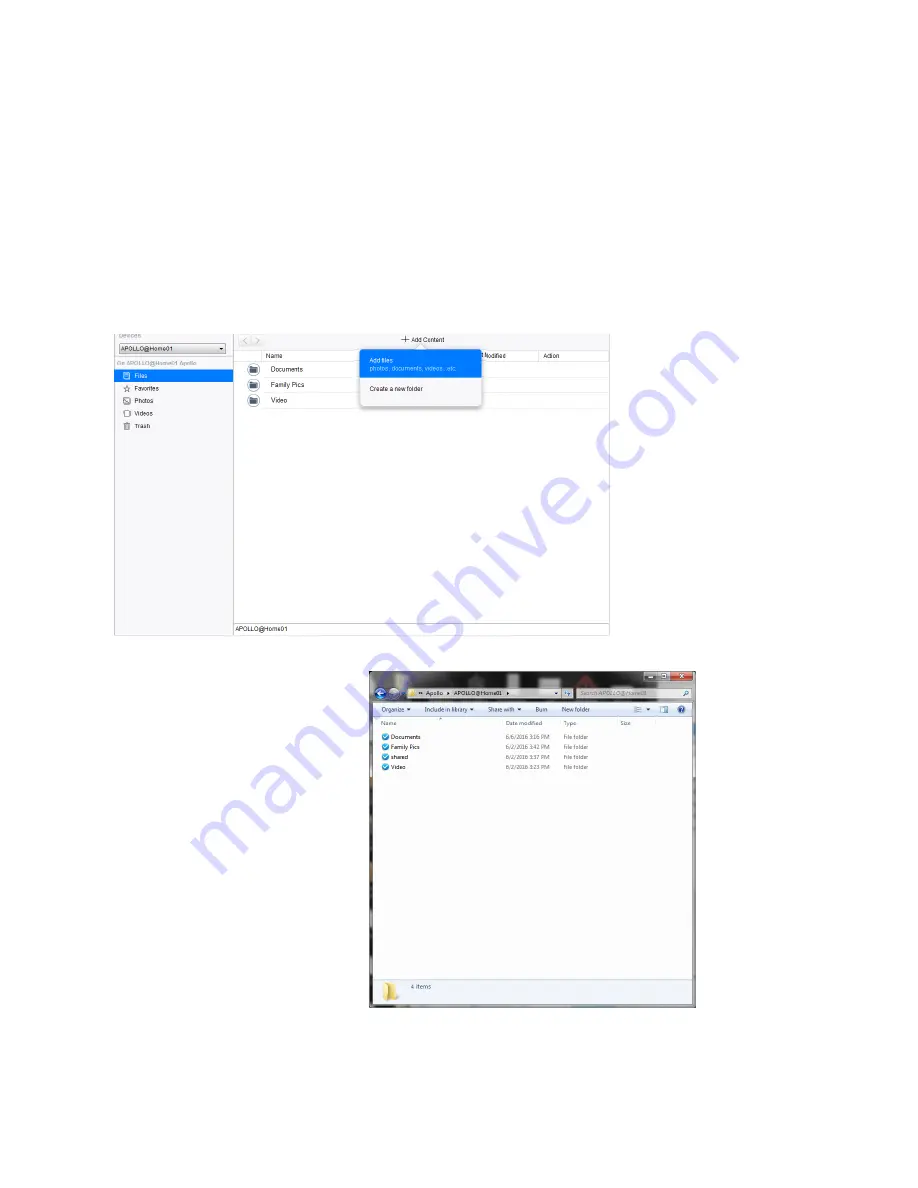
Using the Apollo for Mac Time Machine
85
Return to “
Table of Contents
”
Click here to get help online
Content in the Apollo folder
When you install the Apollo Utility, a folder is created on your computer. This is the Apollo folder. Inside Mac Finder or
Windows Explorer, it appears and functions the same as any normal folder, you can drag or copy content, create folders,
delete content, etc. You can also add content with Apollo Utility from the Home menu. Or open the sync folder by right-
click on the desktop icon. When you create folders here, those folders are eligible for synchronizing to the Apollo. See
“Using Selective Sync in Apollo Utility” on page 76 for details on how to include folders for syncing.
To add content or create a new folder, click on
Add Content
near the top of the menu.
Apollo Utility Home menu
Apollo sync folder in Windows (open by right-click on icon in System Tray)