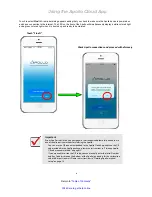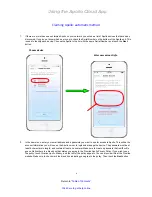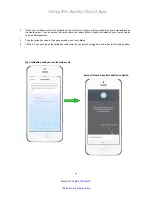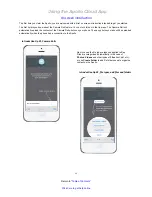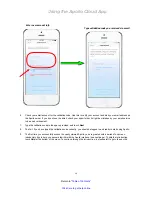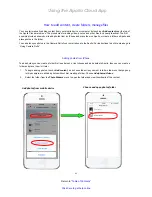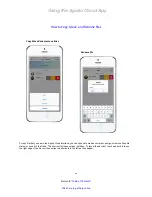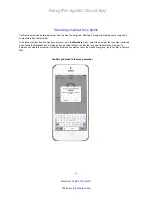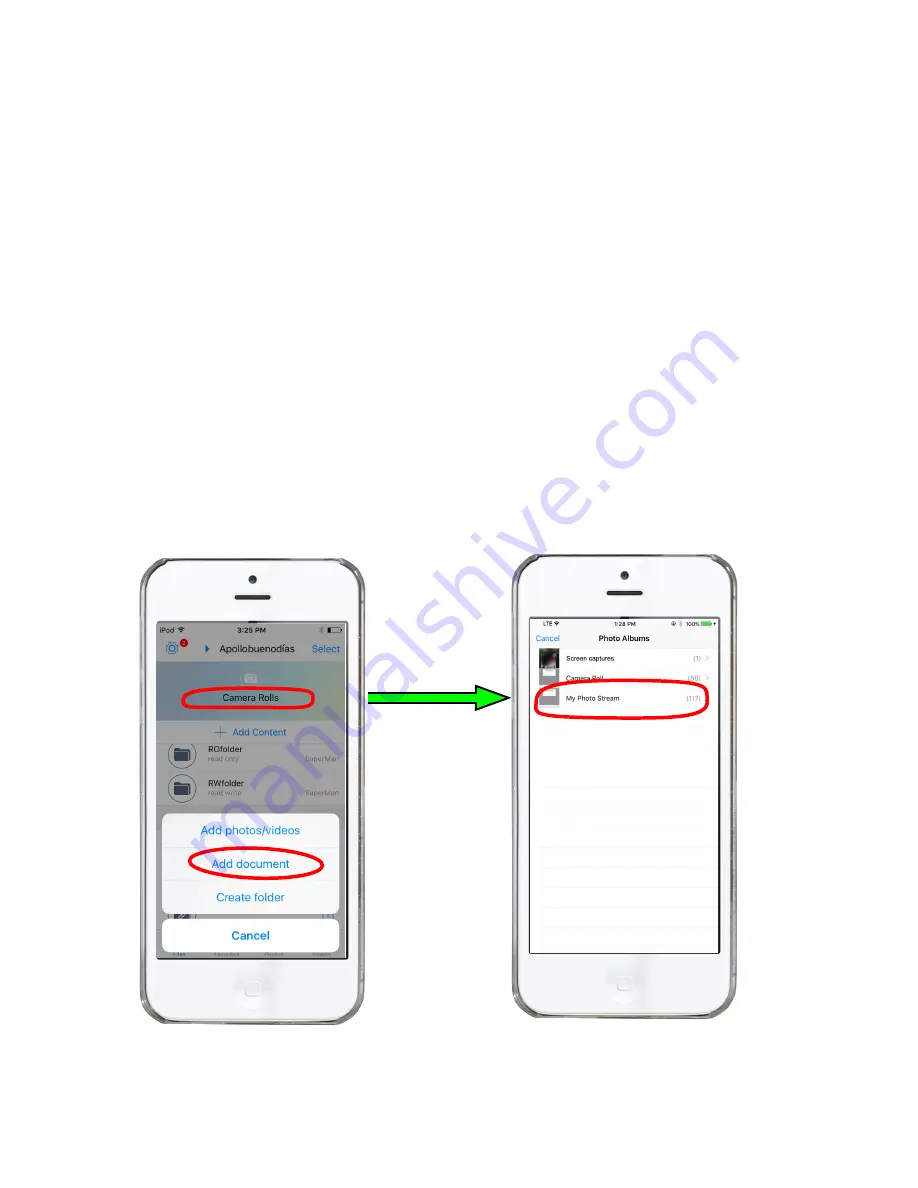
Using the Apollo Cloud App
21
Return to “
Table of Contents
”
Click here to get help online
Adding photos from iPhone
To add photos you can create a folder first (see below), or just choose and add photos to Apollo, then you can create a
folder and place them in it later.
1.
To begin adding photos, touch
+Add content
, and choose the action you want to take in the menu that pops up.
In this example, we will add photos without first creating a folder. Choose
Add photos/Videos
.
2.
Select the folder from the
Photo Albums
menu to open the folder and view thumbnails of the content.
How to add content, create folders, manage files
You can start manually adding content from your mobile device or computer by touching
+Add content
near the top of
the Apollo Cloud main menu. The procedures for adding video, photos, and other files, and nearly identical. The first
example provided shows how to add photos from an iPhone and place them on Apollo, or create a folder on Apollo and
place photos in the folder.
You can also sync photos in the Camera Roll of your smart phone to the Apollo. For instructions to do this, please go to
“Using Camera Rolls”
.
Add photos from mobile device
Choose and open photos folder