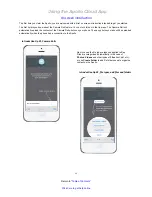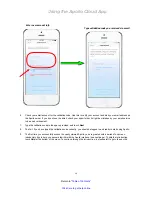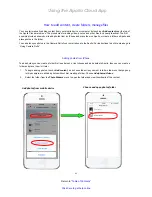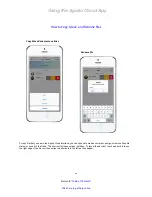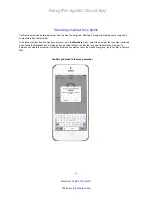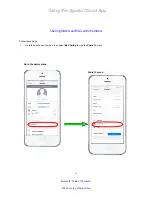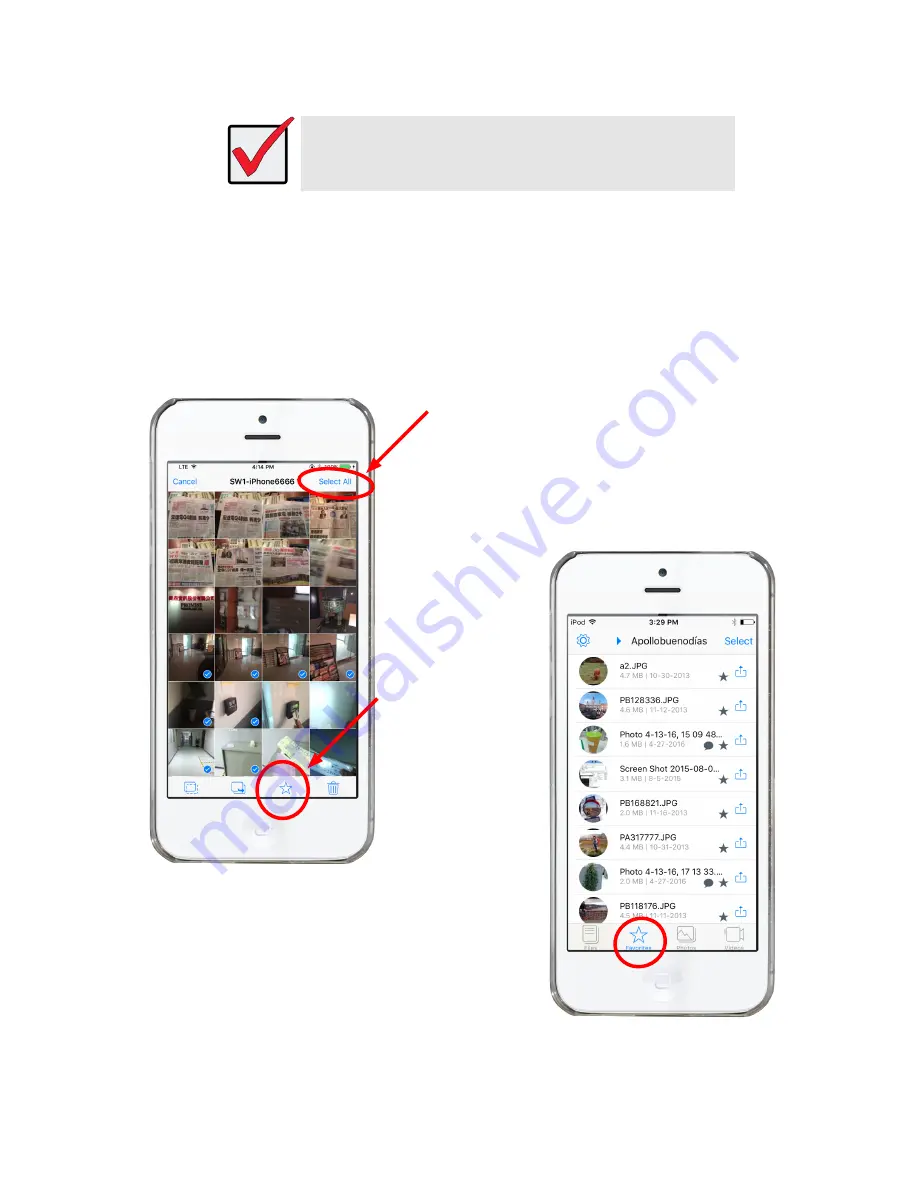
Using the Apollo Cloud App
25
Return to “
Table of Contents
”
Click here to get help online
Using Favorites
Favorite files are files you might want to access frequently. These files are stored on the mobile or local device, so be
aware that Favorites files will use up storage space on your phone. Put them in Favorites for quick reference.
To designate any file as a Favorite, you can use the menu shortcut for individual files in the
Files
menu or in
Camera
Roll
(see “File management shortcuts”), or open a folder, select the files you want to make Favorites, and touch the
Favorite icon at the bottom of the menu. The files you made Favorites will now appear in the Favorites folder.
Important
Files placed in the Favorites category are downloaded and stored on your
mobile device, and therefore will use storage space. Keep this in mind when
you designate files as a Favorite, especially a large file such as a long video.
Select files and designate Favorite
Favorites menu
Touch here to toggle between
Select
and
Select All
Touch here to add selected
photos to
Favorites
folder