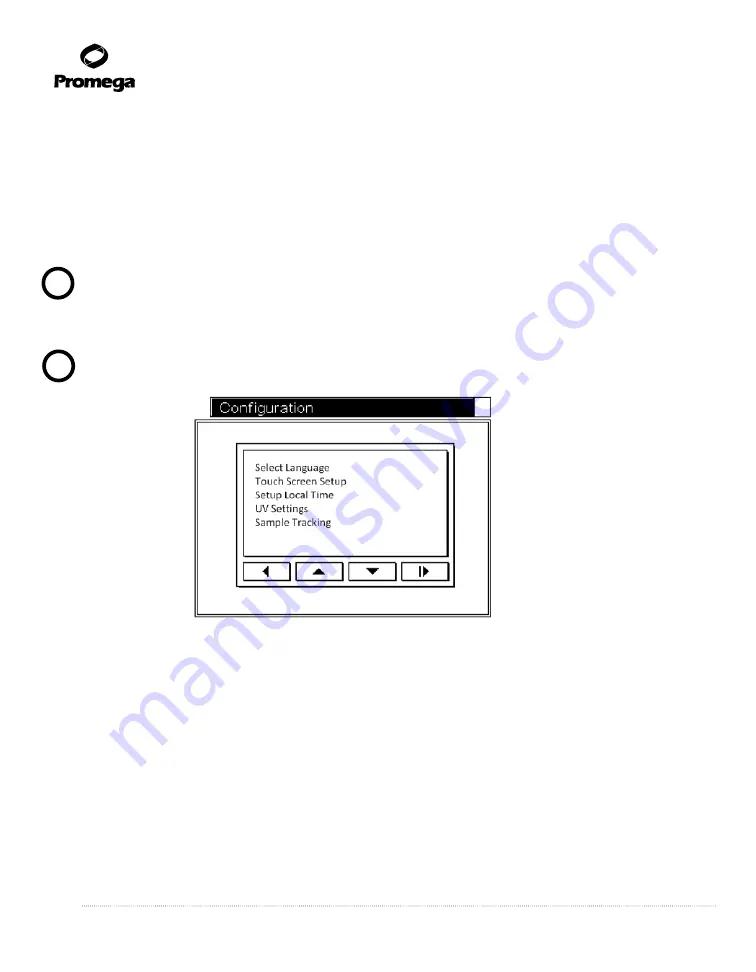
36
Promega Corporation · 2800 Woods Hollow Road · Madison, WI 53711-5399 USA · Toll Free in USA 800-356-9526 · 608-274-4330 · Fax 608-277-2516
TM320 · Revised 4/15
www.promega.com
7.B. Changing the Instrument Firmware Configuration
Resetting the Maxwell
®
Wizard
The Maxwell
®
Wizard can be reset. Select
Setup
in the
Home
screen, and
Service mode
in the
Maxwell
®
16
Configuration
screen. Enter the Administrator PIN. In the
Utilities Menu
screen, select
Reset Wizard
. Two
options are available. Selecting
Wizard only
resets the Wizard. The Wizard will run upon restart, and all user
and user protocol information will be retained. Selecting the
All Settings
option in the
Reset Wizard
screen
resets the Wizard and removes all users and user protocols.
Important.
Removing all settings takes a few minutes. Please wait.
Changing Configuration Settings
To change a subset of parameters, select
Configuration
from the
Maxwell
®
16 Configuration
screen.
Important.
You may need to scroll down the screen to see all of the options.
8284T
A
1.
Changing the Language.
Select the
Select Language
option in the
Configuration
screen, and select the
required language. The display will change over to the selected language.
2.
Recalibrating the Touch Screen.
Select the
Touch Screen Setup
option in the
Configuration
screen.
Follow the screen calibration method described in Section 4.E.
3.
Changing the Date/Time.
The Maxwell
®
16 MDx Instrument does not track leap years or daylight saving
time. Select the
Setup Local Time
option in the
Configuration
screen. To update, follow the date/time
setup method described in Section 4.E.
4.
Changing the UV Treatment Settings.
Selecting the
UV Settings
option in the
Configuration
screen
allows you to set the UV settings in the Maxwell
®
16 MDx Instrument as described in Section 4.E.
5.
Changing the Sample Tracking Settings.
Selecting the
Sample Tracking
option in the Configuration
screen allows you to change the sample tracking options.
!
!
Figure 32. Configuration screen.






























