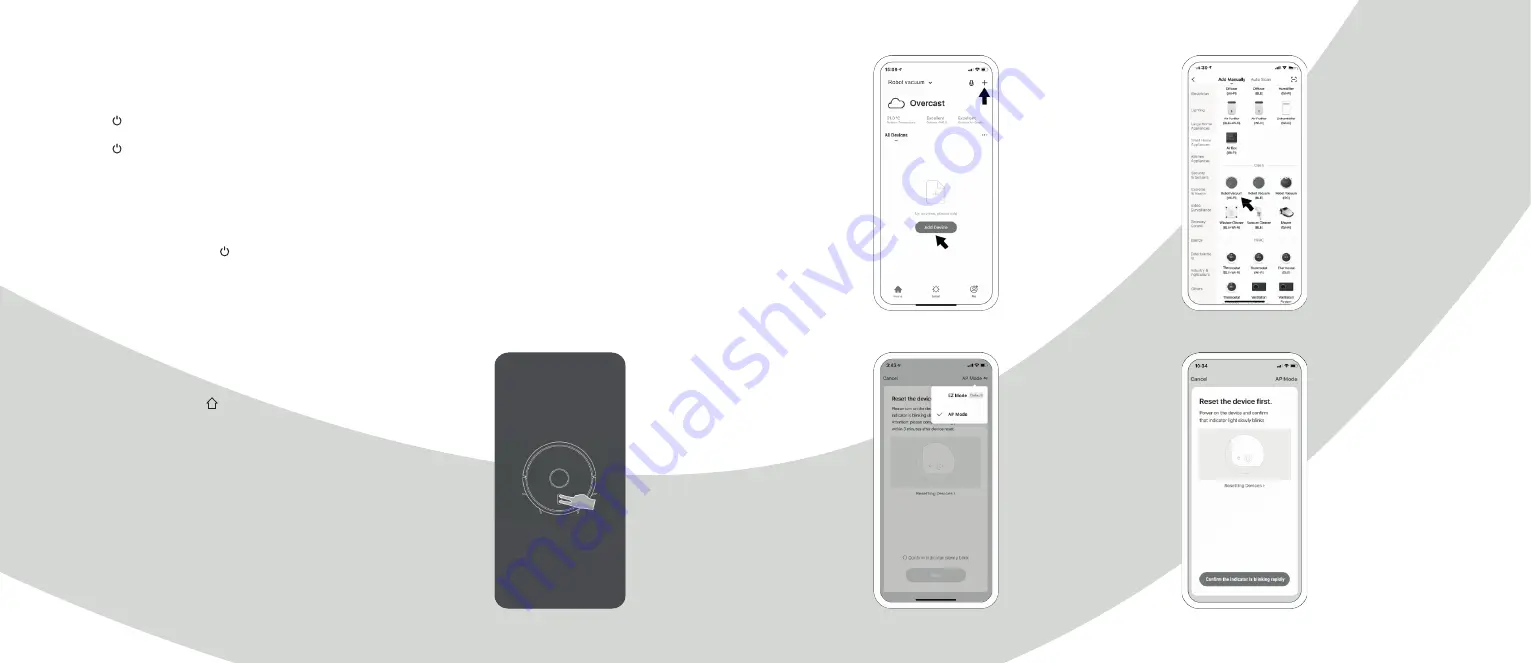
12
13
1. Find and install the app “TuyaSmart” from Google Play
and Apple App store.
2. If you are a new user, register a new account. If you already
have an account, log into the app.
3. Before initiating the connection, ensure that the robot is
in standby mode. Press the “Home” button and the “On” button
on the robot simultaneously for more than 3 seconds,
until the robot starts blinking and a voice prompts “Wi-Fi lost,
please follow the app instructions for reconnection”.
Ensure your phone is connected to the same Wi-Fi network
you wish to connect your robot to.
Note:
• You must be connected to the 2.4 GHz band.
• If the app has been updated it may look slightly different
than in this manual. Please follow instructions in the app
in this case.
Connect to the app
Instructions
ON/OFF
Press and hold for 3 seconds to turn the robot on. The
indicator lights up.
Press and hold for 3 seconds when the robot is in standby
mode to turn it off. The indicator light will go out.
Note:
The robot cannot be turned off while it is being charged.
CLEAN/PAUSE
After the robot is started, press the button on the robot or
remote or use the app to start cleaning. Press any button to
pause the robot while it is cleaning.
The robot returns to the charging base automatically to charge
after a cleaning session.
To start charging manually, press when the robot is turned off.
When charging has been initiated by the app, the indicator blinks
during charging and turns to a solid light when fully charged.
Note:
If the robot cannot find the charging base, it automatically
returns to its starting position. Put the robot back to the charging
base manually if this happens.
Charging
1-3
5. Select the "Robot vacuum"
as the type of device.
You will find the
“Robot Vacuum” in the
Small Home Appliances.
4. Open the app and press
"+" to add device, or use
the add device button.
7. Ensure the Wi-Fi light
on the robot is slowly blinking.
Press the button at the bottom
of the screen to confirm.
6. Select “AP Mode”
in the upper right corner.
Содержание SMART HOME W411-E J300
Страница 1: ...1 PROKORD SMART HOME W411 E...
Страница 15: ...28 For a smarter way of life...















