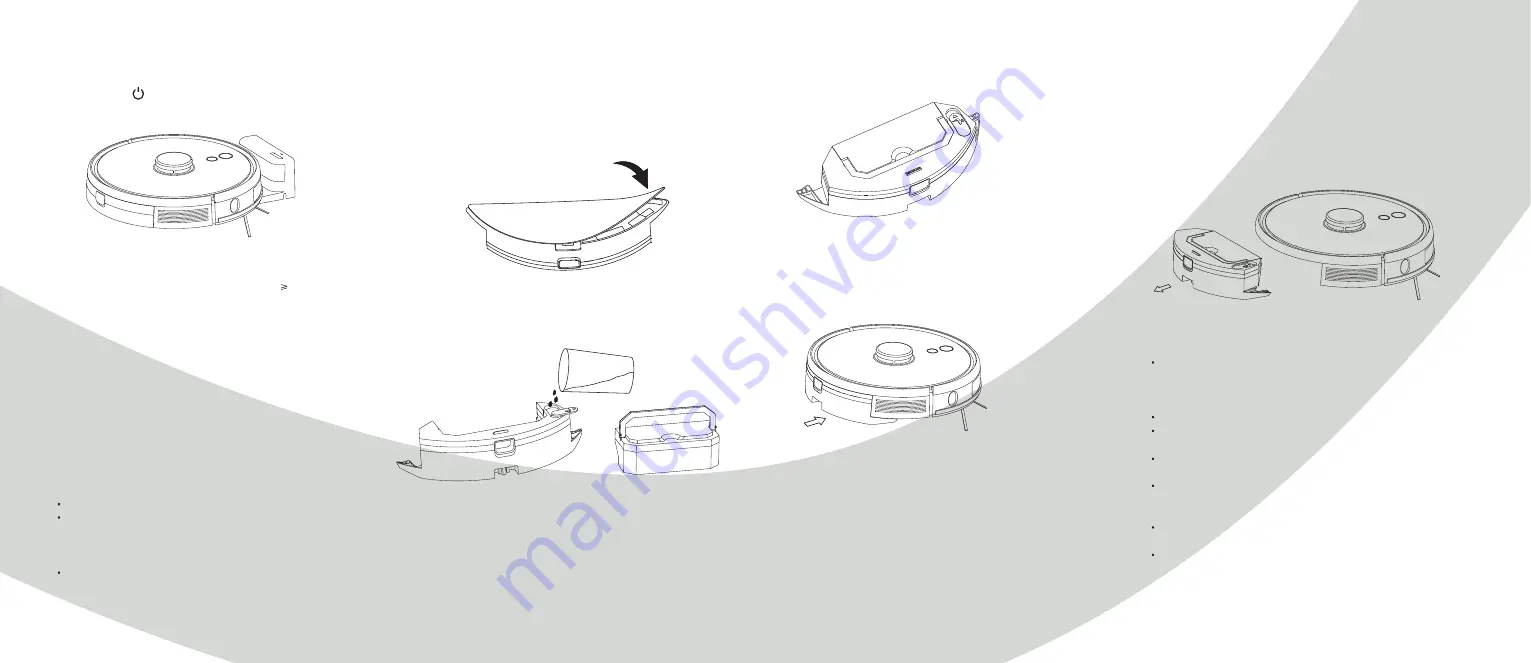
10
11
Installation
Press and hold for 3 seconds to turn on the robot.
Charge it on the charging base.
4.
Connect to the mobile app TuyaSmart. Read under the
heading “Connect to the app” for instructions.
1. Attach the mopping cloth onto the bottom of the water
tank to assemble the mopping module.
Note:
This step can me skipped if you want to use the remote
control instead, but it is recommended to use the app in order
to get access to more functions and more detailed map.
Note:
The robot cannot remove liquids
If the battery level goes below 20% during cleaning, the
robot will automatically return to the charging base. It will
power off, recharge and automatically start cleaning again
when the battery level reaches 80%.
Remove cables from the floor before cleaning to prevent
cables from being stuck under or dragged around by the robot.
5.
The robot is now ready to start cleaning. Press the “clean”
button on the robot or remote or use the mobile app to
start. Press any button on the robot or remote to pause it
during use.
6.
Note:
If the robot cannot be started, the battery is too low.
Charge it on the charging base. The robot will then turn on
automatically. The battery level needs to be 20% for the
robot to be able to clean properly.
7. Installation of the mopping module
2. Remove the lid of the water tank and fill the tank
with clean water
Please remove the dustbin by hand before filling it with water
Installation
To install the mopping module into the robot, push it
horizontally along the rear part of the robot. When you hear
a “clicking” sound, the module is in place. You can now press
the “Clean” button on the robot, remote or app to send the
robot out to mop.
Note:
Clean the mopping cloth after each use to keep it clean.
Please put the dustbin into the water tank and put
handle in the slot
When the robot is finished with the mopping, press the clasp
on both sides, remove the mopping module backwards, empty
the water in the water tank and clean the mopping cloth.
8. Remove the mopping module
Note:
For safety reasons, be sure to remove the mopping module
when it is being charged or left unused. This is to make sure
that the water does not leak from the tank while it is in
standby mode.
Please do not use the mopping module when it is left unused
Do not mop carpets. Set a forbidden area in the app to
prevent the machine from mopping a carpet.
To achieve a better mopping effect, the mopping module
should be cleaned after use.
Always pause the robot before adding water or cleaning the
mopping cloth. Take the water tank out and reassemble
the mopping module according to the instructions.
Do not move or turn the robot over to avoid positioning
failure and the map being lost.
The mopping function of the robot is intended for wiping
and is conducive to deep cleaning. It cannot remove stubborn
stains effectively.
Содержание SMART HOME W411-E J300
Страница 1: ...1 PROKORD SMART HOME W411 E...
Страница 15: ...28 For a smarter way of life...















