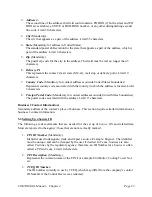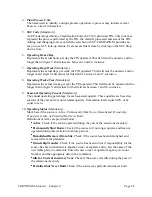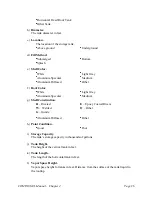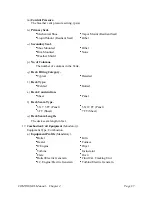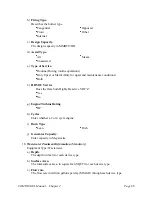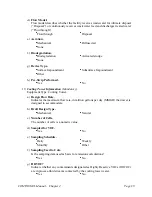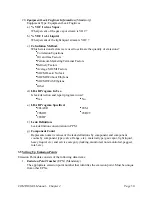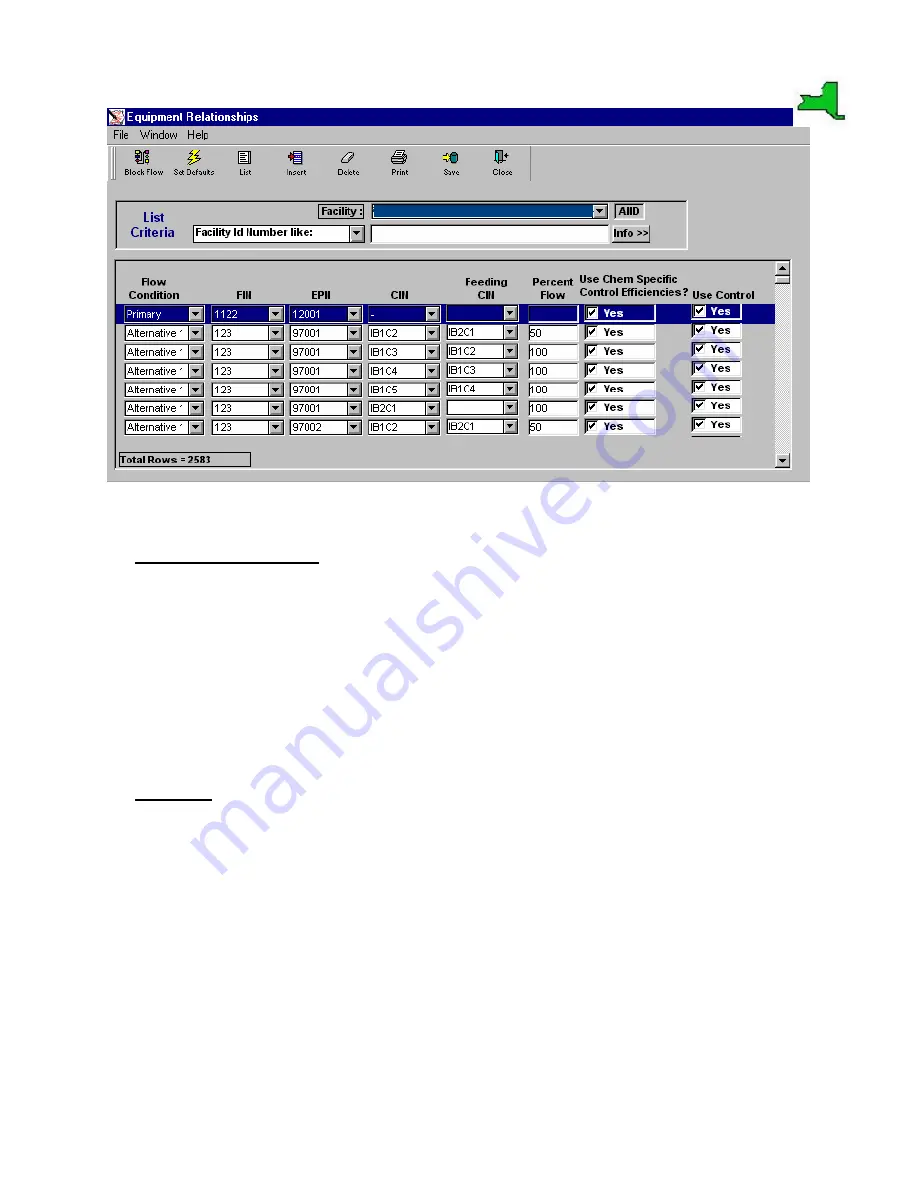
COMPASS-EI–Manual – Chapter 2
Page
16
Figure 2.9
2.5 Activities and Materials
A list of
Activities and Materials
that pertains to the highlighted
Source ID
appears in the lower
left portion of the
C&C
screen. If the
Account
has been selected, program will show all the
Materials and Activities
related to the
Account
. Available
Materials and Activities
information
won’t be displayed for specific Source unless
Source ID
is highlighted. To add or edit materials,
highlight the appropriate
Source ID
and then double-click in the
Activities and Materials
window
(even if it is empty). This action will bring up a list of the existing Materials and Activities. To
edit existing data or to add new materials and activities in this list, various buttons such as
Add,
Delete, Return, Save
etc. are provided at the lower portion of that screen. To perform an
operation on any row, select the required row using the green arrow from the left side.
2.6 Emissions
The
Emissions
window, located in the lower central part of the
C&C
screen, serves several
purposes, as explained in this section.
1. The first function is totaling and displaying emissions by criteria pollutant category for
the highlighted Account, and/or Source, and/or Emission Point. For example, when the
user first brings up the
C&C
screen, clicking on a
Year
and
Account
as discussed above,
the emission totals by criteria pollutant category for the entire Account will be calculated
and displayed in the Emissions window. This function can be run at any time by clicking
on the radio button located near the top of the Emissions window labeled
Total By
Category
. If, instead, the user clicks on a specific
Source ID
on the Source list, then
clicks on the same radio button, total emissions will be calculated and displayed by
criteria pollutant category for the Source ID only. Emissions by category for Emission
Points works the same way.