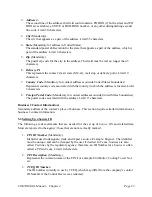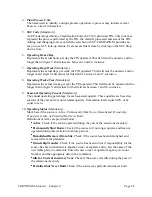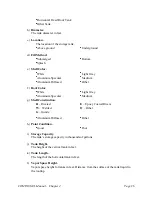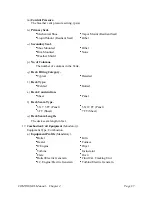COMPASS-EI–Manual – Chapter 2
Page
12
The
Select Account
appears in the upper left corner of the
C&C
screen, adjacent to the inventory
year. If there is more than one
Account
installed in the database, they will all be visible. The first
account is automatically selected when you begin. If you wish to edit a different account, click
on the desired
Year
and
Select Account
to populate other windows.
(To sum up emissions use two radio buttons above the
Emissions
window to display
Total By
Chemical
, or
Total By Category
(located at bottom central part of the
C&C
screen).
2.3 Sources and Emission Points
In the upper portion of the
C&C
screen, just below the
Select Account
window, Emission
Sources are listed along with their identification number (
Source ID
) and description. The
Source
ID
, or
FIN
, is the top reporting level of EI data within the Account, or plant. If data was
downloaded from a data download disk supplied by the agency, the Source ID is the equipment
identification number that is used by the agency. If the Source ID is later changed by the user,
the C&C screen will continue to show both the Source ID and the Agency ID until such time as
the Agency ID is changed to the equipment identification number selected by the user.
After the user has double clicked on an item in the appropriate window for
Sources
or
Points
or
Control Devices
or clicked on the appropriate menu item located in the upper portion of the
C&C
screen, a
List
screen appears. The
List
screen includes buttons at the bottom of the screen that
provide additional functions, such as
Add, Delete, Edit, Return
to the C&C screen, etc. New
items could be added by clicking on
Add
button. Clicking on the
Edit
button brings up a
Detail
or data entry screen for the highlighted item. Depending on the Source Type, a
More
button may
appear at the bottom of the data entry screen to facilitate entering additional information. You
must
Save
information in order to commit the changes to the database.
On the
Source ID Detail
screen, users can change the Source Classification Code (SCC) by using
the selection procedure that is activated by clicking on the
SCC Code
data entry field. Double
clicking on any listed
SCC
will replace the
SCC
in the
Detail
screen, and it will update the
process rate units based on the new
SCC
selection. The
More
screen for the source provides
additional data elements that are specific to Combustion Equipment, Cooling Tower, Fugitive,
Tank or Wastewater sources. Those will show up depending upon user selection for the
Equipment Profile.
Adding and editing Emission Points works exactly the same as Sources, except for SCC
selection, which is not required for Points. The
More
screen for points provides data elements
that are specific to flares, stacks, and fugitive areas.
Emission Points, often referred to as EPN or Emission Point Number, are the points at which
emissions are released. EPNs, along with FINs and Contamination Codes, make up the
equipment relationship structure whereby the emission rate values are “linked” in the agency’s
emission inventory database.
2.4 Control Devices
The
Control Devices
window is located in the lower right portion of the
C&C
screen. When the
Account
is first highlighted, this window displays all control devices in the plant. To edit control
device information, it is necessary to click on a
Source ID
to which the Control Device is