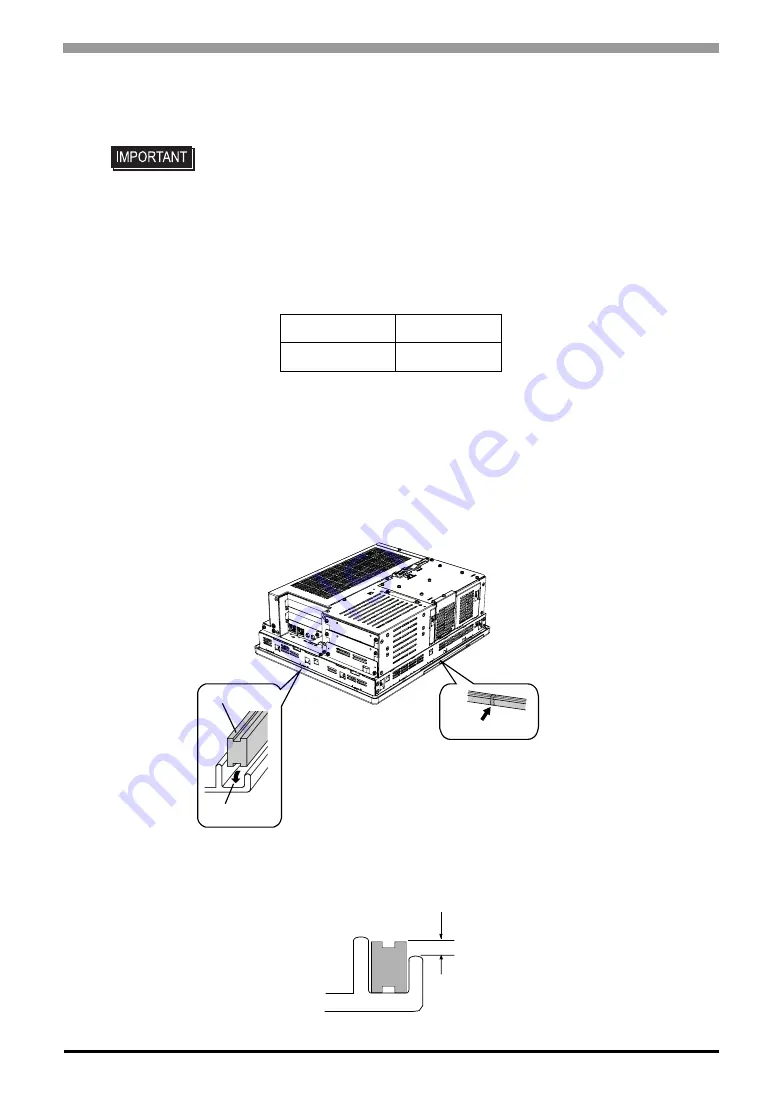
Chapter 8 Maintenance
8-5
8.4
Replacing the Installation Gasket
The installation gasket provides protection against dust and moisture.
Installation Gasket Attachment Procedure
(1)
Place the PL on a flat, level surface facing the display face downwards.
(2)
Remove the gasket from the PL.
(3)
Attach the new gasket to the PL. Be sure to insert the gasket into the PL’s groove so that the gasket’s
groove sides are vertical.
(4)
Check that the gasket is attached correctly to the PL. The upper surface of the gasket should protrude
approximately 2 mm [0.08 in.] out of the groove evenly.
• A gasket which has been used for a long period of time may have scratches or dirt
on it, and could have lost the moisture resistance to be equivalent to IP65f. when
installing the PL removed from the enclosure again, the moisture resistance to be
equivalent to IP65f may go down. Be sure to change the gasket at least once a year,
or when scratches or dirt become visible.
• The PL unit installation gasket’s model number is CA3-WPG10-01.
PL-6930 Series
PL6900-WP00
PL-7930 Series
PL7900-WP00
G
a
s
ket Seem
Gasket
Installation
Groove
PL Rear Face
2.0 [0.08]
Unit:mm [in.]
Содержание PL-6930-T41
Страница 1: ...8VHU 0DQXDO 3 3 6HULHV...
Страница 25: ...PL 6930 PL 7930 Series User Manual 1 12 Memo...
Страница 51: ...PL 6930 PL 7930 Series User Manual 2 26 Memo...
Страница 79: ...PL 6930 PL 7930 Series User Manual 4 12 Memo...
Страница 113: ...PL 6930 PL 7930 Series User Manual 5 34 Memo...
Страница 175: ...PL 6930 PL 7930 Series User Manual A 8 Memo...















































