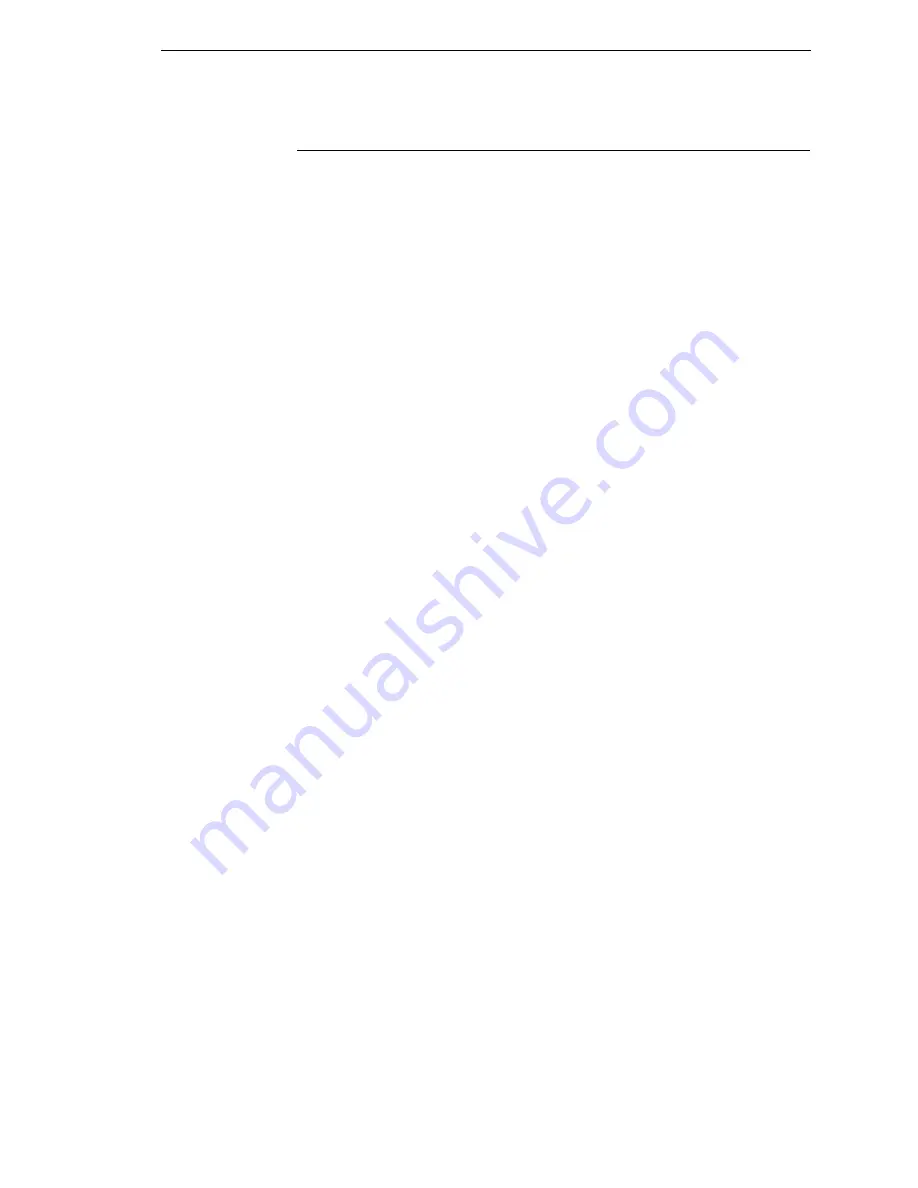
Control Panel Keys
29
Control Panel Keys
ONLINE
Toggles the printer between online and offline modes. The key performs the
following in Online, Offline, Fault, and Menu modes:
•
Online Mode
– sets the printer to Offline Mode.
•
Offline Mode
– sets the printer to Online Mode.
•
Fault Mode
– causes the printer to recheck the faults; if the faults are
cleared, the printer toggles to Offline Mode. If the fault condition is not
corrected before pressing the ONLINE key, the fault message reappears.
•
Menu Mode
– sets the printer to Offline Mode.
NOTE:
When changing to Online Mode, if the user has changed menu items
without saving the changes in a configuration, the user will be
prompted to save the changes.
ADVANCE
Performs advance to top-of-form, as defined by the current active form length.
The key works both online and offline.
•
If online with data in the printer buffer, the data will print and then the
paper will move to the next top-of-form.
•
In the fault state, pressing ADVANCE will advance the paper. The first
press moves to the top of the next available form. All subsequent presses
advances one forms length as defined by the current active forms length.
VIEW
When the printer is online or offline, pressing this key executes the view or
eject function, depending on the setting of the menu View Function.
If online with data in the printer buffer, the data prints and the key functions as
described below.
If in a fault state, this key will be ignored.
•
View Function
— When the View Function menu is set to Enable,
pressing the VIEW key for a short time (less than 1/2 second) moves the
last data printed to the tractor area for viewing. While in the view state, the
message "Printer in View" displays, pressing the UP or DOWN arrow
keys moves the paper up or down in 1/72 inch increments. This is done to
align the image within a pre-printed form, for example. Refer to the UP
and DOWN key functions for additional details on the microstep feature.
Pressing VIEW a second time moves the paper back to the adjusted print
position.
Содержание P8000 Series
Страница 1: ...P8000 Series Cartridge Ribbon Printer Administrator s Manual...
Страница 3: ...Administrator s Manual P8000 Series Cartridge Ribbon Printers...
Страница 214: ...214 Chapter 4 EMULATION Menu...
Страница 248: ...248 Chapter 4 Printer Mgmt Menu...
Страница 288: ...288 Chapter 7 Demo Facility...
Страница 340: ...340 Appendix A Printing Speed...
Страница 342: ...342 Appendix B ASCII Character Set...
Страница 348: ...348 Appendix C Stacker Operation...
Страница 360: ...360 Appendix D Performance Limitations...
Страница 378: ...378 Appendix F The PTX_SETUP Commands...
Страница 386: ...386 Appendix H Communication Statements LMPPLS LMPPHS LMPCLS LMPCHS...
Страница 396: ...396 Appendix H Software License Agreement...
Страница 421: ......
Страница 422: ...256381 001C 256381 001...
















































